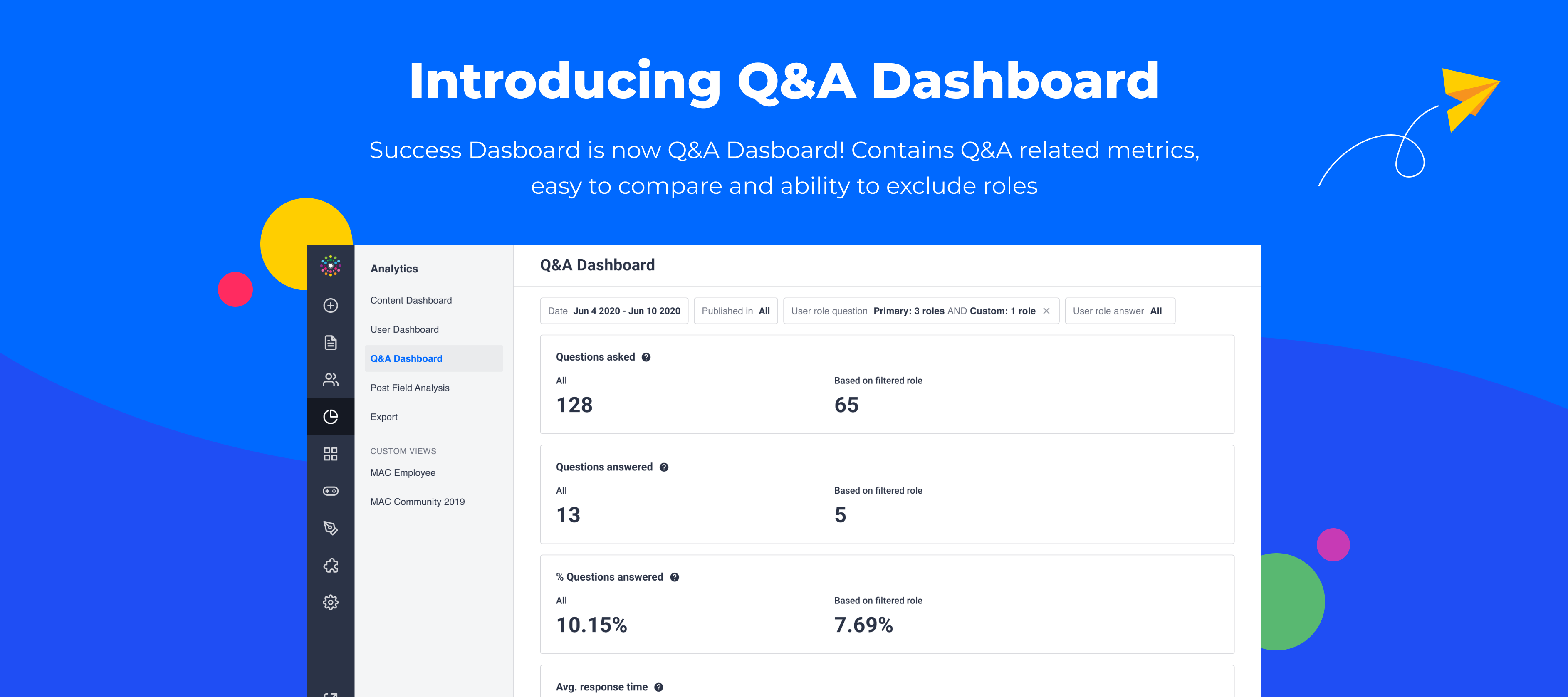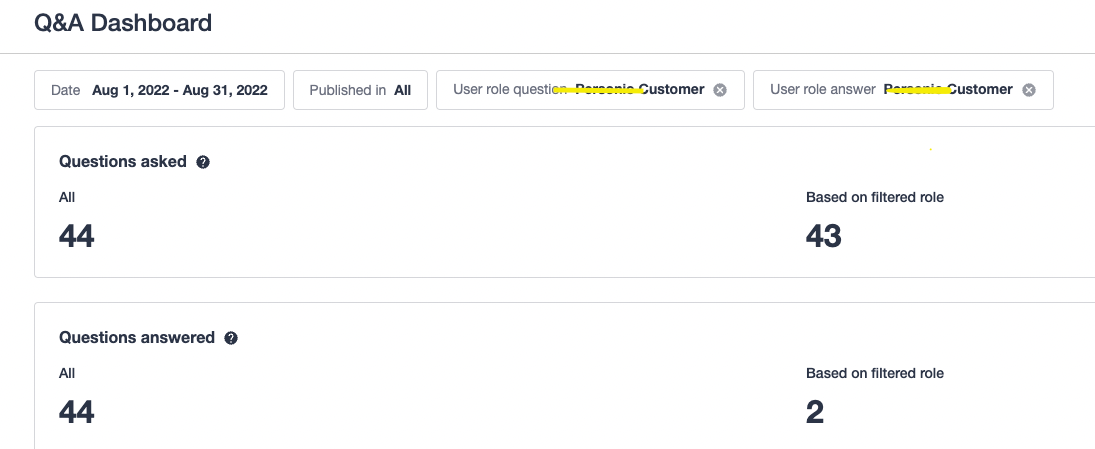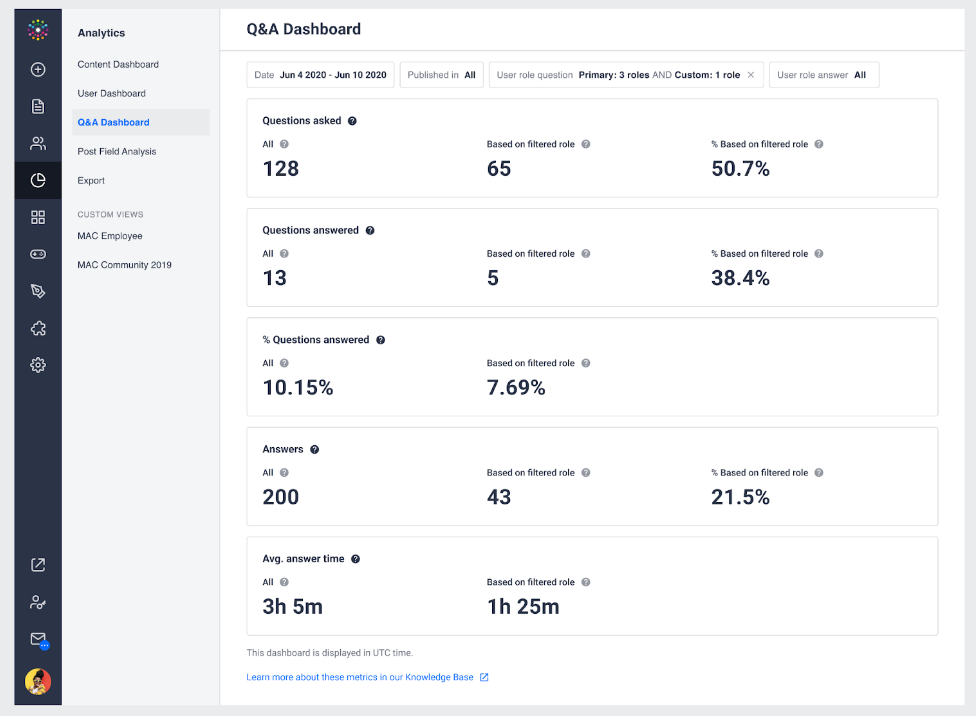We continue to make significant analytic improvements across the platform using valuable feedback and insights from you. Based on a filtering Idea submitted, we’ve re-vamped our Community/Q&A module analytics and are excited to launch the new Q&A Dashboard, formally known as the Success Dashboard.
The Q&A Dashboard now focuses solely on the Community/Q&A module. This ensures that the most relevant Q&A metrics are surfaced in the same dashboard providing a clear picture of community/Q&A engagement. With this dashboard, you can see the number of questions asked and answered and high-level metrics including average response time. Leverage filtering capabilities to hone in on specific datasets based on user role.
Let’s dive into the functionality by using the use case provided in the original Idea.
Filtering Community Engagement by User Roles
As a community manager, you may be interested in learning which users are most effective in answering questions in your community or what percentage of answers given came from your customers. Previously, these answers were a little hidden. With the new filtering capabilities on the Q&A Dashboard, you can now easily filter the data by user roles.
There are 4 metrics included on the dashboard:
-
Number of Questions Asked
-
Number of Questions Answered
-
Percentage of Questions Answered
-
Average Response Time
The following filters are available to narrow down the dataset:
-
Date
-
Published In
-
User Role Question (Primary role & Custom role)
-
User Role Answer (Primary role & Custom role)
For more information on how each of these metrics and filters works, please check out this Knowledge Base article.
Using our example from above, if you are trying to understand what percentage of answers given on your community came from users with particular custom role, you’ll want to use the User Role Answer filter and select the appropriate role. This allows you to remove employees and partners to show a true participation metric.
More options to exclude some roles using filters are coming soon.
We’d love to hear your thoughts on these improvements and how you are using these new filters!