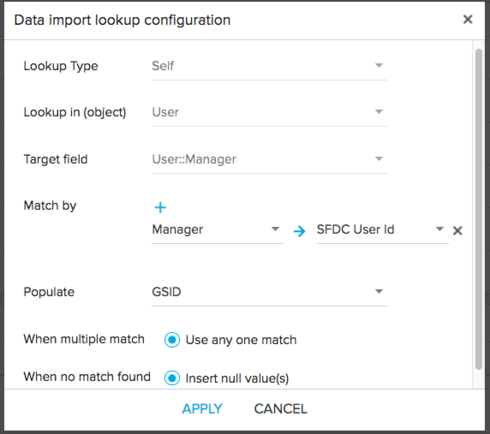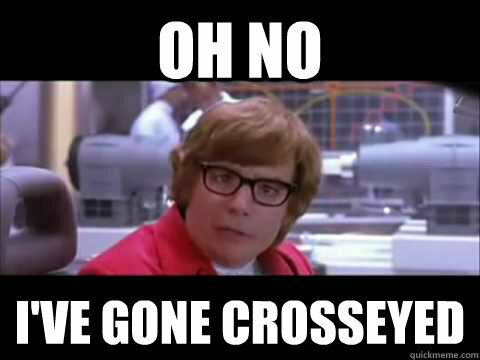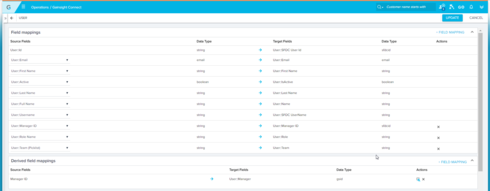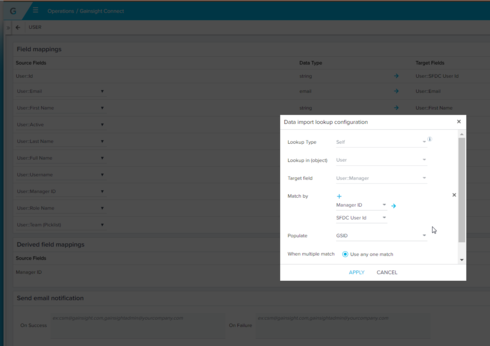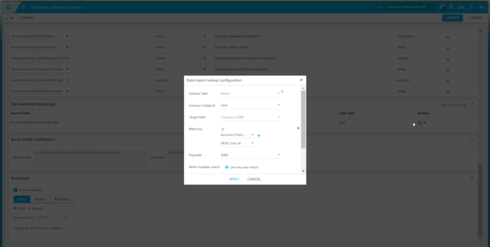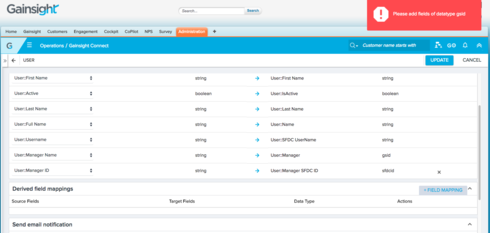What's the best way to populate the Manager field in the User standard MDA object? It's a GSID field type so I can't just populate it with the manager's SFDC ID.
I was thinking of using a bionic rule to merge the manager's GSID with the CSM's GSID... is there a better way?
Solved
How do I populate the Manager field in the User standard object?
Best answer by kunal_bhat
Hi Jeff,
You're getting that error since the Manager field is already mapped in the direct mappings section, there's no more GSID fields left to add.
You ned to unmap the Manager field from the Direct Mappings section which will allow you to add the Derived Mapping for Manager.
To unmap the Manager field you need to set the source field as "None" as below.
Once you've done that, you can configure your import lookup for Manager pretty much like what Kate has done.
Thanks,
Kunal
You're getting that error since the Manager field is already mapped in the direct mappings section, there's no more GSID fields left to add.
You ned to unmap the Manager field from the Direct Mappings section which will allow you to add the Derived Mapping for Manager.
To unmap the Manager field you need to set the source field as "None" as below.
Once you've done that, you can configure your import lookup for Manager pretty much like what Kate has done.
Thanks,
Kunal
Sign up
If you ever had a profile with us, there's no need to create another one.
Don't worry if your email address has since changed, or you can't remember your login, just let us know at community@gainsight.com and we'll help you get started from where you left.
Else, please continue with the registration below.
Welcome to the Gainsight Community
Enter your E-mail address. We'll send you an e-mail with instructions to reset your password.