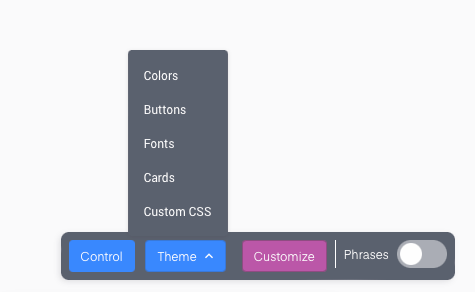Hey there! I check out this post on editing our CSS to adjust the height of the hero banner:
I found the code, but I wasn’t sure where to insert it into the code? We have no other CSS - just the default of what’s there.
When I tried to add it to the code, nothing happened. I tried adjusting the pixels, but I saw no difference.
I’m not comfortable with CSS, so I wasn’t sure how to make this work on staging. Any ideas?