This article helps community managers and administrators learn how to create and manage sections and categories in Community.
Overview
Community serves as a crucial platform for members to engage, ask questions, and share knowledge. It highlights active discussions and unanswered questions, making it easier for participants to navigate and contribute. Additionally, it serves as an onboarding tool for new members, providing them with guidance materials and spaces to interact.
Note:
- You can create up to three hierarchies in your Community structure: Section > Nested Section > Category.
- You can add a section (known as a nested section) and a category under a section. You can further add a category under a nested section.
In the following image, the Community module is structured in a manner where:
- Community Success Stories is a section
- Innovative Customer Journeys is a nested section
- Success Stories in Customer Growth is a nested category, and
- Innovative Customer Journeys is a nested section
- How Gainsight Tools Helped Transform Customer Health is a category.
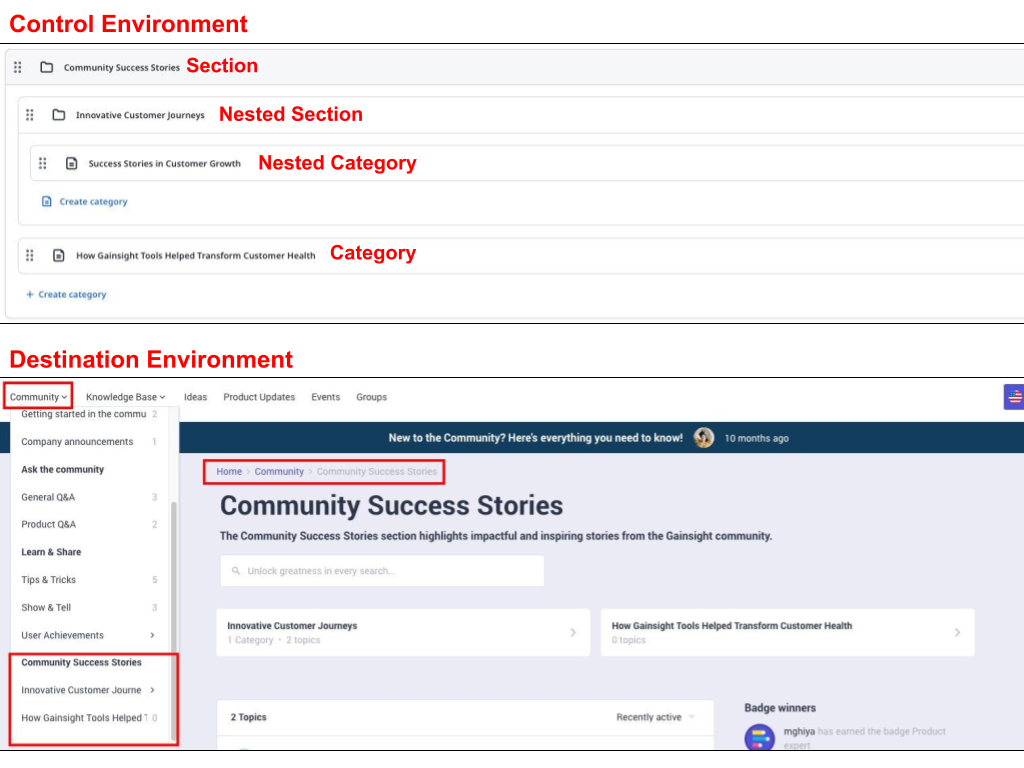
Create Section
A section is the primary level in the Community. You can further create a category under a section that holds content in the form of topics.
To create a section:
- Log in to Control.
- Navigate to Platform > Community. The Community page appears.
- Click + Create section. The Create section screen appears.

- In the Section details pane, provide the following information:
- Title: Enter a title for the section.
- Description: Enter a description of the section.
- (Optional) Hero image: Upload a hero image as per the defined criteria. It is displayed at the top of the section page.
- (Optional) Thumbnail image: Upload a thumbnail image as per the defined criteria.
- In the SEO settings pane, provide the following information :
- (Optional) Title: Enter a search optimized title for the section.
- (Optional) Description: Enter a search optimized description of the section.
- Click Save Changes. The section appears in the Community page.
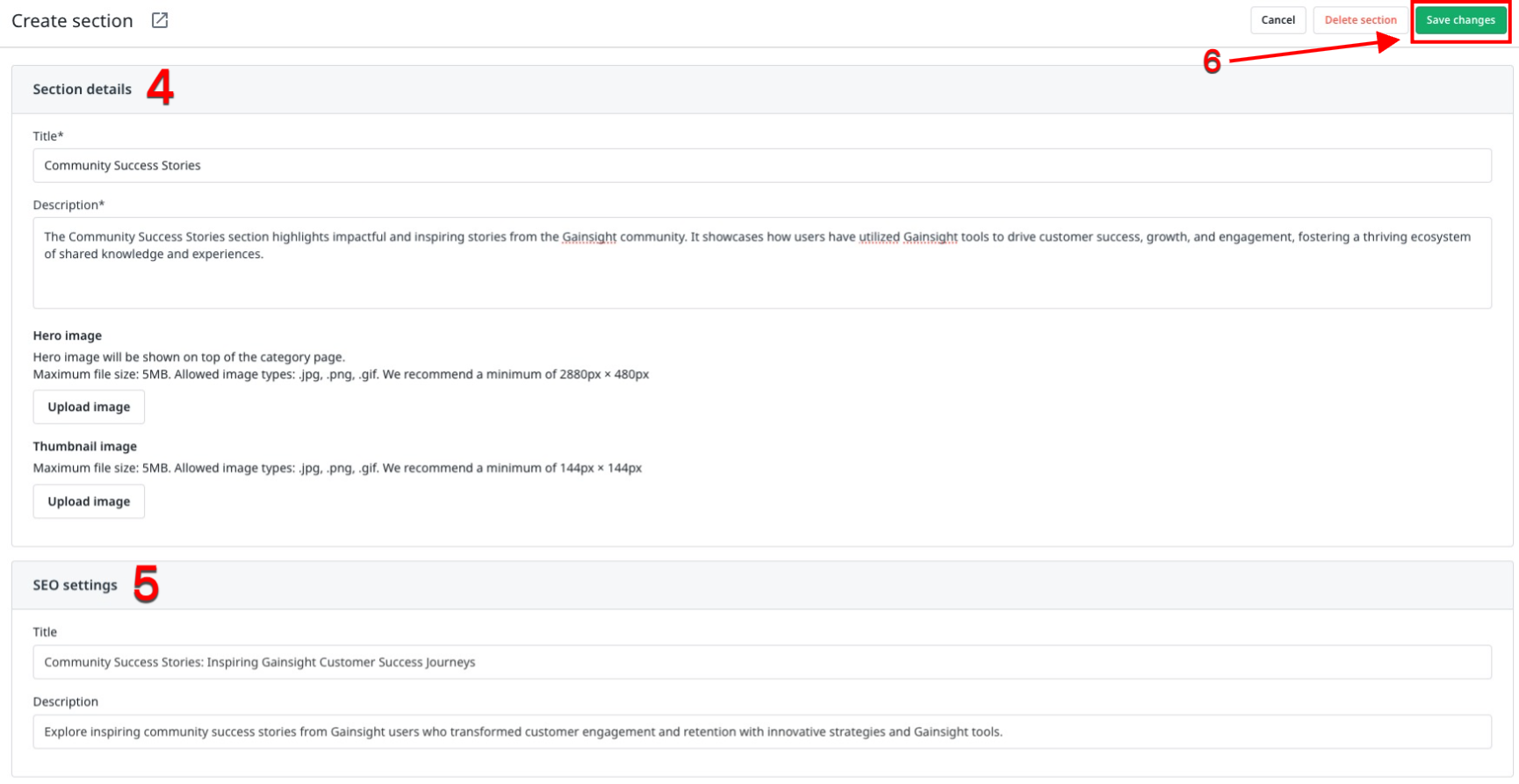
Create Nested Section
A nested section is a section within a section. It helps to add a new hierarchy or level in your Community structure.
To create a nested section:
- In the Community page, navigate to the section in which you want to create a nested section.
- Click + Create category.
- Select Section. The Create section screen appears.

- Follow from Step 4 of the Create Section part. In the following image, a nested section Innovative Customer Journeys is created and it appears under the section Customer Success Stories.
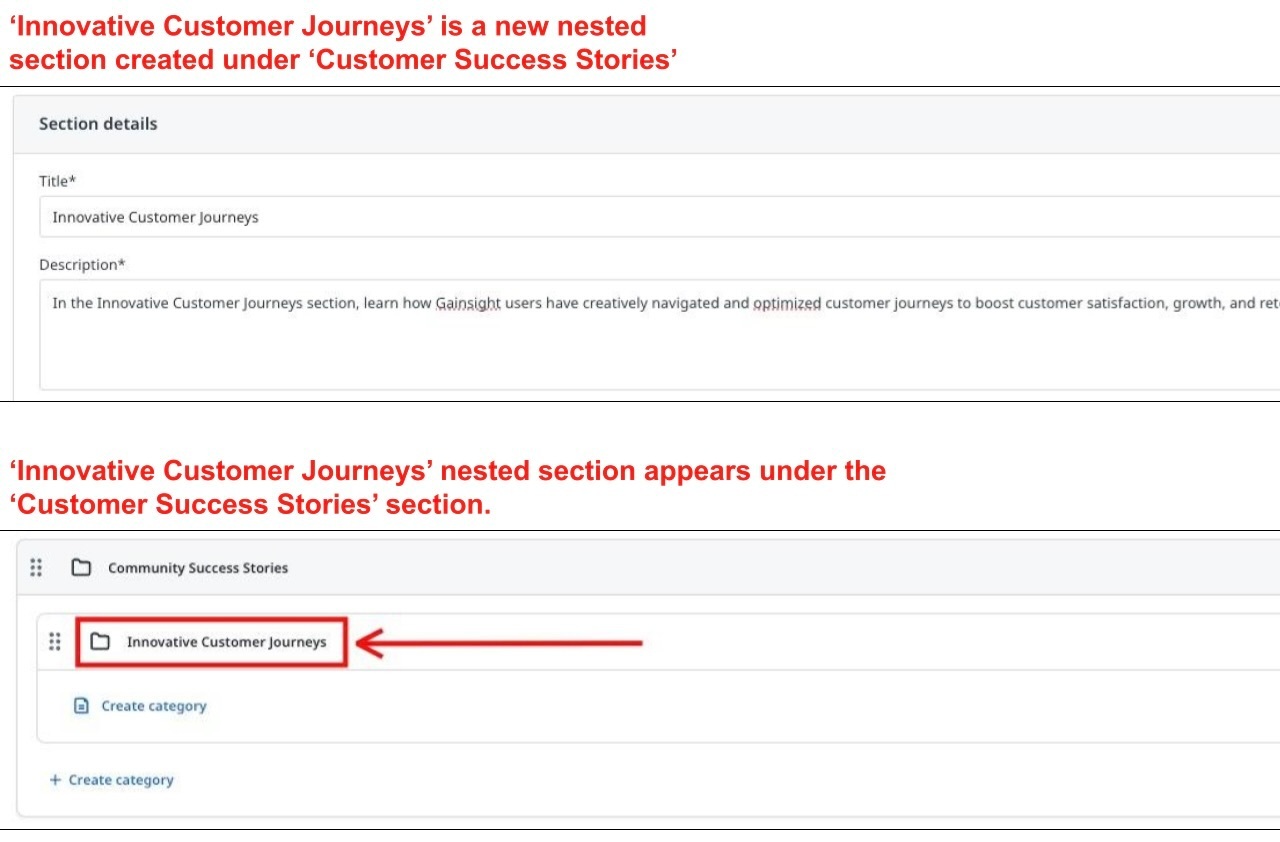
Create Category
A category serves as a repository for topics in the Community. You can create a category within a section or a nested section.
To create a category within a section:
- In the Community page, navigate to the section in which you want to create a category.
- In the section, click + Create category. A drop-down list appears.
- Select Category. The Create category screen appears.
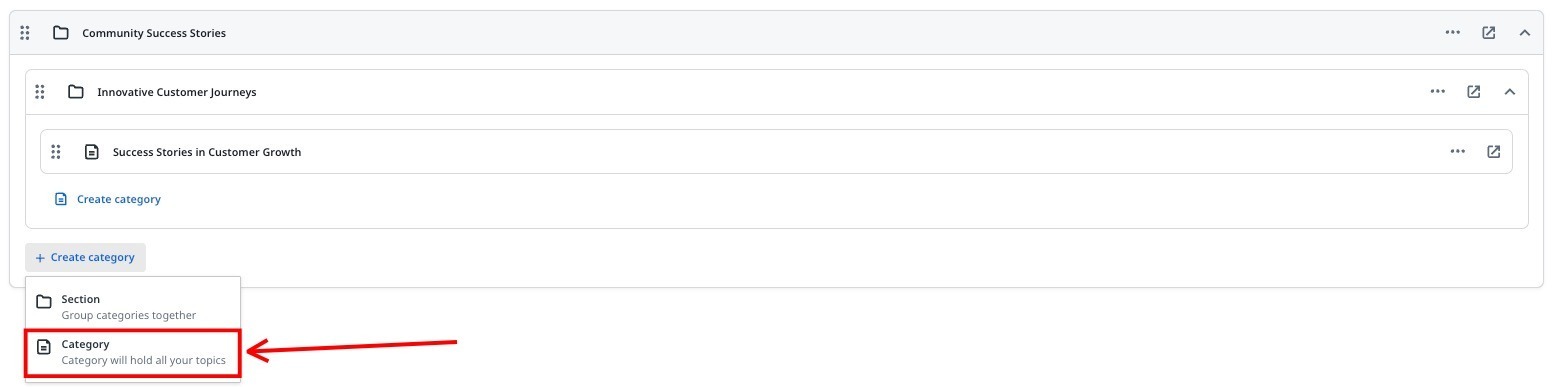
- Follow from Step 3 of the Create Nested Category procedure.
Create Nested Category
To create a category within a nested section:
- In the Community page, navigate to the nested section in which you want to create a category.
- In the nested section, click Create category. The Create category screen appears.

- In the Category details pane, provide the following information:
- Title: Enter a title for the category.
- Description: Enter a description of the category.
- (Optional) Hero image: Upload a hero image as per the defined criteria. It is displayed at the top of the category page.
- (Optional) Thumbnail image: Upload a thumbnail image as per the defined criteria. In the image below, Success Stories in Customer Growth is the new category being created.
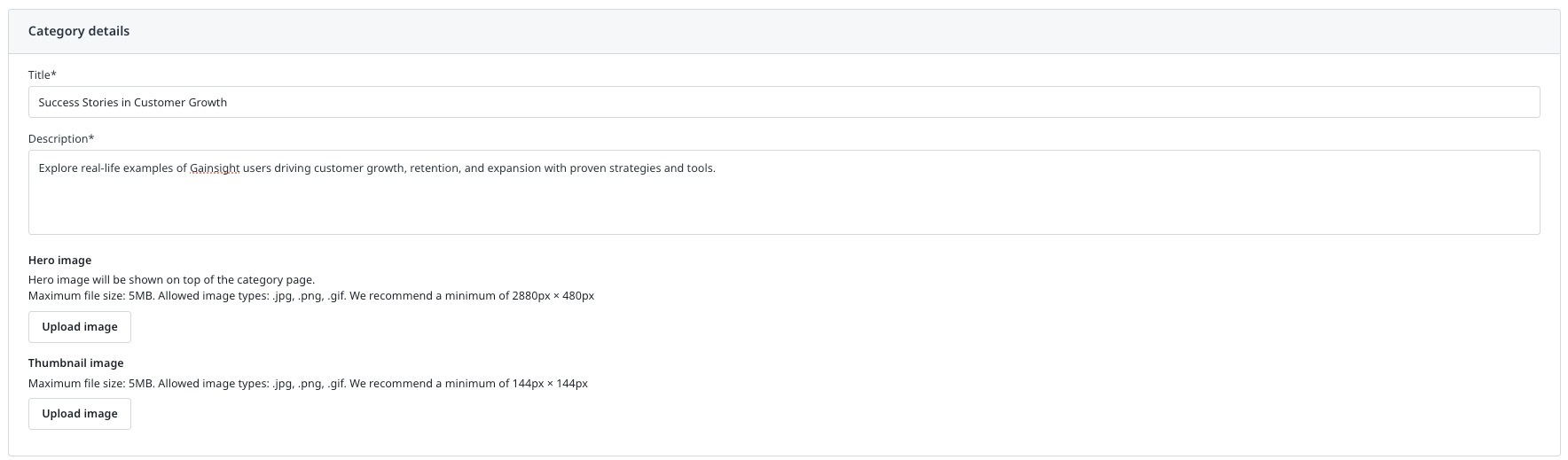
- In the Settings pane, configure the following toggles:
- (Optional) Turn on the Hide category and topics from platform search toggle to prevent a category from appearing in the community search results.
- (Optional) Turn off the Activity contributed towards user statistics and ranks toggle to use activity in a category to determine user statistics and ranks. This toggle is turned on by default.

- (Optional) In the Curate Content pane, enter the Title and Topics URL.
- In the SEO settings pane, provide the following information:
- (Optional) Title: Enter a search optimized title for the category.
- (Optional) Description: Enter a search optimized description of the category.
- Meta Robots: Select whether the category should be indexed or not by web crawlers. The index, follow option is selected by default. For more information on different options, refer to the Configure SEO Settings article.
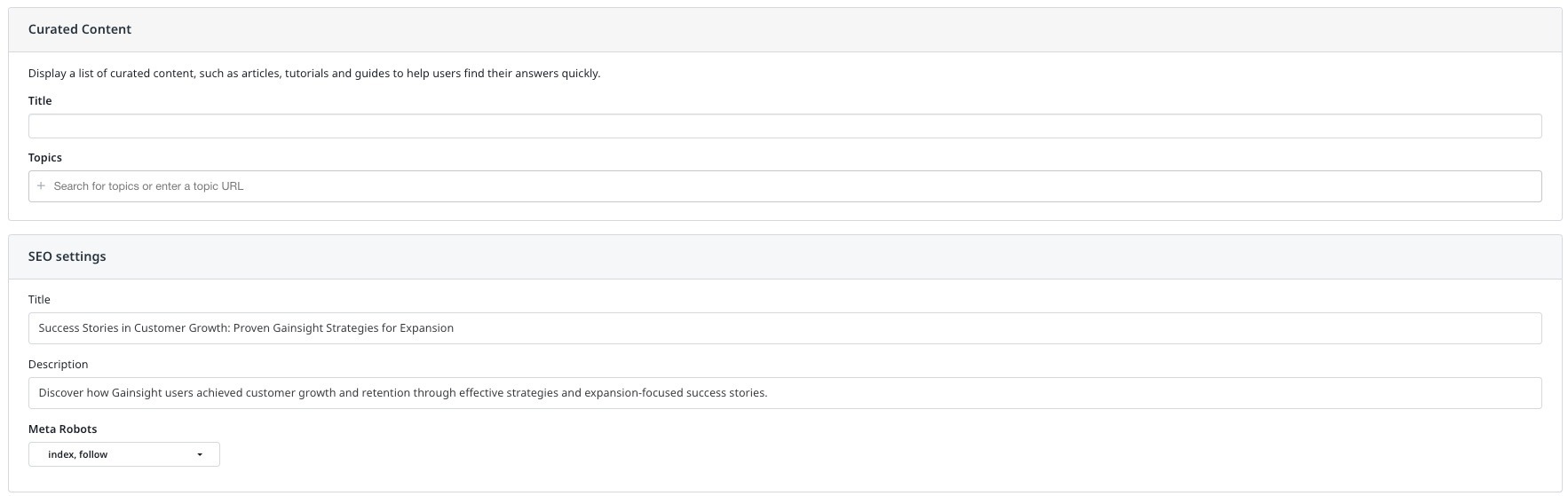
- In the Permissions pane, configure accessibility of a category for the default and custom user roles. The following accessibility options are available:
- Category Visibility: Allows the user role to access a category.
- Create Topics: Allows the user role to create topics in a category.
- Create Replies: Allows the user role to post replies to topics in a category.
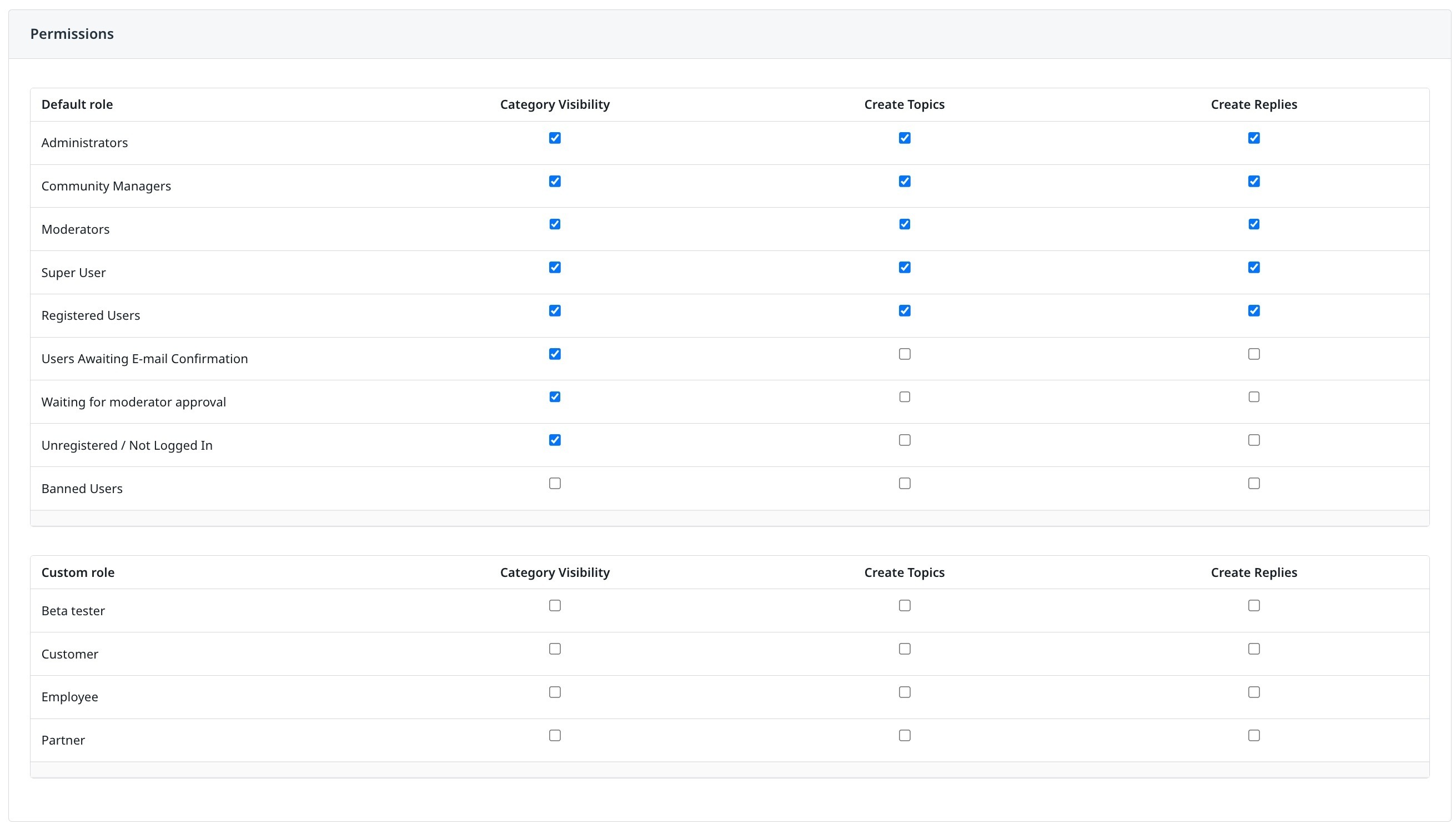
- Click Save Changes. In the following image, a nested category Success Stories in Customer Growth is created and appears under the nested section Innovative Customer Journeys.

Edit Category
You can edit existing category configuration to accommodate changes in your Community structure.
To edit a category:
- In the Community page, navigate to the category in which you want to make changes.
- From the three-horizontal dots menu icon, select Edit category. The Edit category screen appears. Alternatively, click the category name to edit the category.

- Make the required changes.
- Click Save Changes.
Edit Section
You can edit existing section configuration to accommodate changes in your Community structure.
To edit a section:
- In the Community page, navigate to the section in which you want to make changes.
- From the three-horizontal dots menu icon, select Edit section. The Edit section screen appears. Alternatively, click the section name to edit the section.

- Make the required changes.
- Click Save Changes.
Reorder Section
You can change the order of appearance of a section or category in the Community using a drag-and-drop operation. Additionally, you can change the section of a nested section or a category using a drag-and-drop operation.
Note: You cannot perform a drag-and-drop operation on a section that contains a three-level hierarchy.
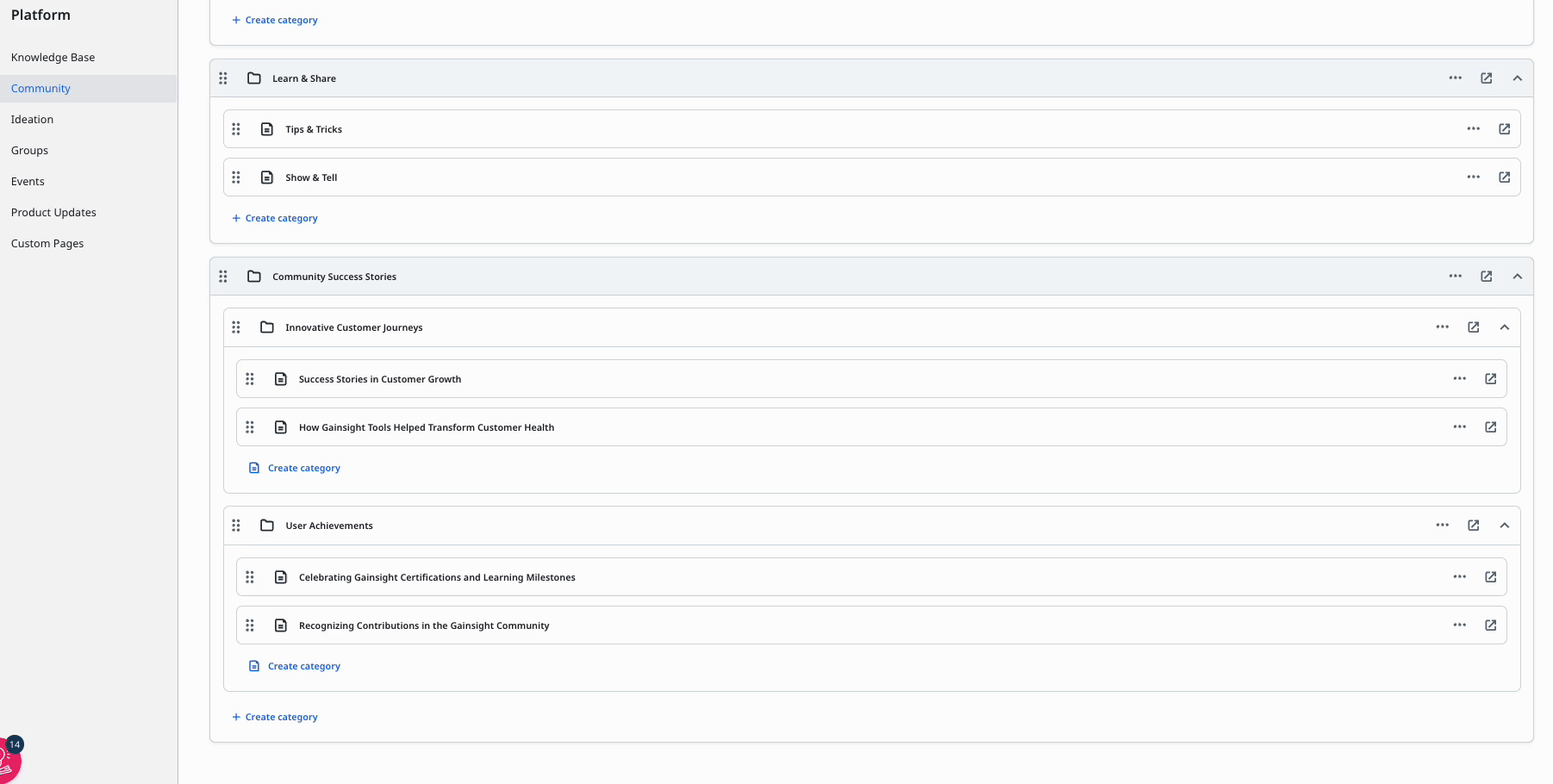
If you have any queries or feedback, please drop an email to docs@gainsight.com or post a reply to this article.

