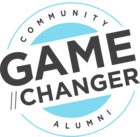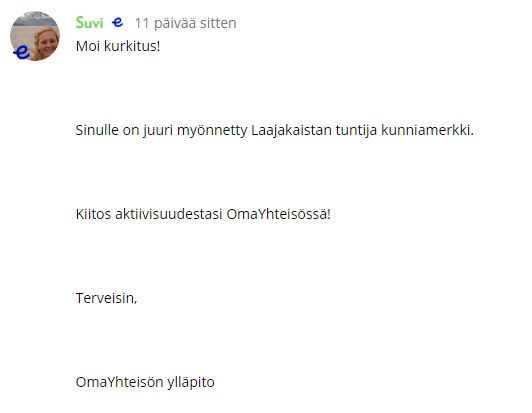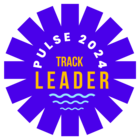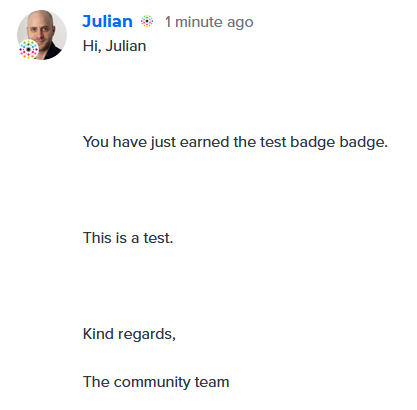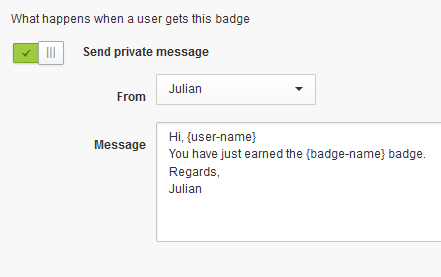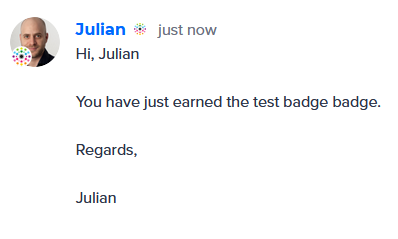Once you’ve created a stylish set of badges, set up badge notifications to notify your members by email or private message to let them know when they’ve been rewarded with a badge.
How To Configure Notifications For Badges
- Add or Edit a badge and scroll to the ‘What happens when you get this badge’ section.
- Enable either ‘Send Private Message’ or ‘Send notification’ (email).
- (Optional) Edit the default message to something that suits the badge and matches your community’s tone of voice (plus, for a private message choose which moderator it should be sent from and for an email, define the Title (subject line)).
- Click ‘Save Changes’ and you’re done!
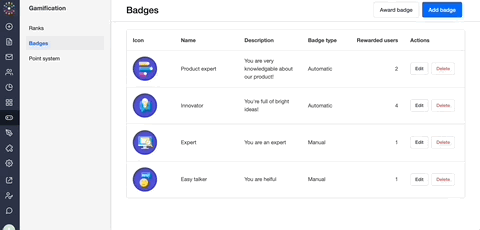
![]() Tips, Tricks, & Technical Bits
Tips, Tricks, & Technical Bits
 Notifications must be set up individually for each badge - there’s not currently a way to set a global default message/notification across all of your badges.
Notifications must be set up individually for each badge - there’s not currently a way to set a global default message/notification across all of your badges. Members receive email notifications for private messages, so we don’t advise setting up both private message and email notifications for your badges. Help your members achieve Email Zen.
Members receive email notifications for private messages, so we don’t advise setting up both private message and email notifications for your badges. Help your members achieve Email Zen.
![]() Available variables for badge notification messages are
Available variables for badge notification messages are {user-name}: the name of the member who received the badge and {badge-name}: the title of the badge.