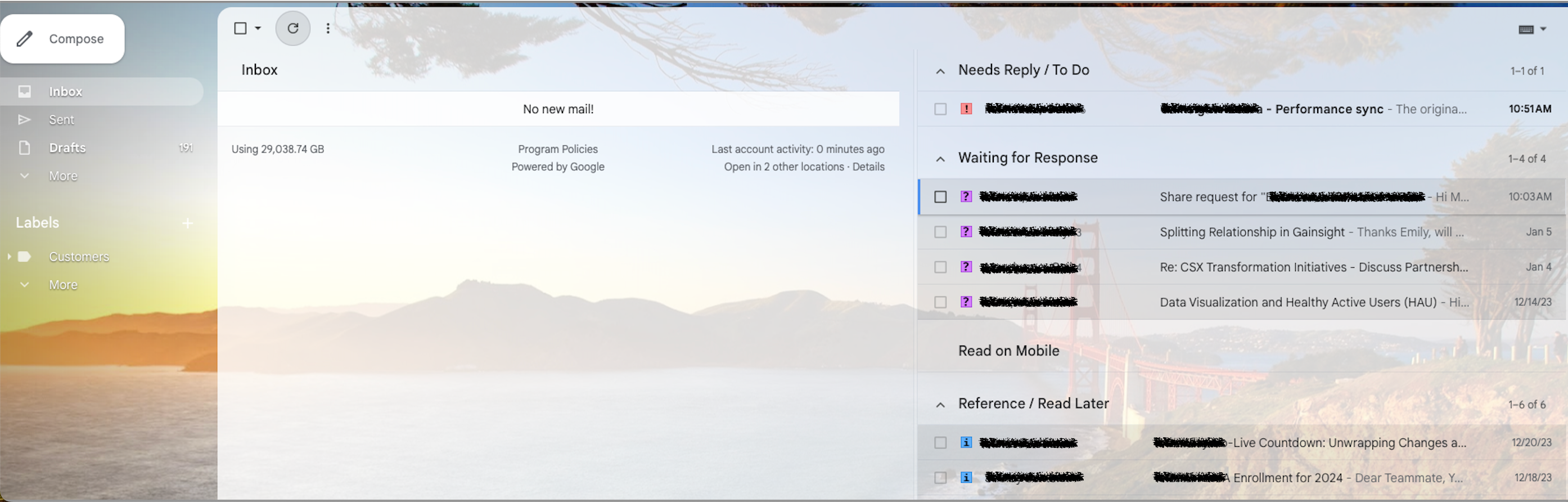Dear Sally,
My inbox is a hot mess. I'm drowning in emails and my most important ones are going into a big black hole.
Please help!
Drowning in Denver
Dear Drowning in Denver,
I once had this problem too. It's a horrible feeling, I can totally relate. Great news… I found a solution. It's a great method of triaging your email so you things don't get lost in the shuffle this amazing blog. It’s written for GMail but you can apply the same concept to other email systems. It's an oldy, but really goody.
Does anyone else have advice for Drowning in Denver?
Sally