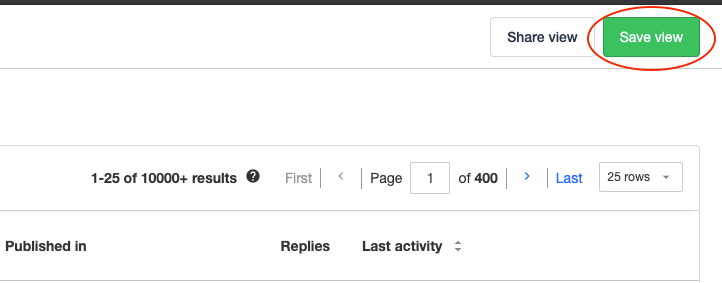As a moderator, it’s likely you’ll find yourself utilizing the same filters time and time again to review your community’s content. You can easily save a particular view using the following steps.
As an example, we’ll save a view to track all the unassigned questions waiting to be reviewed by a moderator.
How To Save a View
- Go to Control > Content > Moderation > Overview and choose Filters.
- We want to view all unassigned questions, so first select Content Type > Questions > Apply and then select Assigned moderator > Unassigned > Apply.
- Click Save View and name it to use it again later (we’ve named ours ‘Unassigned Questions’).
- The filter will be saved at the bottom of the Content > Custom Views.
Click the filter at any time to reapply your saved filters or hover over the filter and click the pen to delete it or edit its name.
If you’d like to edit a view, you can update the name by selecting the pencil icon, or you can add additional criteria. If you’d like to save the new view, select “Save View” again, and either update the existing view with the new criteria, or save these filters as another custom view.