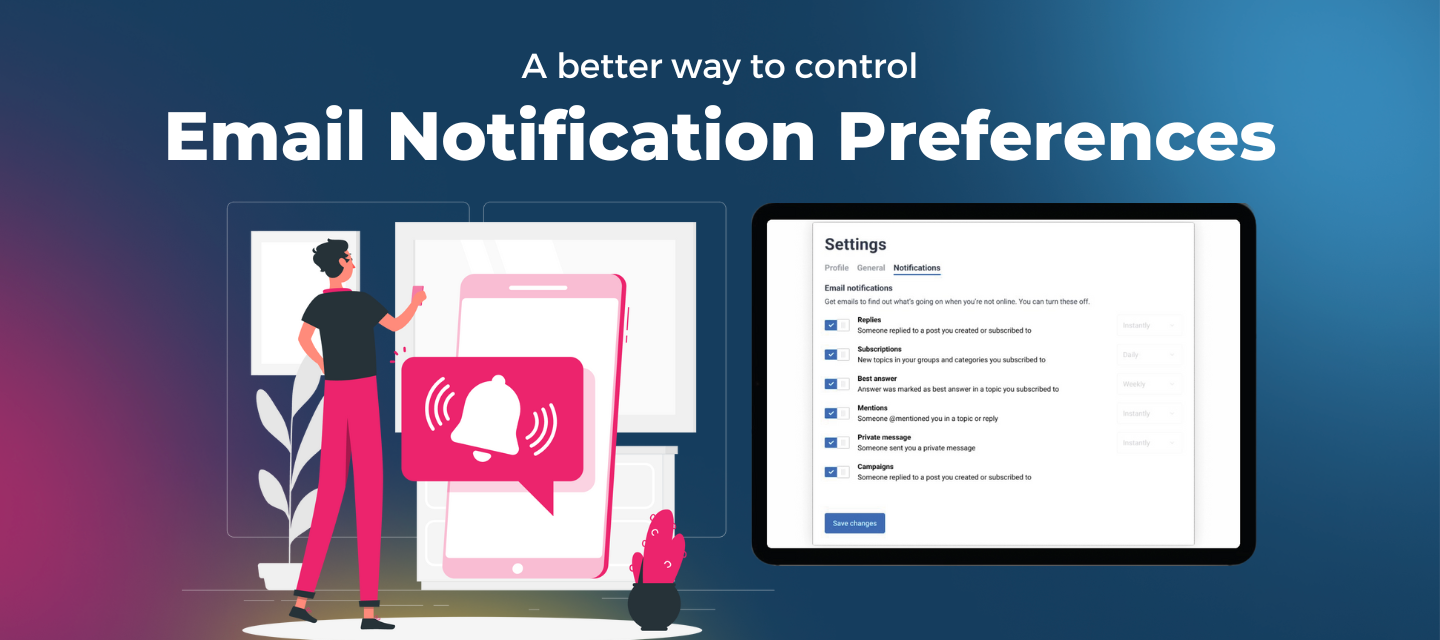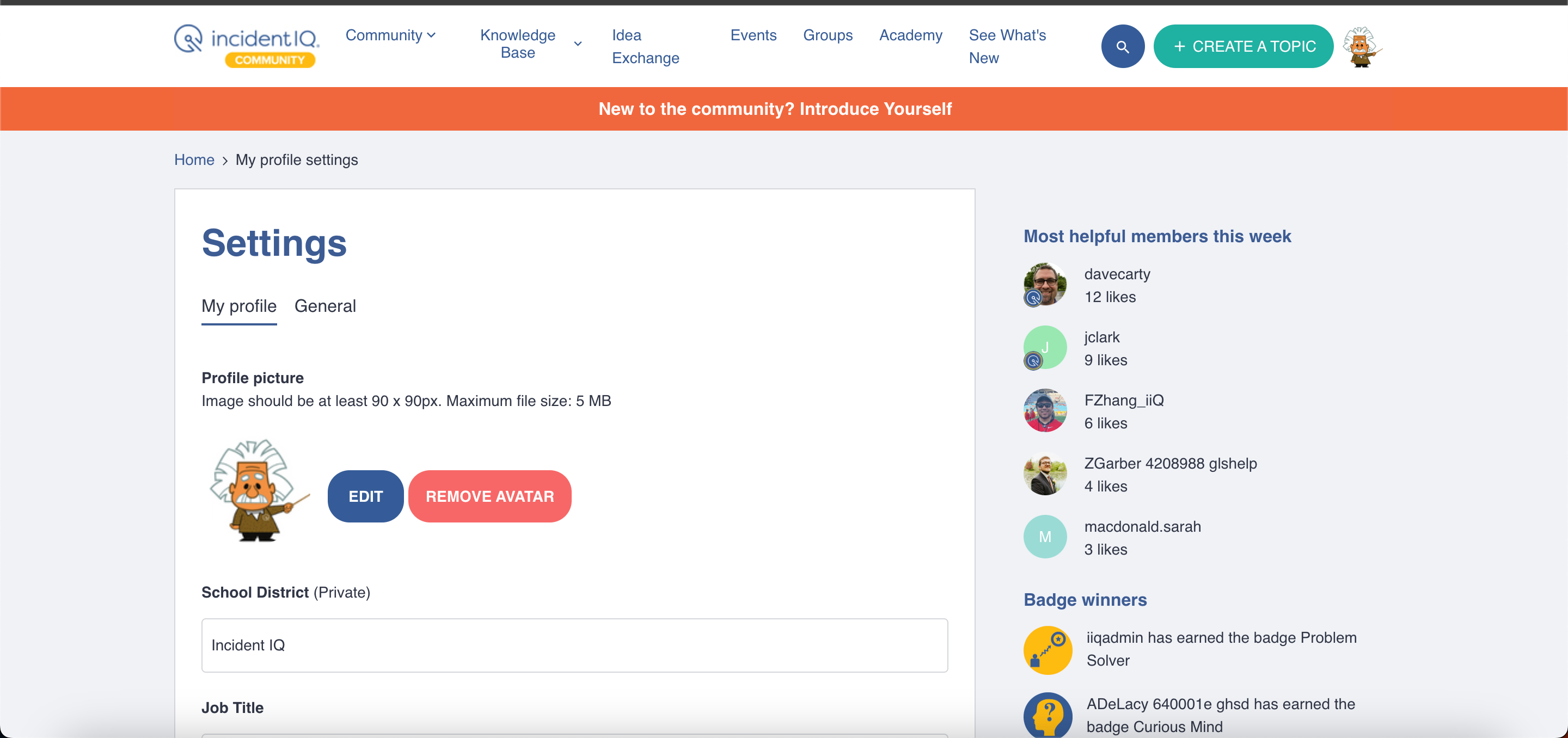Your community members need a better, more focused way to control their email notification preferences. That is why we are excited to roll out a new, dedicated Notifications tab on the user’s profile settings page! Give your community members the ability to manage their notification settings and control what emails they’d like to receive and improve the overall community experience.
Learn what’s new and what possible actions you might have to take after this release.
What's new?
- We've separated the notification settings from the general community experience settings. This means your community members now have a specific area solely for managing their notification preferences.
- The new tab offers a cleaner, more organized layout, making it easier for your users to find and adjust the settings they care about.
- Now there’s a dedicated URL to the notifications tab to link to from other places (eg. your system email footers)
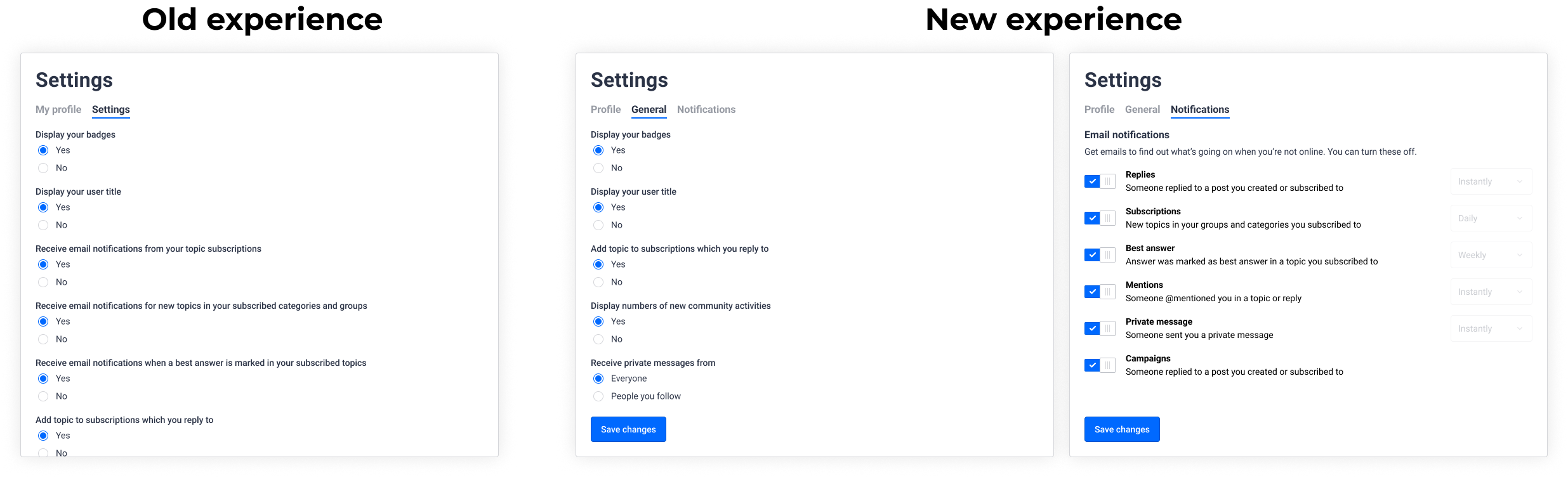
Getting started
To explore the new Notifications tab:
- Log into your community account.
- Click on your profile icon in the top right corner.
- Select Settings from the dropdown menu.
- You'll find the Notifications as a new tab on the Settings page
Possible action required
Given we’ve introduced a new URL to directly link to the Notifications tab (yourcommunity.com/settings/notifications), there are a few things you might want to check.
For instance, you might have linked to yourcommunity.com/settings/general for your users to manage their notifications (eg. from a system email, from a community post, etc.). While this URL still works, it will now direct them to the General tab that does not show notification settings.
Feedback? Questions?
Your input helps us improve. If you have any feedback or questions about this new feature, please don't hesitate to reach out!