The product feedback dashboard shows how well you’re delivering on the ideas that your users vote for and submit. Learn how to set up the product feedback dashboard to monitor your ideation results.
How to set up the product feedback dashboard
As a prerequisite, make sure you’ve configured idea statuses before continuing.
- Log in to Control as a Community Manager/Administrator.
- Go to Control > Analytics > Product feedback dashboard
- Map each of your idea statuses to one of the three types: Open, Delivered, or Closed.
- Press save changes, and you’re done.
Once you set up the mapping, you’ll immediately see the data on the dashboard.
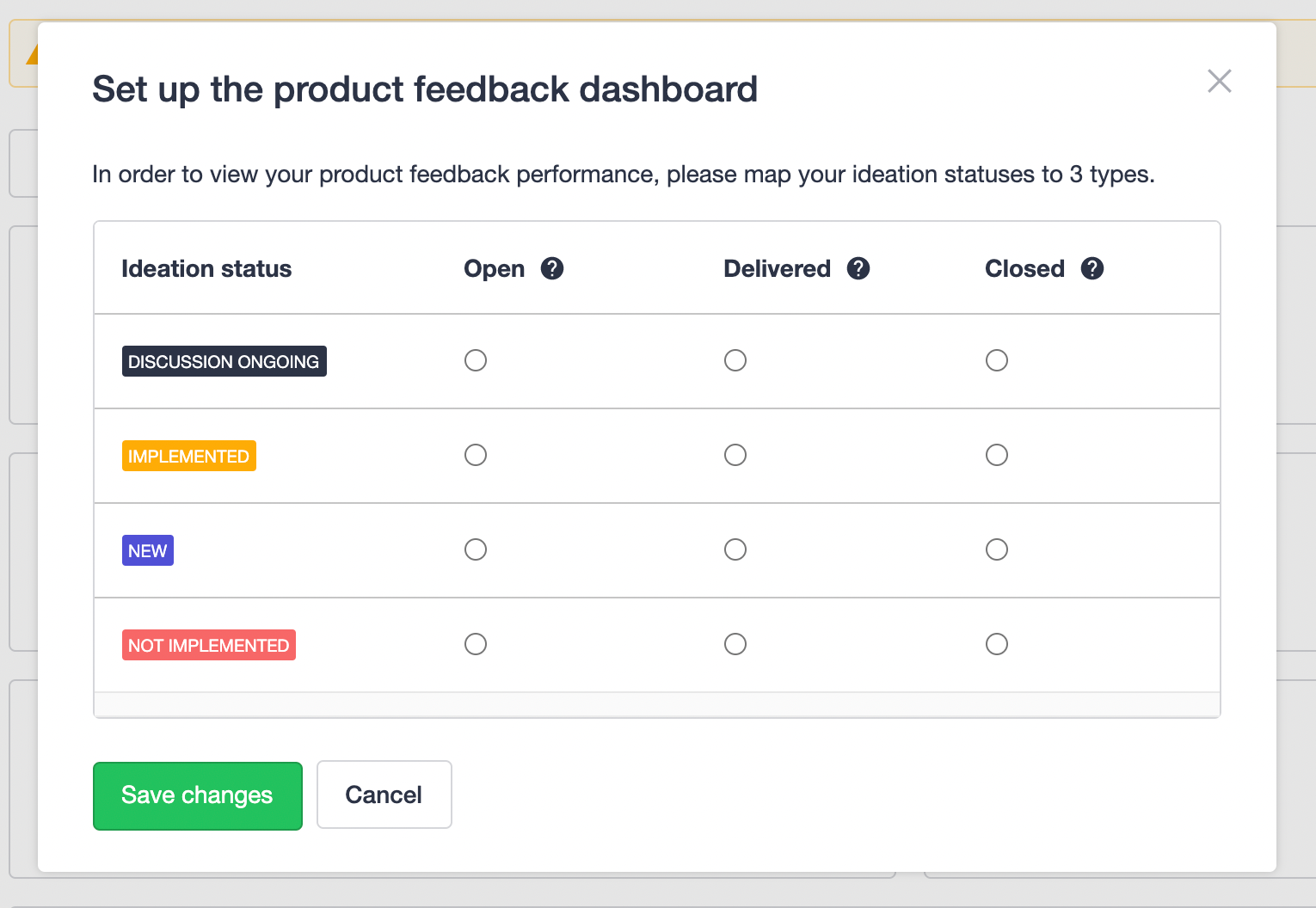
Changing the idea status mapping
Need to change idea status mappings? No problem!
On the dashboard, hit the button to edit status mapping and save your changes. Your changes will be immediately reflected in the dashboard data, including for all historical data up until that point.
If you add a new idea status after setting up an idea status mapping, the status will be treated as type ‘Open’ by default. Hit the button to edit status mapping if you need to adjust the type of the new status you added.