Hi Frank,
Are you able to track which users have voted within the poll?I.e. who voted for definitely in the poll above?
Thanks,
Ed
Hey Ed,
There's no easy way for you to see this information at the moment, as we just show the poll results and not which users voted.
If you would like this information to be accessible somewhere then be sure to post it as an ideation topic
here 
Is it correct that you can only see the results after you voted yourself?
Hi Patrick,
If you view the poll in the control environment you can see the result without voting

But if you would like to be able to see the poll result on the front-end without voting be sure to upvote this
idea!
I’m trying to correct a spelling mistake in a poll and when I try to save it, I get the message that this is not possible since there are already some answers… How can I correct this error without deleting the poll?
Hi Vanessa,
sorry to hear about this, I think this has to do with limitations when we re-enabled polls: https://community.insided.com/news-platform-updates-16/our-new-text-editor-is-now-available-on-all-communities-1788/index5.html#post6507
I can have a discussion with my colleagues as to if there is a possibility for us to improve this or help you, but it seems currently you cannot change the text after people have voted.
Hi
What is the limit on the number of poll answers?
I am not sure if there is a limit to this. You are speaking about the possible options, right? Just to avoid confusion...
I just tested a poll with 20+ options and it worked fine. Asked the other way around: Why would you want to limit the options here? So far I have not seen any cases of abuse, hence the chance of someone abusing this functionality is small.
Thanks @Julian Yep, number of possible options. I’m not looking to limit the number, I just want to know so that we can advise our members.
Unlimited sounds great! 
Ok great, good to hear that! :)
Does anyone know if a user doesn’t accept level 3 cookies whether they can still create a poll?
We’ve got a regular (who alas is anti cookies) struggling to post polls. Seems that the text editor is only seeing one poll option when in fact she’s created five.
I’m wondering if it’s cookies related as it’s site functionality 
I am still checking with our developers, but I had some challenges reproducing it. I now registered on inSpired, using a incognito browser where I only accepted the minimum cookie level. I was still able to create a poll.
It could be that you have a different cookie mapping, but I would not think that there is a restriction based on cookie level for creating polls. This feature is not using any third-party tools or anything that could cause this.
It might be much easier: It could be that the user is trying to add a poll in a reply - this is not possible. Polls can only be created in the opening post of a new thread. Can you verify that the user is aware of this?
It might be much easier: It could be that the user is trying to add a poll in a reply - this is not possible. Polls can only be created in the opening post of a new thread. Can you verify that the user is aware of this?
Thanks @Julian
The user was trying to create polls in the opening post. Not replies.
It’s a mystery!
Hey @Julian
The same community member is still having poll issues. She’s accepted cookies, but when she adds an option to her poll and hits ‘return’ it deletes the option. She’s using an iPad. I’m going to raise a servicedesk ticket 
Hi Marc,
thanks for letting us know, that sounds like a bug within the editor. Hopefully my colleagues will be able to sort it out quickly!
Is there a new ideas/feature request already open to make editing polls an option after someone has voted? A Community mod accidentally published their poll post (mostly because he couldn’t see the poll in draft mode and wondered what would happen if it posted), but then a user participated in the poll. Now we can’t edit the questions anymore, which just seems a little silly. I guess I can understand to some extent why that might be hazardous, as you can maybe be malicious and edit the poll title and options and make it look like people voted for something else….but I mean...if thats the case, can you at least make it so that you can see what a poll looks like in draft mode? I’m sure there are bigger fish to fry in terms of feature requests...but I still think this would be a helpful little thing :)
Is it still correct that users (not admins, community managers, or moderators) have to vote to see the answers? And, does this include the user who posts the poll who must vote to see the answer?
Thanks!
Hello!
I’d like to share the preview of an article with someone who is not an admin. When I share the preview, they cannot see the poll in the post. The post only shows the copy, not the poll.
Is this an error or are polls not visible in preview format? Thanks!
Is it still correct that users (not admins, community managers, or moderators) have to vote to see the answers? And, does this include the user who posts the poll who must vote to see the answer?
Thanks!
Came here looking for an answer to this question and it looks like this is still the case. Would be amazing if we could get an update from Gainsight about this.
Hey @jevaaler - this is still the case. If you want to have more features and flexibility around polling, it’s possible to do it in other ways. Typeform surveys, for example, can be easily embedded into a community topic and will allow you to create much more elaborate types of polls.
Hello - I see in the original article it states “Polls can’t be added to existing topics” - I am encountering an issue when I try to add a poll to a Draft - I am assuming a draft would be considered an ‘existing topic’ in this case. Can anyone confirm?
Seems odd that you can’t add a poll to a draft.
Hi @lyoung - this isn’t something I’ve done a lot myself so I just did some testing to be sure. You can add a poll to a draft article. However, similar to the limitation mentioned above around it not being possible to add to an existing topic, you can only add the poll when you’re initially creating the draft. Once you’ve saved the draft it’s no longer possible to add a poll to it.
Once added, as mentioned in this topic already, the poll doesn’t show in the preview, but it will be there when you publish it.
This isn’t the most elegant functionality but I suspect it’s not that common for our customers to add polls to articles. I will mention this to our Product folks.
Thanks @Kenneth R - Sorry if my first post was confusing. In this case I am referring to a draft as a saved article (i.e. not yet published but found in the Drafts section of Control) We are not looking for customers to add polls to articles.
Our use case is that Moderators will create an article in Control and then save it as a draft. They then go into drafts and want to add a poll to the article they started and saved before publishing. I understand from your response that polls cannot be added to drafts (articles started and then saved) but just wanted to clear up the use case if you do talk to product teams.
Gotcha, totally clear @lyoung - thank you!
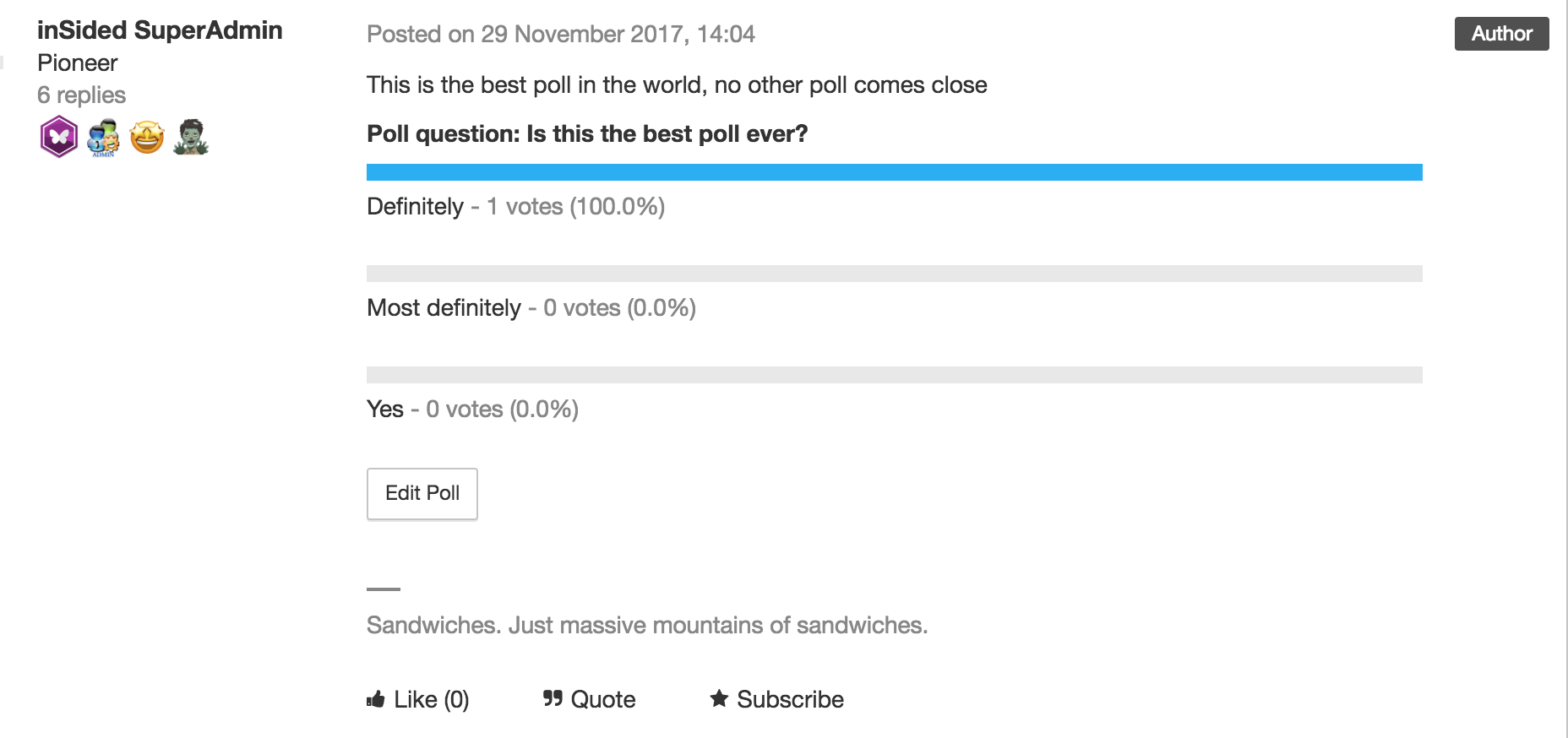
![]() Tips, Tricks, & Technical Bits:
Tips, Tricks, & Technical Bits:



