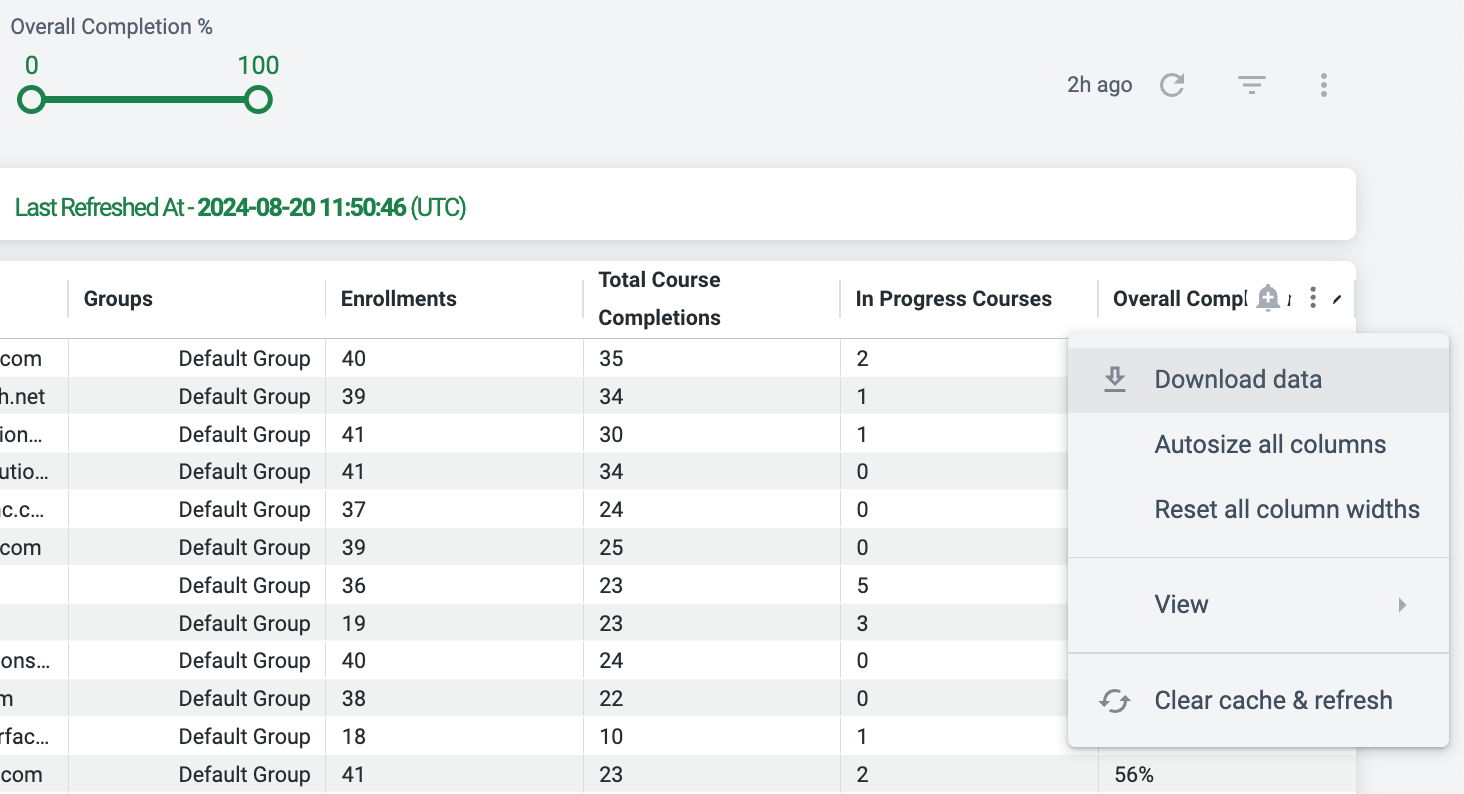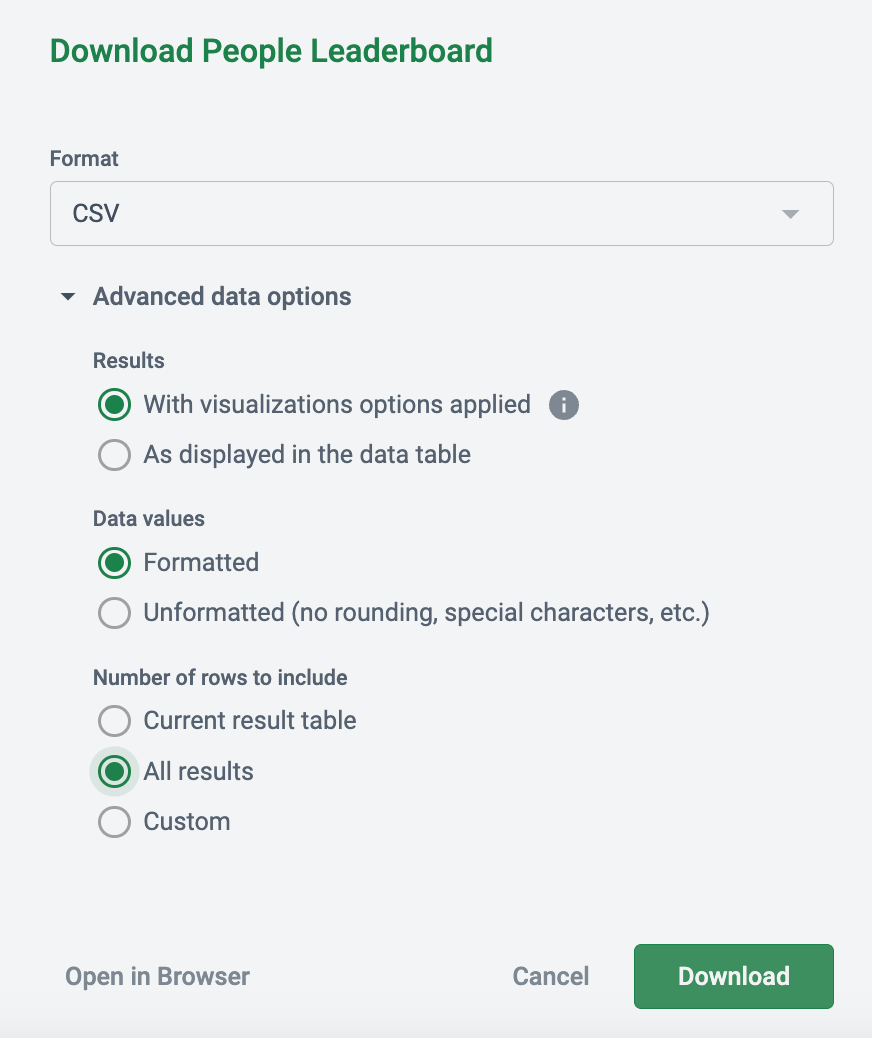Have you tried to save reports in Gainsight CE’s analytics and only received your report with 5000 rows? I have a hack for you!  There is a way to bypass that 5,000-row limit.
There is a way to bypass that 5,000-row limit.
Instead of downloading from the three vertical dots aligned with the filters (also, see images to follow along)….
- Click on the three vertical dots aligned with the header names in the actual report (these dots will appear if you hover over any part of the header row).
- Choose 'Download data' and change the format to CSV (or your format of preference).
- Click on 'Advanced data options' and select 'All results' under the 'Number of rows to include.'
- Finally, click 'Download.' !!!