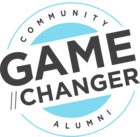Hello Gainsight Admin Community!
Oftentimes when we want to have a view to understand the performance of each CSM or a CSM to understand all their customers in a single page view it becomes tough to draw insights on their Usage data. CSM Layout in Adoption explorer comes to rescue.
For example at Gainsight if we want to understand who are the customers that are actively using CTA feature in Cockpit we can build a CSM layout so filter the usage data of customers at CSM level so that we have insights on how the CSMs are driving the customer to use a particular feature.
Let us understand a quick overview of what a CSM Layout is:
Adoption Explorer has 5 types of layouts to draw insights on Usage data.
-
Free Form Layout (Entire usage data can be filtered accordingly)
-
Segment Layout (Filtering data based on Segment)
-
Company Layout (Filtering data based on Company)
-
Person Layout (Filtering data based on Person)
-
CSM Layout
Usage data can be segregated according to the layouts chosen for grouping usage sections.
CSM Layout is used in the scenario where you want to filter Usage data of all accounts by CSM.
This can be chosen from the dropdown available while creating a new layout
Trend reports and dimension reports can be configured being able to filter them by CSM users.
(These CSM users are fetched from Company object where the CSM is mapped)
Pull the measures into the show field
And then when you click on preview you’d be able to filter data by CSM
Customer performance is reflected in the CSM performance. So drawing insights on usage data per CSM helps in turn to list out the Active customers.
You can create - A stacked report like feature usage by customer ; Top users from your portfolio etc ; Week on Week reporting by CSM; Day on Day reporting by CSM; Unique features by segment; Average no. of logins per day at CSM level. CSM layout helps to group data by performing CSM level aggregation.
So next time when you build a project in AE don’t forget to leverage the CSM Layout Functionality!
- Happy Gainsighting :)