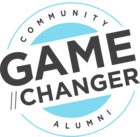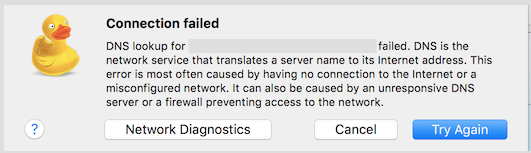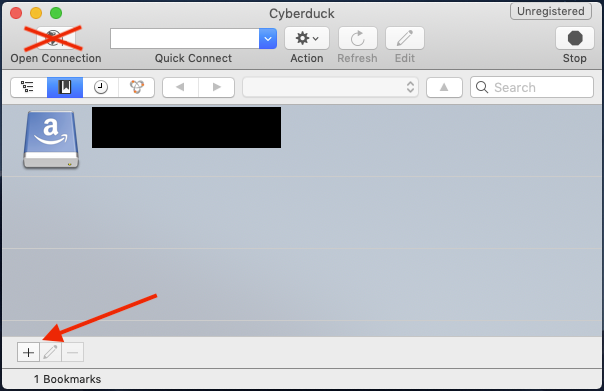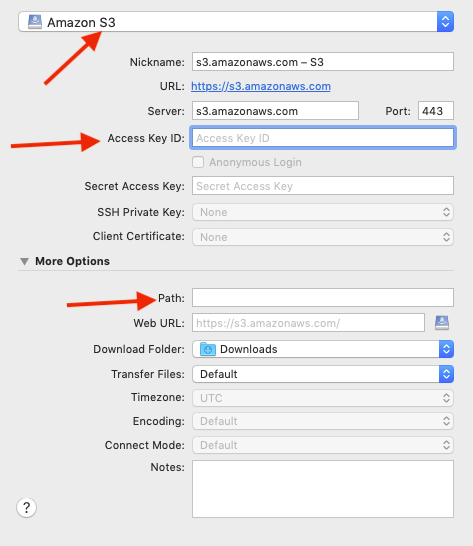Does anyone else get this error in trying to connect S3 to Cyberduck and know how to connect properly?
I've been able to connect previously but more recently i get this error. It happens on and off. I've restarted my computer, internet etc..
Solved
Cyberduck S3 Connector problems?
Best answer by pele
Hey @tony_tao– don't know if you found a solution for this or not, but I got some help from GS support and thought posting the workaround might help some other peeps should they also run into this...
From this page where you might normally click "Open Connection" and enter your bucket details, click the "+" symbol in the bottom-left corner instead.
That wil bring you to the page pictured below, where you can:
Hope this helps!
From this page where you might normally click "Open Connection" and enter your bucket details, click the "+" symbol in the bottom-left corner instead.
That wil bring you to the page pictured below, where you can:
- Select "Amazon S3" from the top drop-down
- Enter your Access Key ID
- Under path, where you might normally copy/paste the entire line from "Bucket Access Path:" in your Gainsight instance (s3://...) just copy everything after the first forward-slash (including the second, forward-slash).
- This might then prompt you to enter your Security Token. For me, it didn't. So I just closed this window, and then tried to open the newly bookmarked connection (Picture above). After entering the security token, all was back to normal and I could see what was in out s3 bucket again– such a relief!
Hope this helps!
Sign up
If you ever had a profile with us, there's no need to create another one.
Don't worry if your email address has since changed, or you can't remember your login, just let us know at community@gainsight.com and we'll help you get started from where you left.
Else, please continue with the registration below.
Welcome to the Gainsight Community
Enter your E-mail address. We'll send you an e-mail with instructions to reset your password.