I’m trying to count the number of items selected within a multi-select picklist and basically assign a ‘score’ based on how many items are selected within a particular list. I was able to work through a few of these using a case expression, but anything with over 3 choices there are just too many options for this to be feasible. Is there another/better way to count the items selected so I can then SUM a group of fields together?
Is there a way to count items selected within multi-select fields?
Best answer by matthew_lind
In your Bionic Rule
Step 1 - Create a Dataset.
- Fetch the records you’re interested in, At minimum, include some identifier (I’m a fan of the GSID and Name) and also the multi-select drop-down list for which you want to count values.
Step 2 - From the Step 1 Dataset, create a Transform with CASE statements to figure out which list items are selected.
- In your Transform, add your identifiers (in my example, GSID and Name)
- Add one CASE statement for each item on your multi-select drop-down list.
- Make your output a Number (probably with 0 decimal places).
- Make your CASE 1 to read if the drop-down includes the first field (and only the first field), THEN CUSTOM 1, DEFAULT CUSTOM 0.
- Repeat, creating a CASE statement for each item in your multi-select drop-down. (This is the tedious part, but happily you’re creating one field per list item, instead of trying to figure out all the possible combinations of list items.)
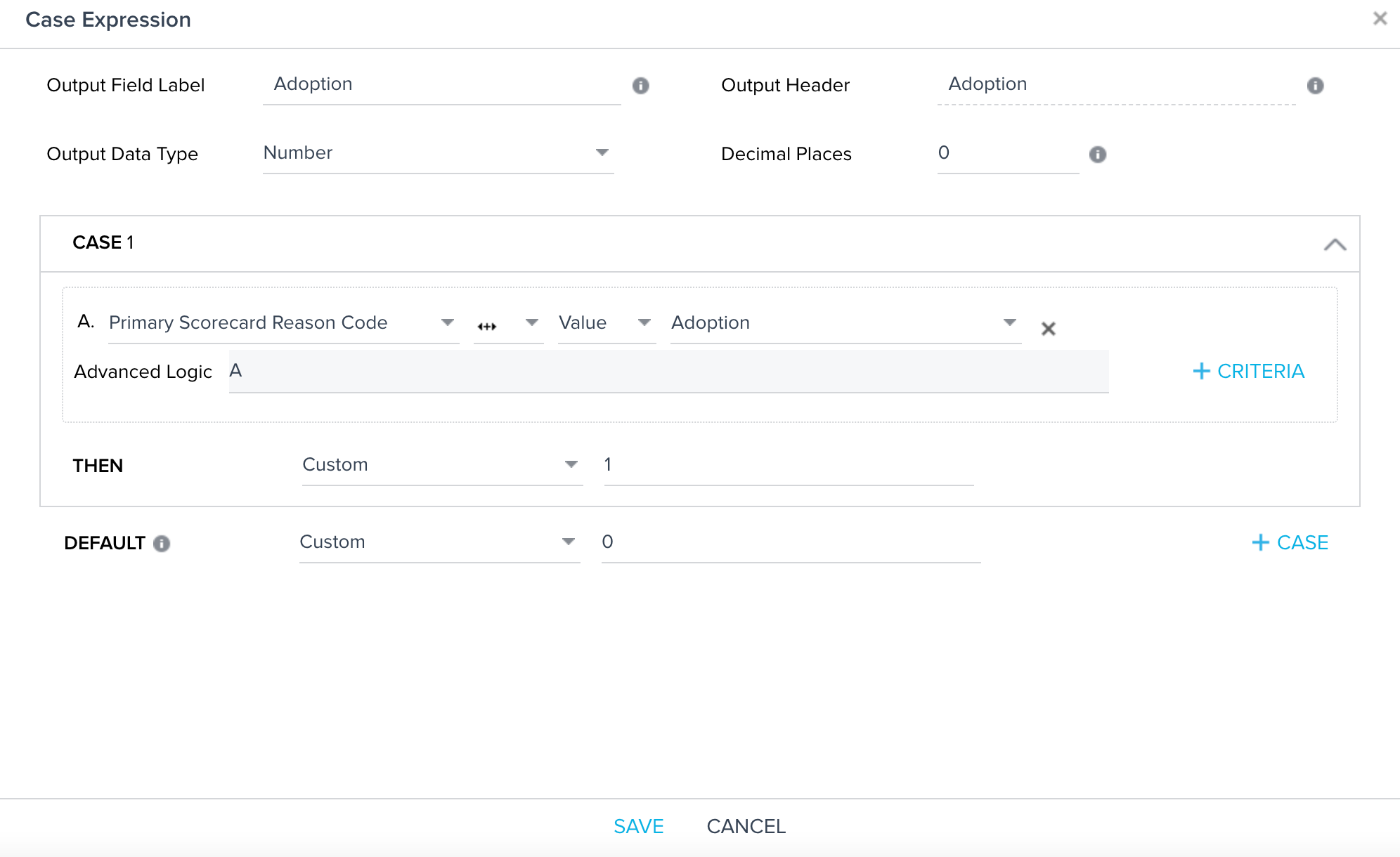
Step 3 - From the Step 2 Dataset, create a Transform with a Numeric Expression to count up the 1’s from your CASE statements.
- In your Transform, add your identifiers (in my example, GSID and Name) again.
- In this Transform, add a Numeric Expression. In your expression, add together all the CASE statement fields you created in Step 2. (In this screenshot, I’m showing just 2 line items, but imagine you have one item here for each drop-down list item.)
- This Numeric Expression now holds the number of values selected from the multi-select drop-down.
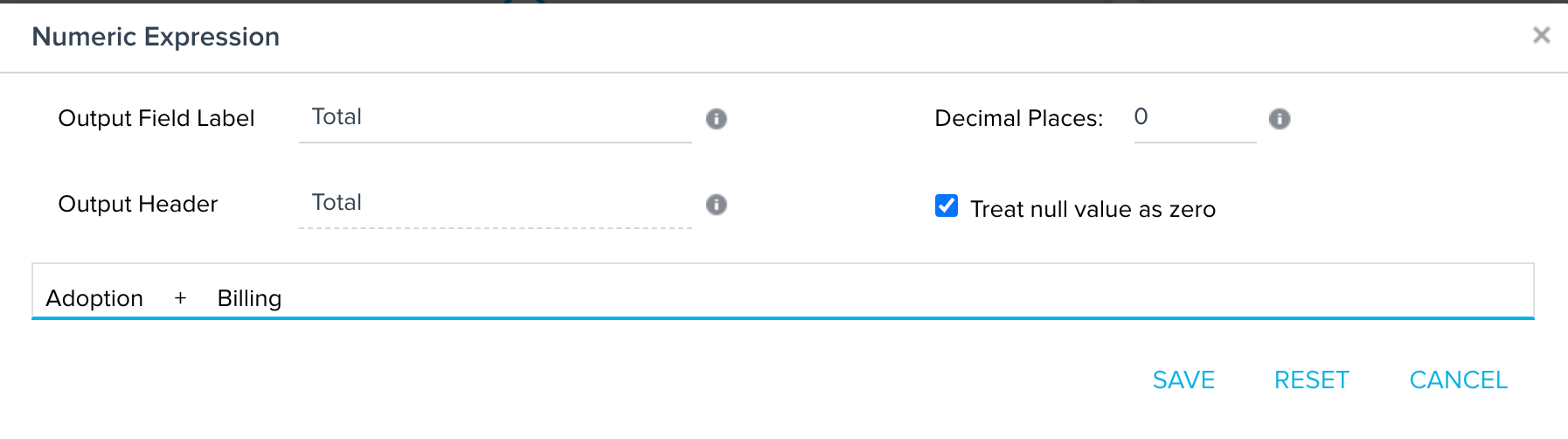
It’s not perfect, as you still need to do some lifting for each line item within your drop-down. However, it scales in a semi-reasonable fashion as you don’t have to figure out all possible combinations. If you ever add line items to your drop-down, you can revisit Step 2 to add a CASE statement for each new line item added and Step 3 to amend your Numeric Expression to include the new line items.
Sign up
If you ever had a profile with us, there's no need to create another one.
Don't worry if your email address has since changed, or you can't remember your login, just let us know at community@gainsight.com and we'll help you get started from where you left.
Else, please continue with the registration below.
Welcome to the Gainsight Community
Enter your E-mail address. We'll send you an e-mail with instructions to reset your password.





