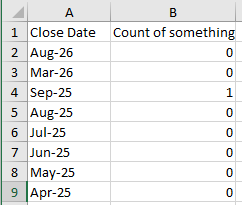When building a Report, and aggregating your data on a date field by Month, I note that the date format on-screen in Gainsight has a format of mmm-yy (ie, Feb-19 or Mar-19, representing February of 2019 or March of 2019). So far, so good.
However, if you export that Report, Excel interprets the date field as mmm-dd, so Feb-19 is actually interpreted as the 19th of February, and the year is assumed to be the current year of 2020. Thus, the date is interpreted as 19 Feb 2020 (or 2/19/20).
This date interpretation makes any Excel-based sorting, filtering or pivoting very difficult because the date Gainsight is intending to offer (2/1/2019, in February of 2019) is not the date Excel interprets (2/19/2020, in February of 2020.)
If you attempt year-over-year analysis by Month, you end up with Feb-19 and Feb-20 within Gainsight. Once exported to Excel, however, the dates are re-interpreted as 2/19/2020 and 2/20/2020, and the analysis is extremely hard to conduct.
Has anyone else run into this, and developed a solution to counter it?