This article helps community managers and administrators to configure settings for the Subscribe button on the Events page.
Overview
Community managers and administrators can enhance user engagement by allowing community members to subscribe to the Events page. This feature ensures that community users are informed about upcoming events through email notifications, thus promoting social interaction within the community.
To deliver a seamless experience for community members, community managers and administrators need to complete the following configurations:
- Enable Subscribe Button
- Customize New Event Email
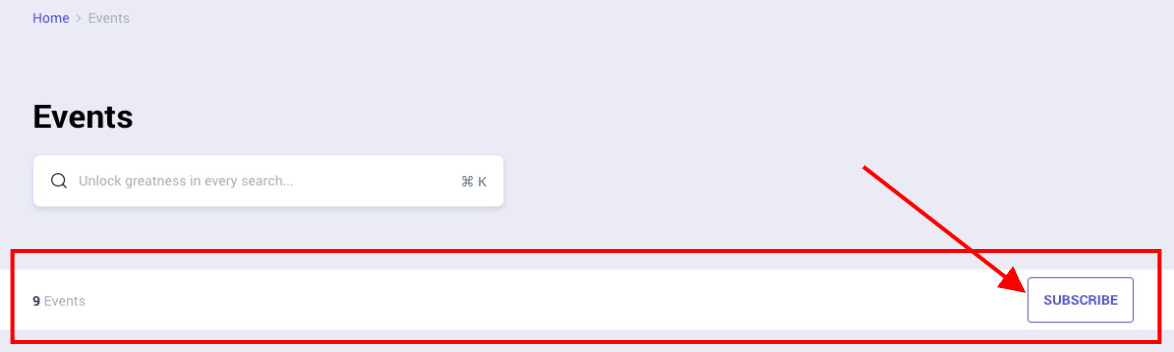
Enable Subscribe Button
Community managers or administrators need to enable the Subscribe button in Destination. Once enabled, community users can subscribe to the Events page.
To enable the Subscribe button:
- Log in to Destination.
- Navigate to the Events page.
- Click Customize.
- Click the eye icon next to the Statistics widget title to unhide the Subscribe button.
- Click Publish.
Once community users subscribe to the Events page, they receive email notifications whenever a new public event is published.
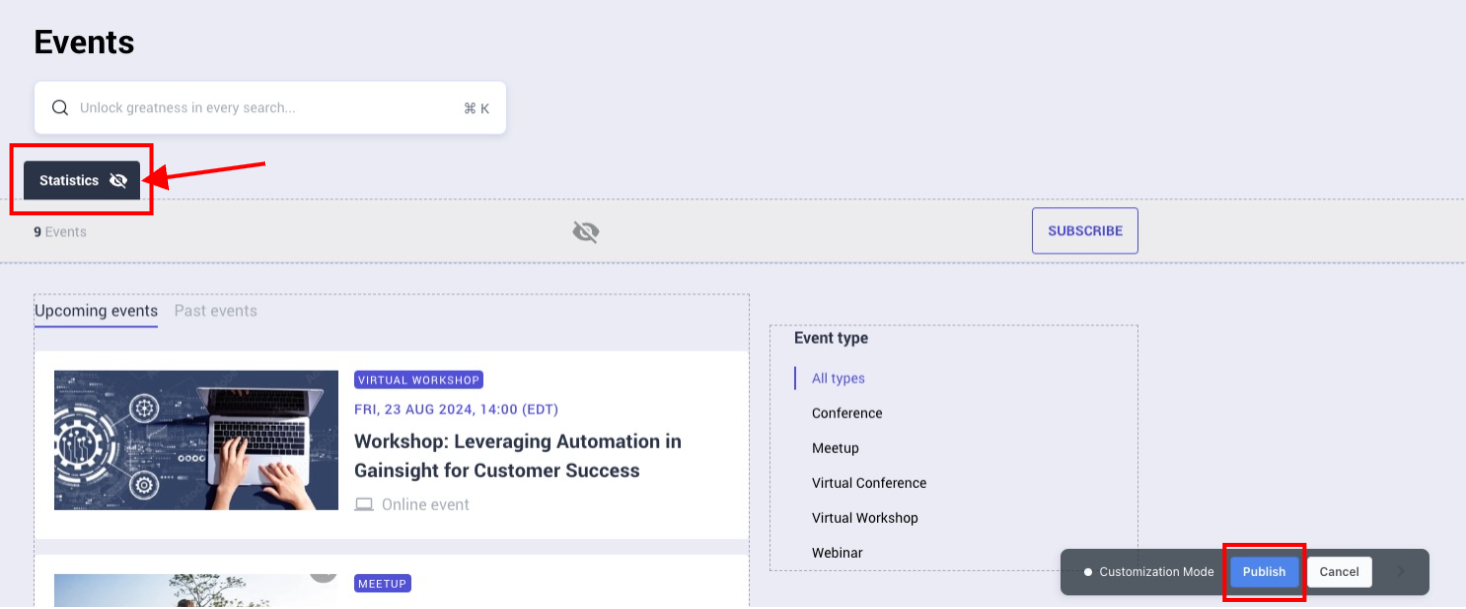
Customize New Event Email
A standard, unbranded New event email template is provided and can be customized by community managers or administrators to align with brand guidelines.
To customize the email template:
- Log in to Control.
- Navigate to Email > System Emails. The System Emails page appears.
- Navigate to the New event template.
- Click Edit. The edit email template screen appears.
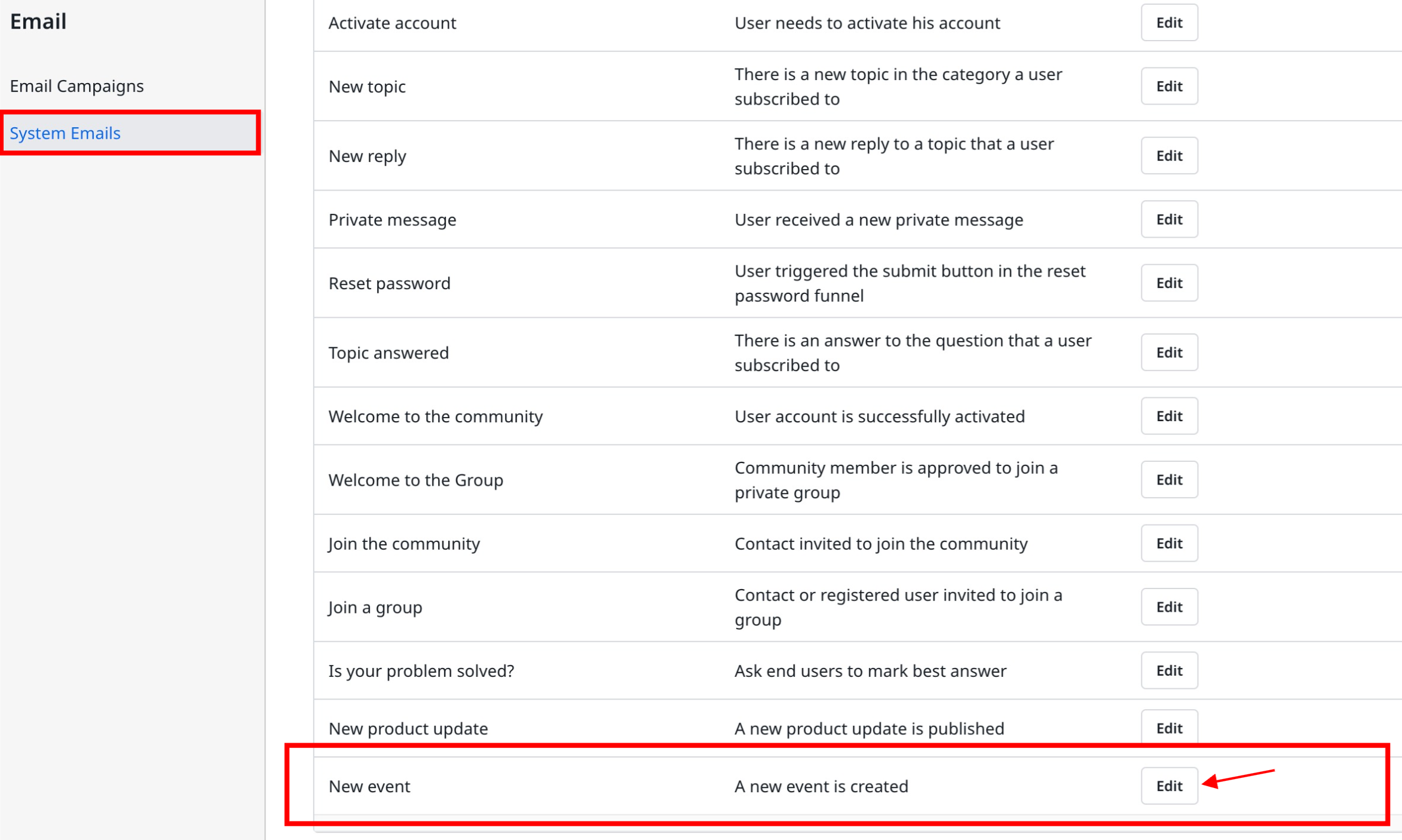
- In the edit email template screen, you can perform the following actions:
- Subject: Enter the email subject with variables.
- Email Preview: View the email based on HTML configuration.
- Customer HTML: Edit the HTML code to customize the email template as per brand guidelines.
- Insert Variables: Insert variable values that are populated from field values stored in objects.
- (Optional) Click Send Test Email to verify the email template.
- Click Save Changes.
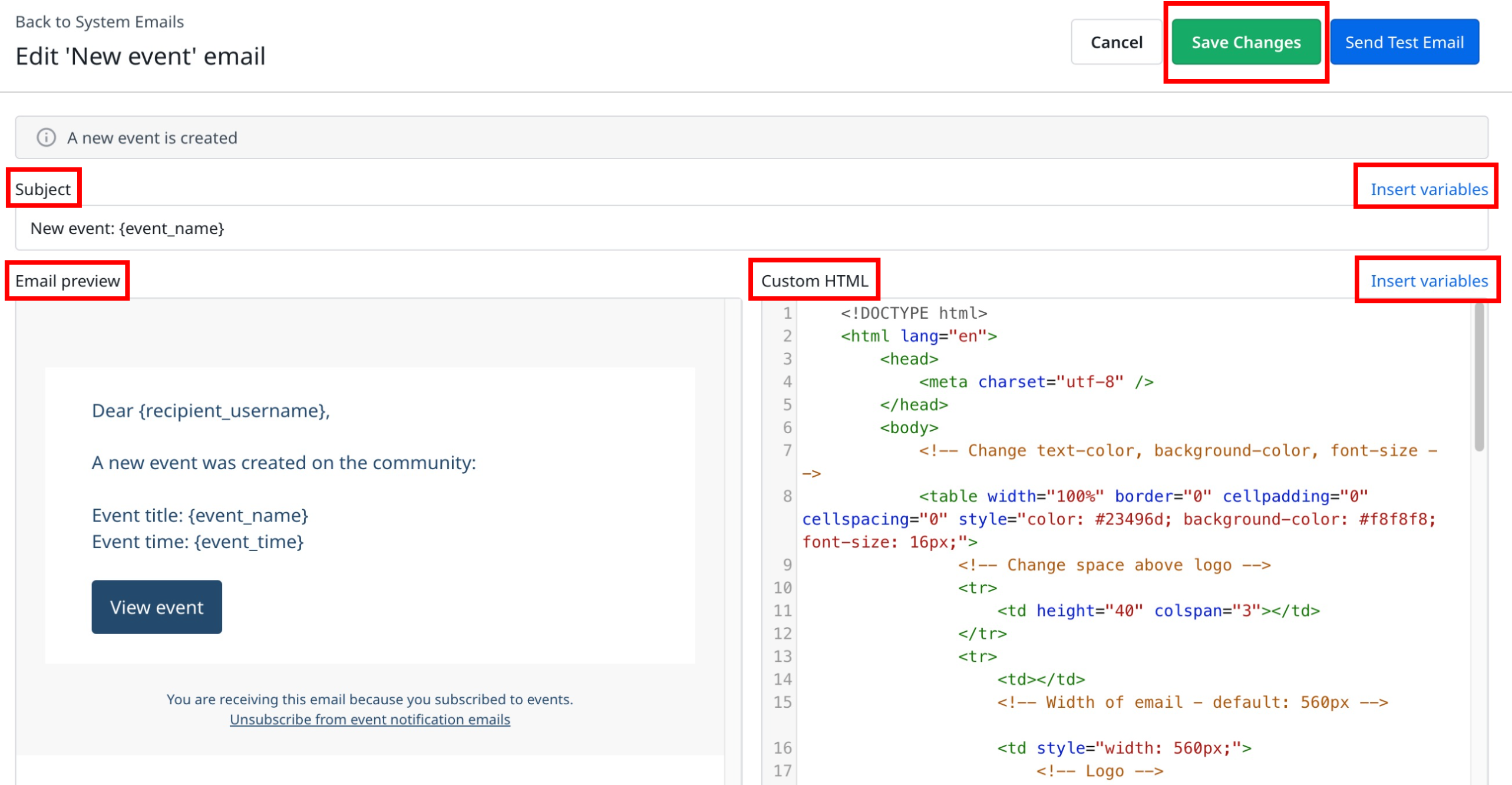
Note:
- The New event email is sent when a public event is published. Public events are visible to all community users.
- The New topic email is sent when a group event is published. Group events are visible only to community users who are part of the specific group.
If you have any queries or feedback, please drop an email to docs@gainsight.com or post a reply to this article.
