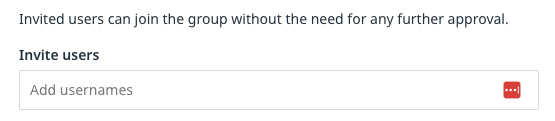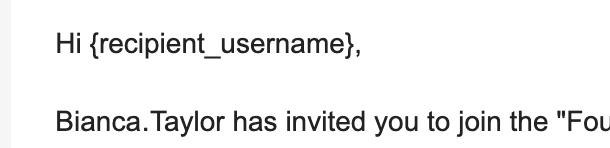What are group email invites:
Email invites are a great way to invite users to public and private groups and therefore grow the amount of group members.
Any end user receiving and accepting an email invite for a group will automatically become a member of the group without having to click "Join" (public groups) or "Request to join" (private groups).
In the case of private groups, community managers won''t need to approve join requests.
When to use group email invites:
You should use email invites when you wish to invite a specific list of users to a group. The invitation will be valid only for the selected users and no one else. Invite links on the contrary can be used by any end user.
How to invite registered users to groups by email
Make sure you’ve customized the ‘Join a group’ email template to your preference (see the how to below).
- Log in to Control as a Community Manager/Administrator.
- Go to Control > Platform > Groups
- Select the group you would like to invite users to
- Click "Invite members"
- In the field "Invite users" search and select registered users to invite
- (Optional) Add a custom invite message (max 500 characters)
- Click "Send invitations via email" and you are done
Note: This feature only allows to select registered users.
How to customize the email template for joining a Group
- Log into Control as a Community Manager/Administrator.
- Go to Control > Email > System Emails.
- Edit the ‘Join a group’ email template, and save your changes.
Note: it’s not possible to customize/remove the unsubscribe link at the bottom of the email.
See the following guide for a reference on the email variables for the join a group email.
How end users become member using email invites:
- If the user is logged in
When clicking on the link in the email invite, they will be redirected to the community and be added directly to the group. A success message will inform them they are now a member.
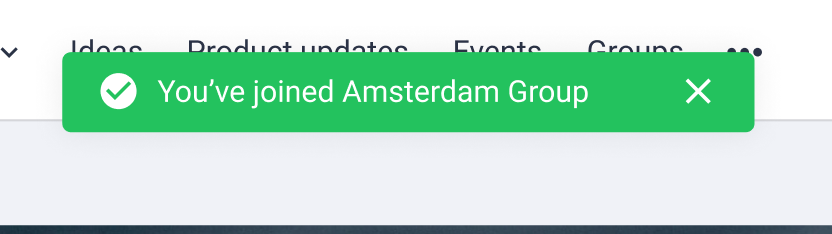
- If the user is NOT logged in
When clicking on the link in the email invite they will be redirected to the community and see the pop up indicating that they need to log in to join the group.
Once logged in, they will be redirected to the group page. A success message will inform them they are now a member.
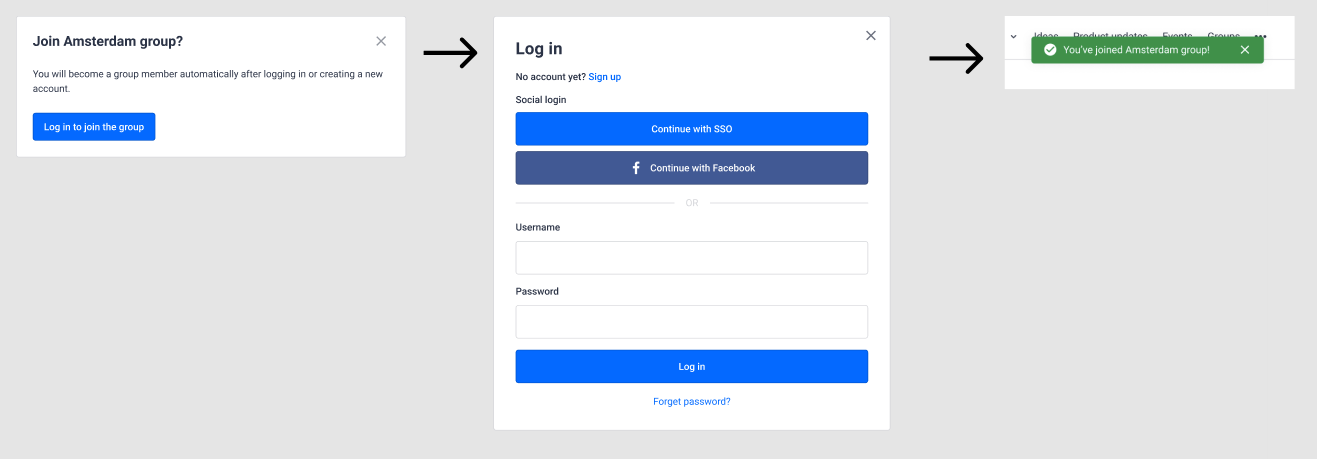
'