This article guides community managers and administrators in creating product areas and hierarchies within the product areas.
Overview
Product Areas in the community allow community users to tag their Product Updates and Ideas with a relevant product from the suite of products offered by the company. This tagging helps community users sort updates and ideas in the community in one click, making it easier to access information.
However, for community users to tag their update or an idea with a product area, the required product area should be available. Community managers and administrators can create product areas and hierarchies from Control. Furthermore, community moderators can tag ideas and product updates in the community to relevant product areas.
Create Product Area
To create a product area:
- Log in to Control.
- Navigate to Settings > Product Areas.
- Click + Create product area.
- Enter the product area name.
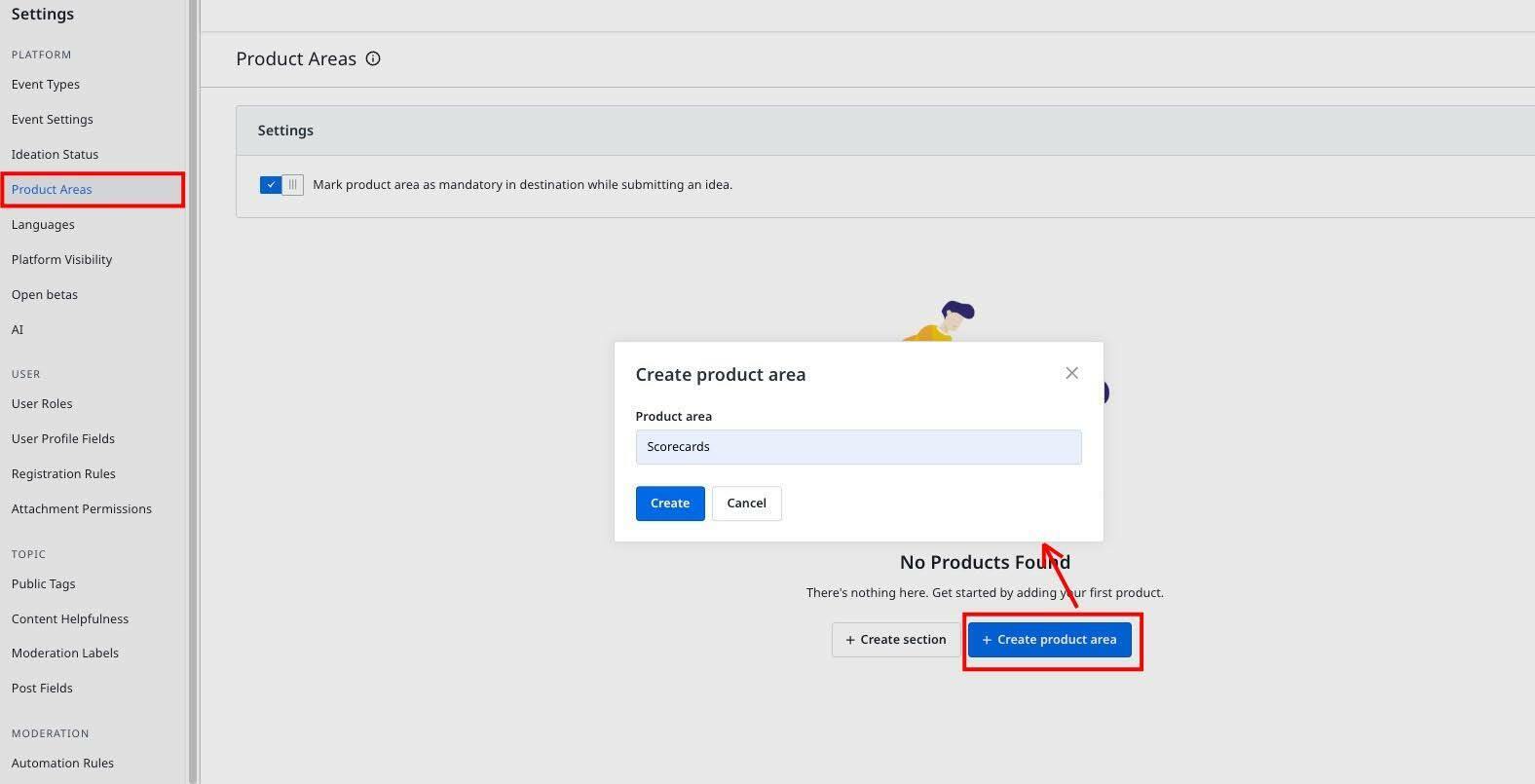
- Click Create. The product area appears on the listing page.
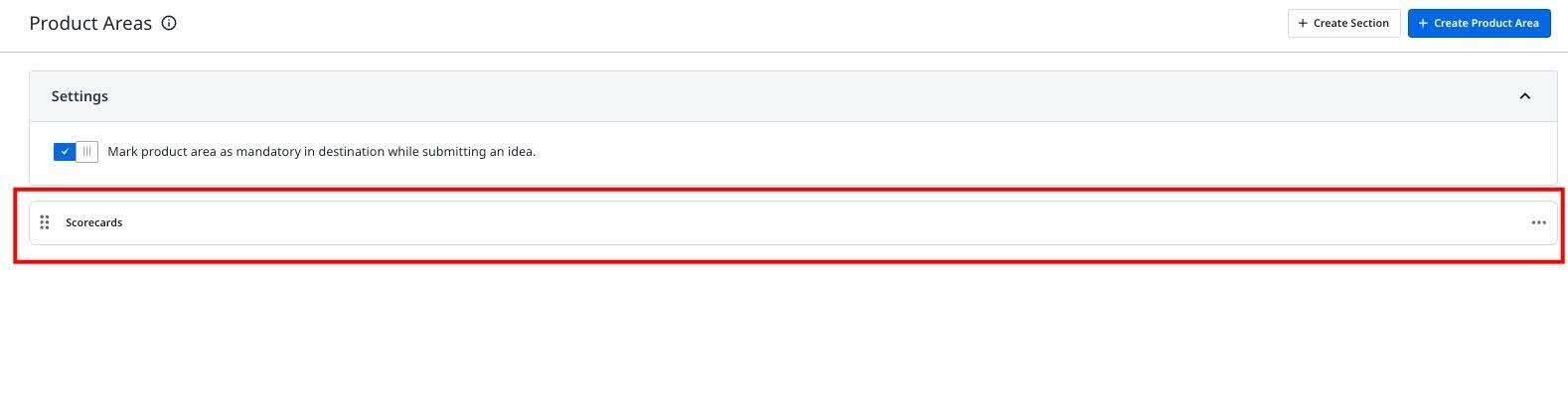
The product area is available in the Destination as shown below.
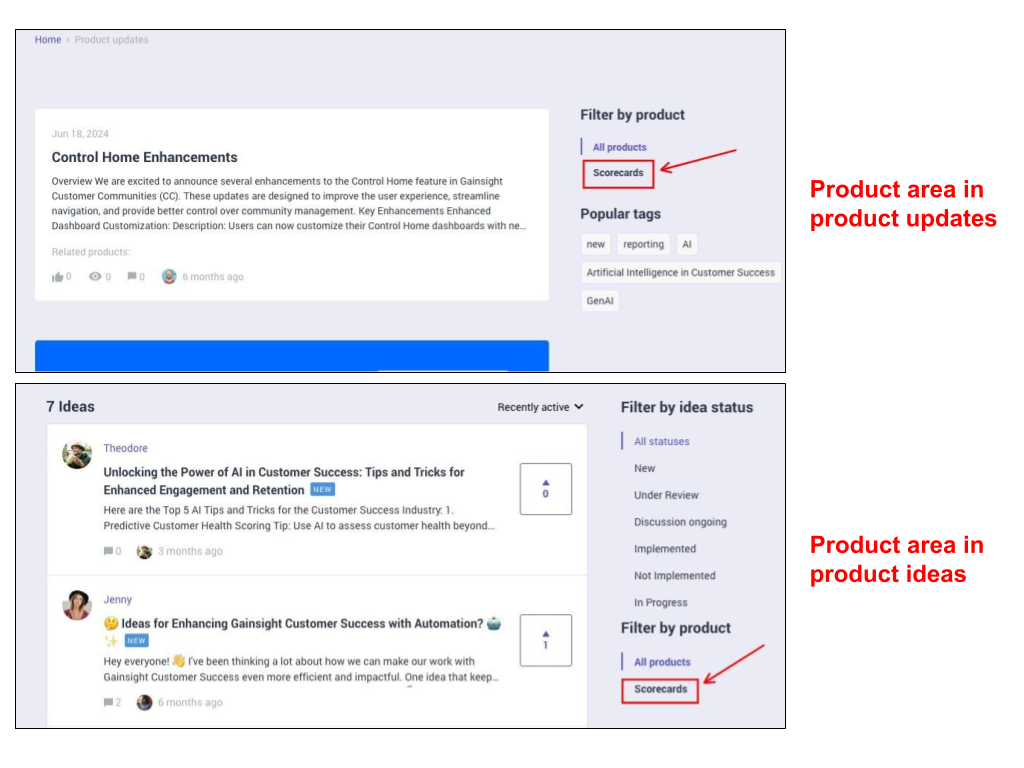
Create Section in Product Area
A section in the product area allows you to create hierarchies. It is helpful in scenarios where your company contains sub-products or features within a product. Community users can use these sections to directly sort and view updates and ideas related to a sub-product or a feature.
Note: You can only create one level of hierarchy in a product area using a section.
To create a hierarchy in product area:
- Log in to Control.
- Navigate to Settings > Product Areas.
- Click + Create Section.
- Enter the section name.
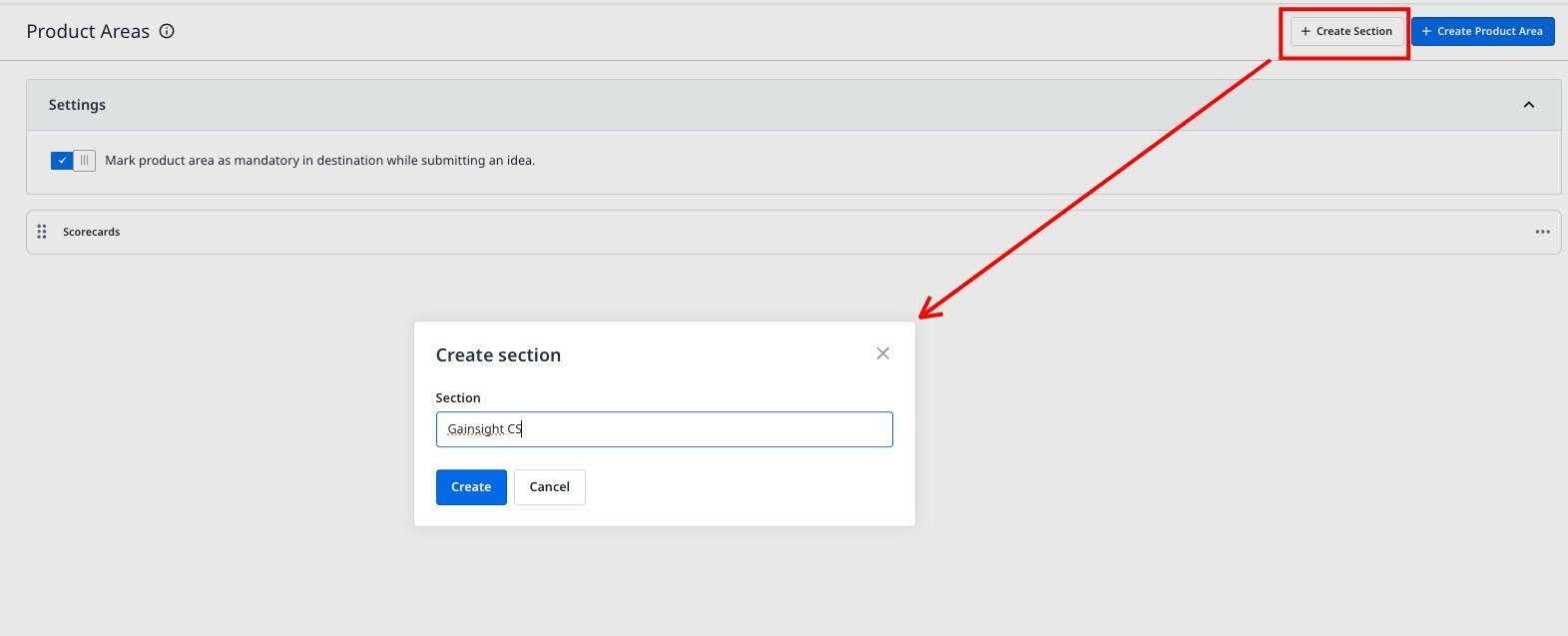
- Click Create. The product area section appears.
- Drag and drop the product area inside this section.
- (Optional) Click +Create product area to create another area under this section.
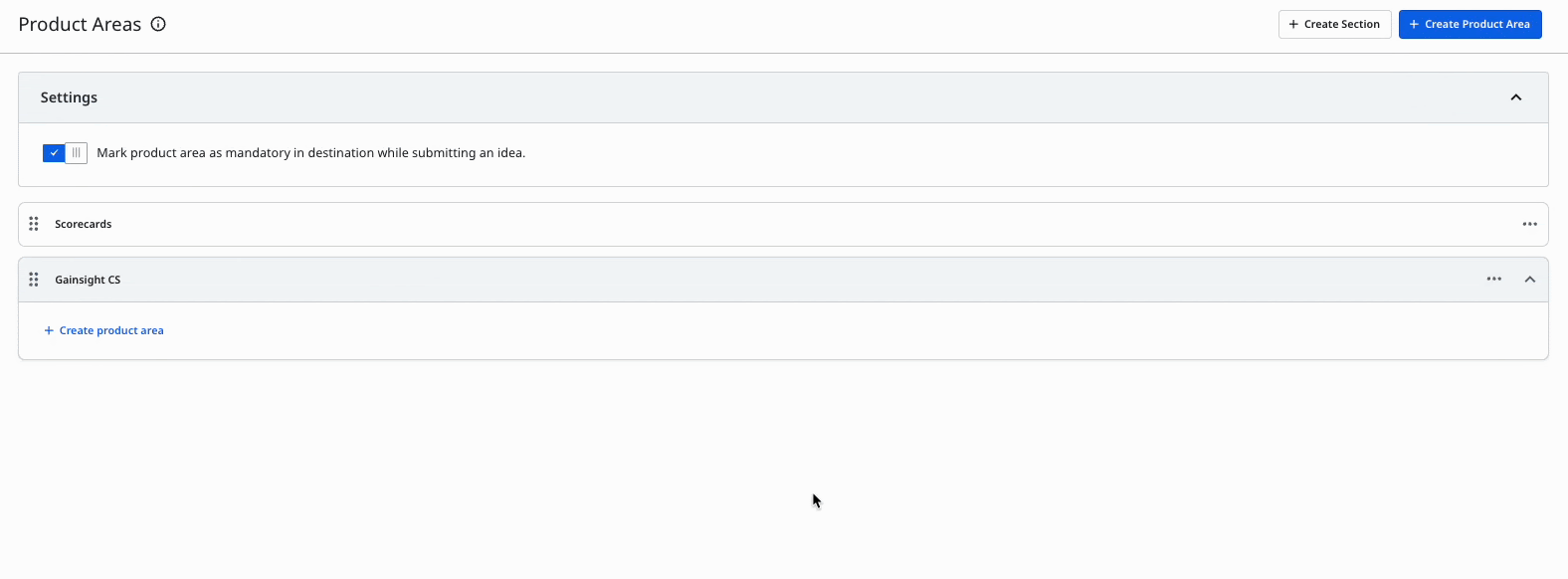
The product area hierarchy is available in the Destination as shown below.
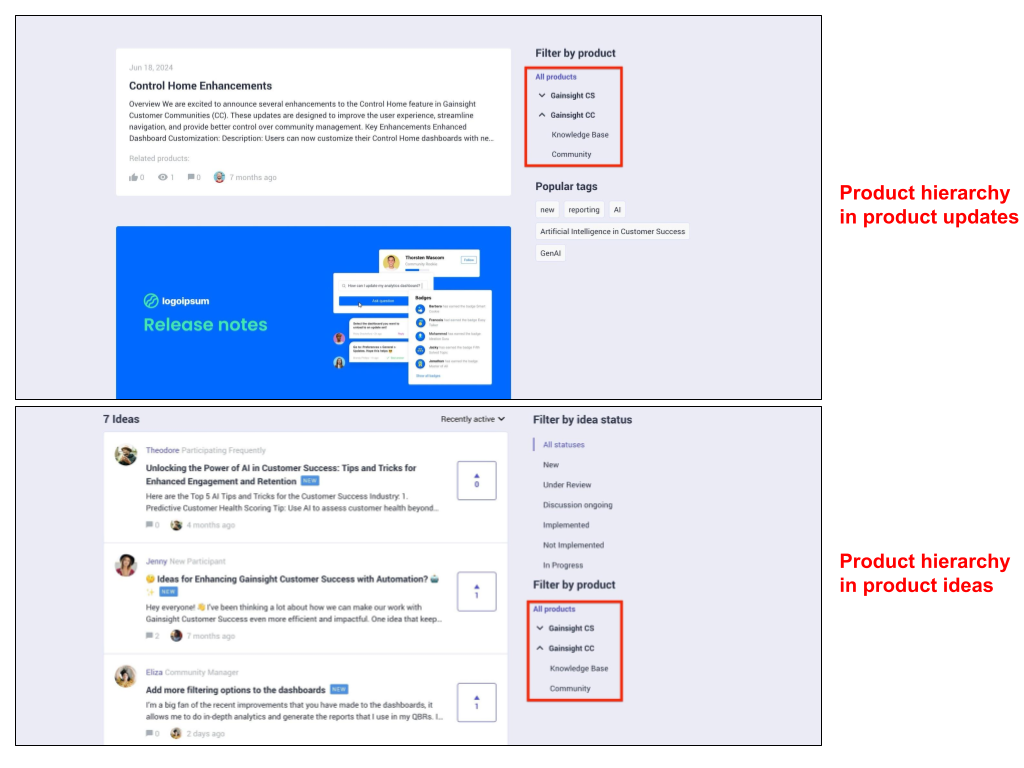
Edit Product Area and Section
You can edit the product area and section to make changes in the future. From the three-horizontal dots icon, click Edit product area or Edit section to make the required changes.
Alternatively, you can edit it by clicking on the section's or product’s name.
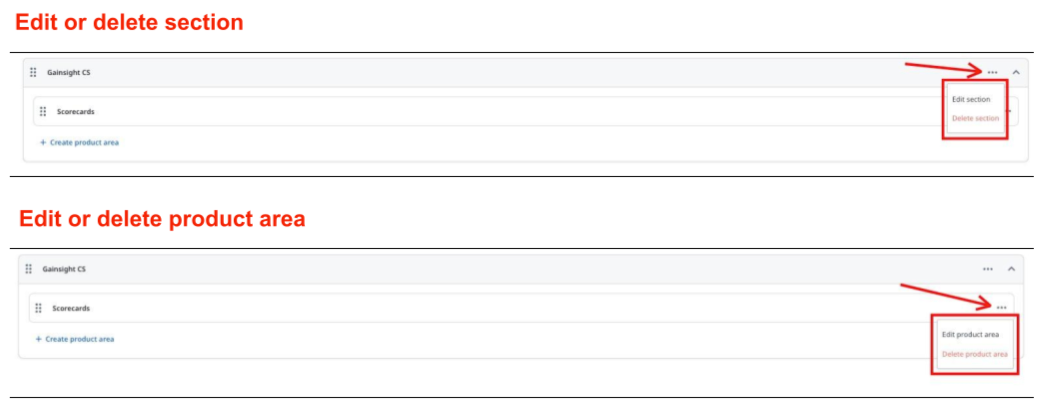
Furthermore, you can delete the product area or section in case they are not relevant in the future.
Note: To delete a section, all product areas listed under it must be deleted first.
Product Area Settings
You can make it mandatory for community users to select the product area whenever they submit an idea. This simplifies the process of community management by placing an onus on the users to accurately tag an idea with a product area.
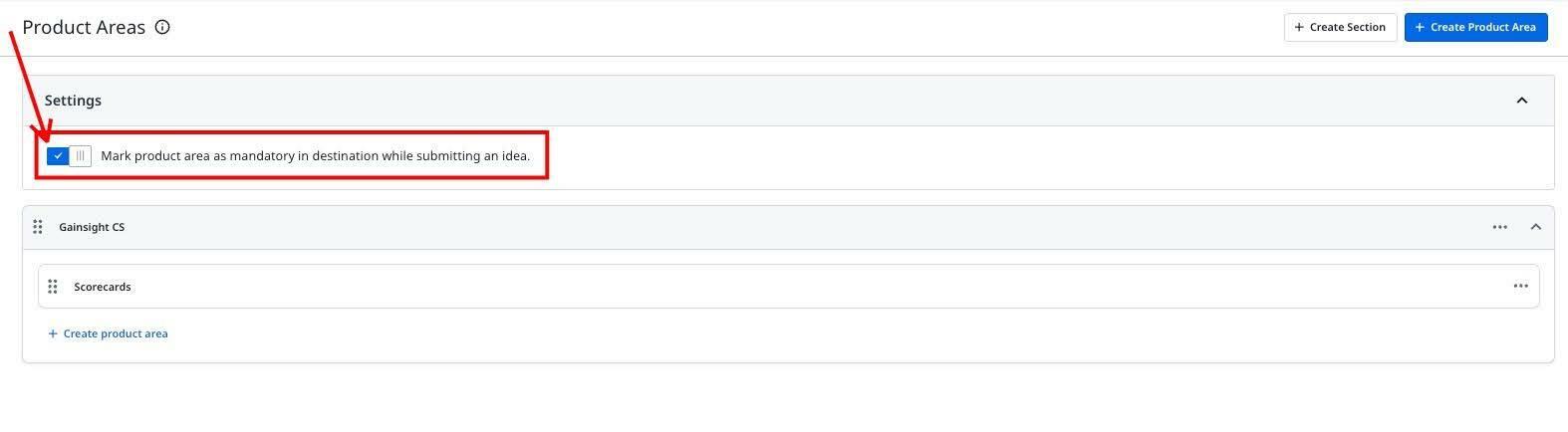
Note: This mandatory toggle switch is On by default.
If you have any queries or feedback, please drop an email to docs@gainsight.com or post a reply to this article.

