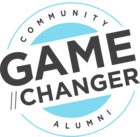Sometimes community members post issues that can’t be solved by the community, like a bug with one of your products, or an issue that’s unique to their account. In this case, one of the best routes to a solution is to pass the customer’s issue on to your support team. Using our Freshdesk ticket escalation integration, your moderation team can quickly escalate any question, conversation, idea or reply to a Freshdesk ticket. Save yourself time and eliminate the frustration of switching between different platforms!
This guide covers both how to set up the integration, and how to actually use it.
How To Setup The Freshdesk Ticket Escalation Integration
You’ll need a Freshdesk user with Admin access. This is needed in order for CC to retrieve the Groups as a dropdown that you can set when creating a ticket from a post.
- In Freshdesk, log in to your (Admin) account.
- Click your profile icon and then go to your profile settings.
- Copy your API key
- In CC, log in to Control and navigate to Integrations > Apps > Freshdesk.
- Click install now, enter your subdomain and API key, and click install.
- You’re ready to go 🙌!
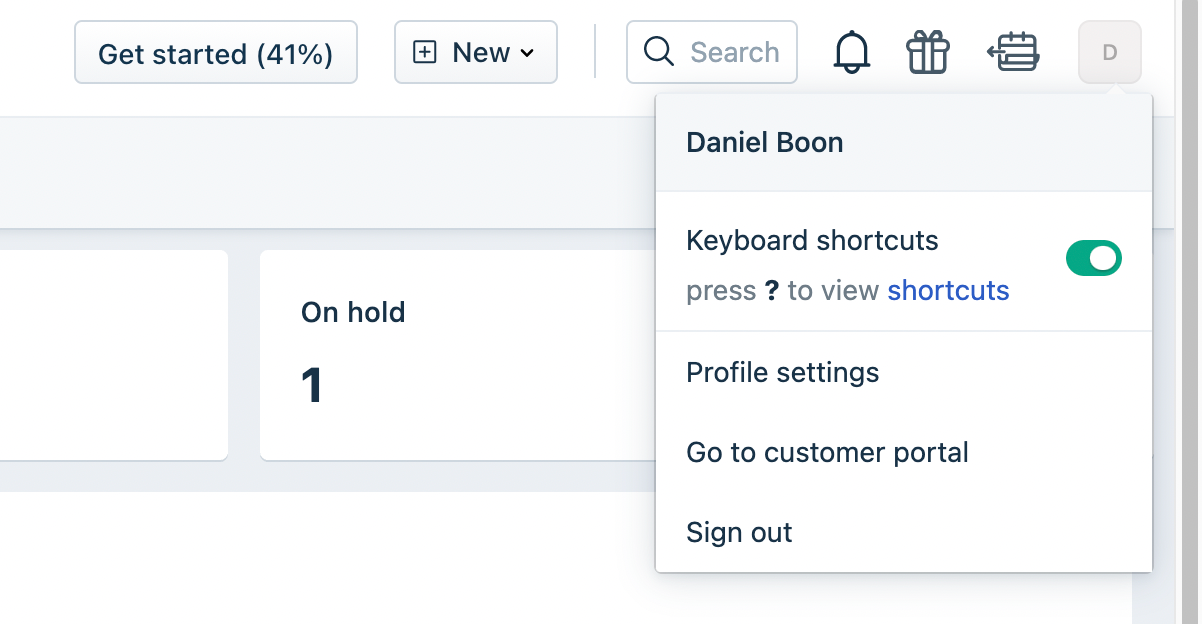
Depending on your Freshdesk configuration, if you have any custom ticket fields marked as mandatory for agents, you’ll need to contact support@freshdesk.com to get this integration working. Ask Freshdesk to enable the hidden Freshdesk setting to ignore mandatory fields for agents when creating tickets via the API. Once this has been done, you’ll be able to create Freshdesk tickets from community posts.
How To Escalate a Community Post To Freshdesk
Please make sure that:
- You’ve set up the Freshdesk app on CC as described above.
- You’re logged in as a moderator, community manager, or administrator.
- Navigate to the post you want to escalate to Freshdesk in Control.
- Press ‘Create Freshdesk Ticket’
- Edit the ‘Subject’ and ‘Description’ if needed.
- (Optionally) Select which Group you want to set against the ticket from the dropdown.
- Press ‘Create’.
- After you create the ticket, you’ll see the message: ‘You’ve created a Freshdesk ticket’ - a link to this ticket will remain attached to the post in Control.
- When you click on the ‘Freshdesk ticket’ link, you’ll see the ticket on your Freshdesk instance, so that you can follow it up and check in on its status.

When a post is escalated from the community, a tag ‘community_escalation’ is automatically added, so you can easily identify which tickets came from the community in Freshdesk.