Sometimes community members post issues that can’t be solved by the community, like a bug with one of your products, or an issue that’s unique to their account. In this case, one of the best routes to a solution is to pass the customer’s issue on to your support team. Using our Salesforce Support Cloud integration, your moderation team can quickly escalate any question, conversation, or reply to a Salesforce Case. Save yourself time and eliminate the frustration of switching between different platforms!
This guide covers both how to set up the integration, and how to actually use it.
How To Setup The Salesforce Case Escalation Integration
Setup steps
- Install the Salesforce app on CC
- Enable the ‘Case escalation’ toggle under Control > Integrations > Apps > Salesforce.
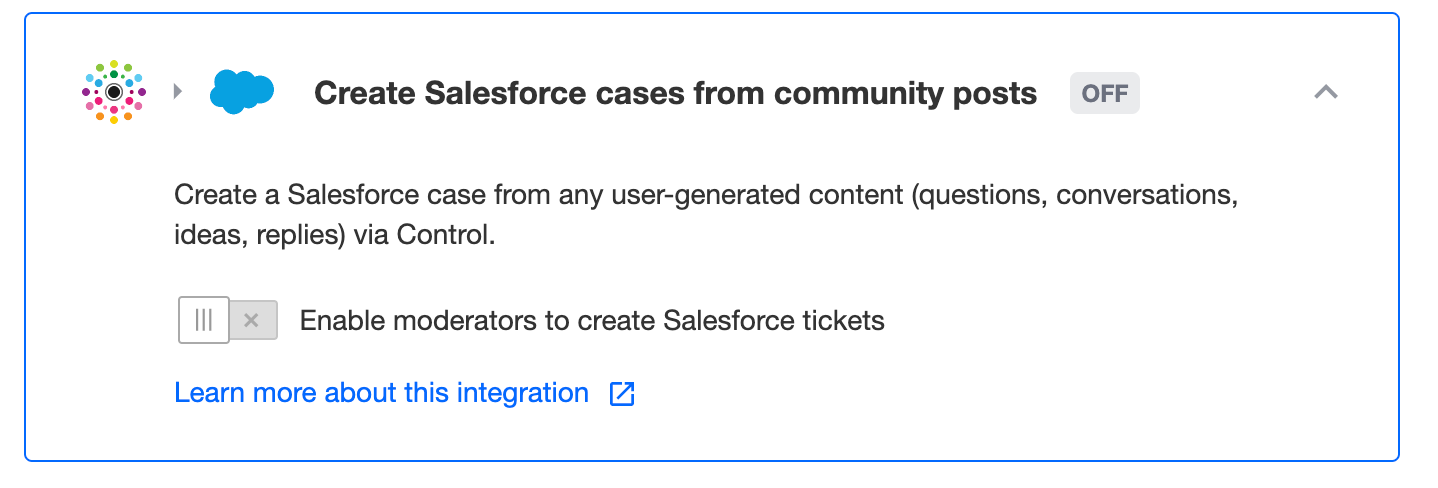
How To Escalate a Community Post To Salesforce
Please make sure that:
- You’ve connected and enabled the Salesforce case escalation integration account to CC (following the steps above)
- You’re logged in as a moderator, community manager, or administrator.
- Navigate to the post you want to escalate to Salesforce in Control.
- Press ‘Create Salesforce Case’
- Edit the ‘Subject’ and ‘Public Reply’ if needed.
- Press ‘Create’.
- After you create the ticket, you’ll see the message: ‘Salesforce case has been created’ - this will remain attached to the post in Control.
- When you click on the ‘Salesforce case’ link, you’ll see the ticket on your Salesforce Support instance, so that you can follow it up and check in on its status.
When a post is escalated from the community, the Case Origin is set to ‘inSided Community’, so you can easily identify which Cases came from the community.
Related
