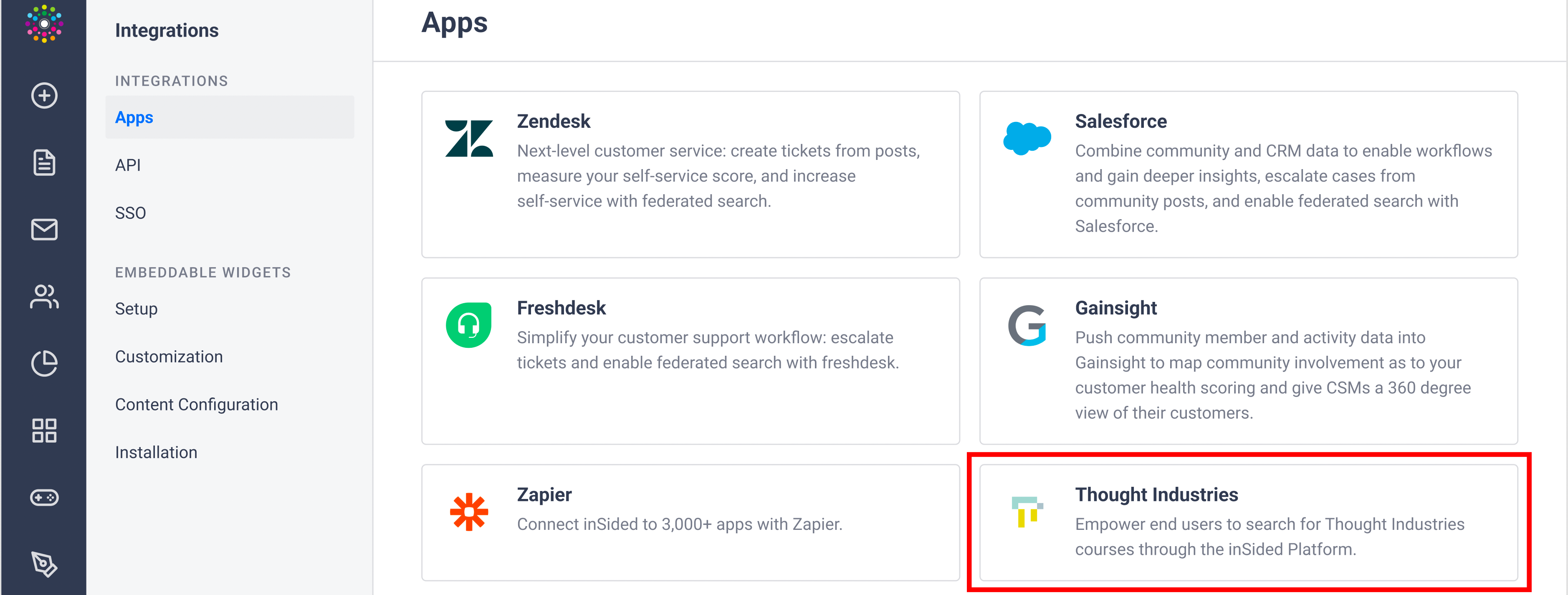Using our federated search integration with Though Industries allows your community members to simultaneously search through your community content AND your Thought Industries courses. Providing all valuable information in a single place.
This guide will walk you through the Thought Industries integration setup and how to activate the federated search.
How To Set Up a Federated Search Integration With Thought Industries
You must be logged in as a community manager or Administrator to set up an integration between Thought Industries and the CC
- In Thought Industries, log in to your (Admin) account.
- Go to Settings > Security > Generate an API key.
- In CC, log in to Control and navigate to Integrations > Apps > Thought Industries.
- Click installation, enter your Base URL and API key, and click Install.
- Go to Integrations tab to enable Federated Search
- If you wish to filter the content pulled into the community please enter your query in the available text field. By default the query filter content by status and pull only content with the status "Published".
- Enable the ‘Federated search’ toggle and wait for the confirmation banner. Federated search is set up.
Change the “Thought Industries” label in the live-search dropdown directly in the community or in Control → Customization → Phrases. Edit or Add the following phrase: Module Forum, key federated. search.thoughtindustries
Note:
3 pieces of information are required to add an item to a search index: title, description and url.
If any of this is missing, the federated content won't make it to the search index.