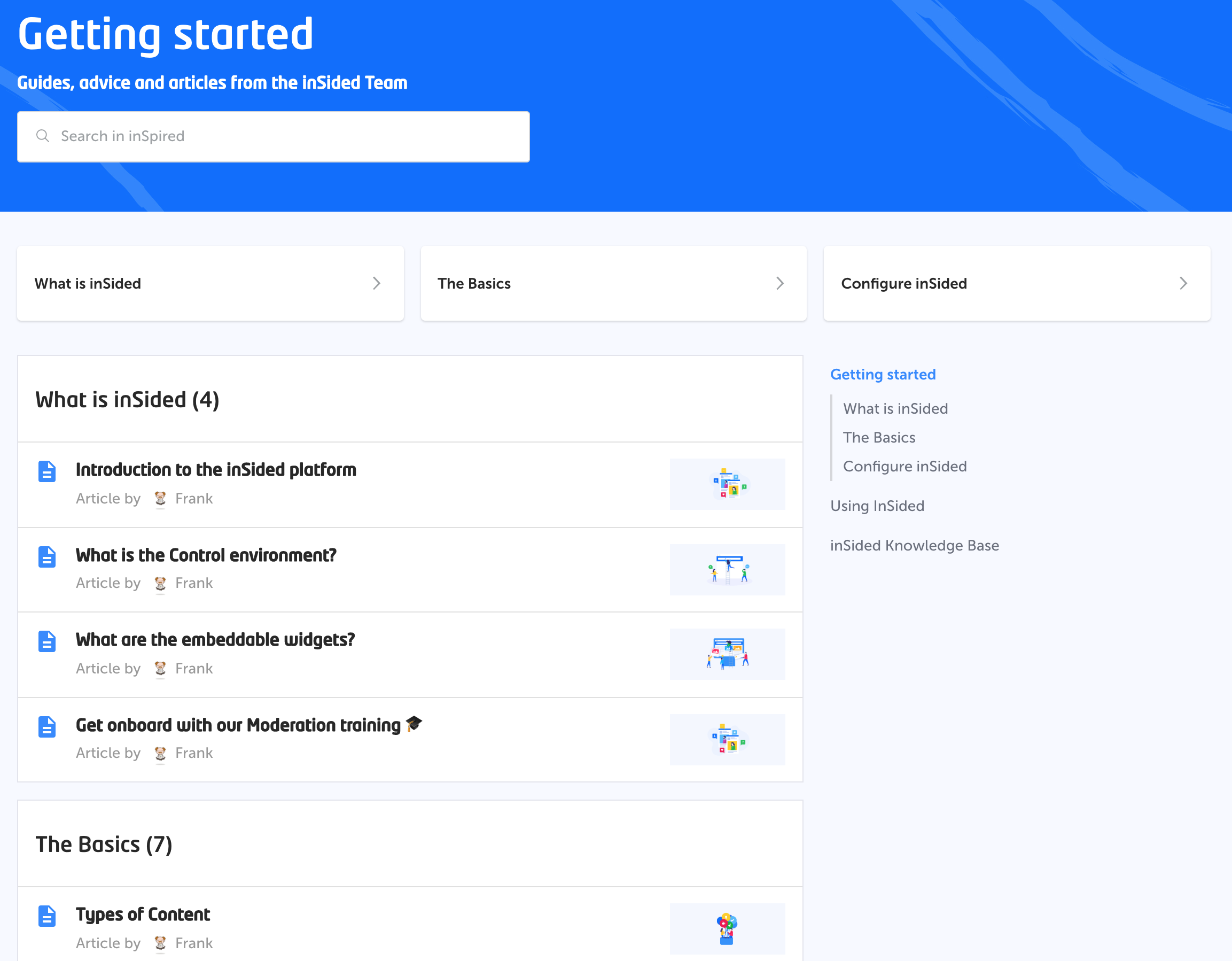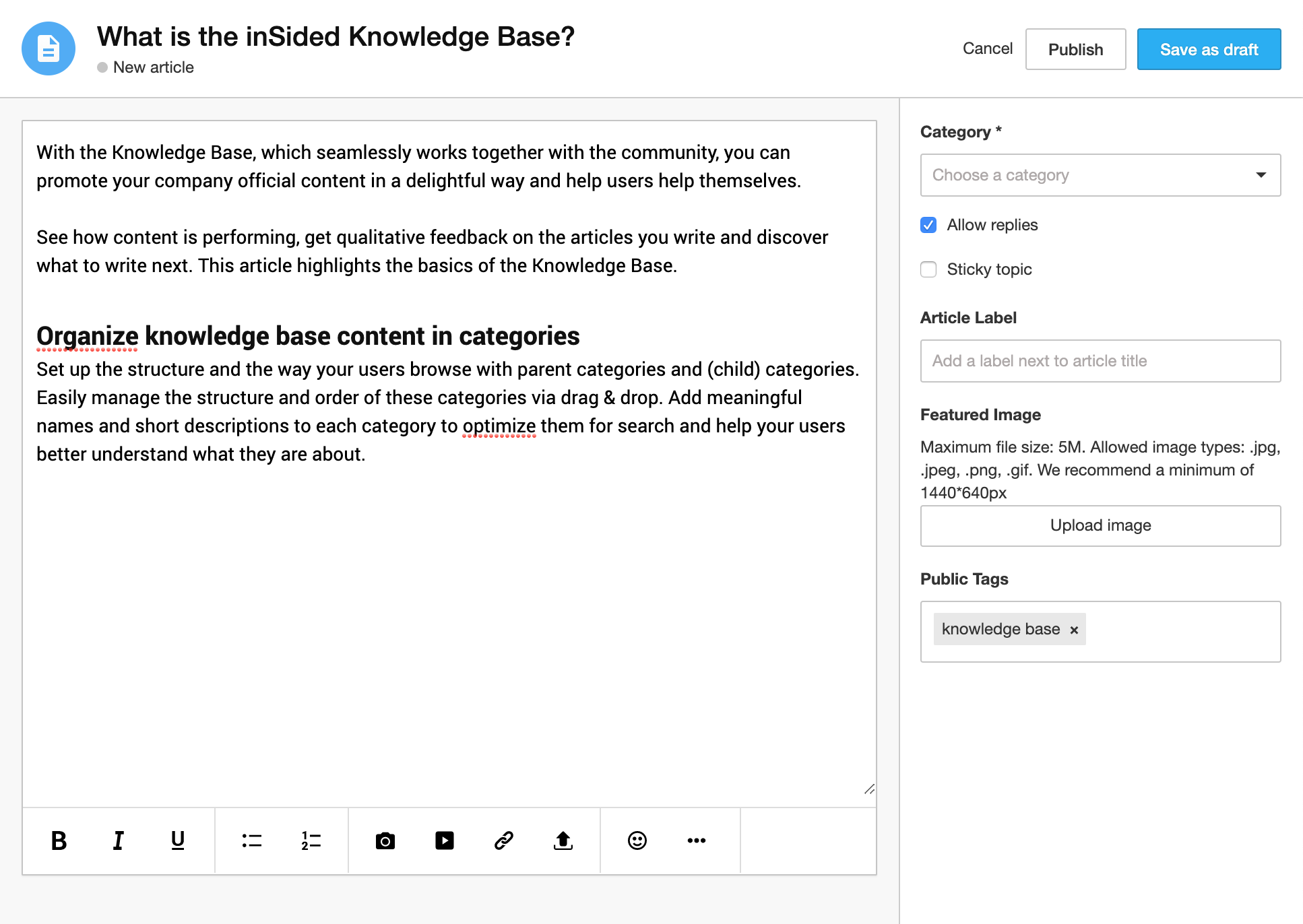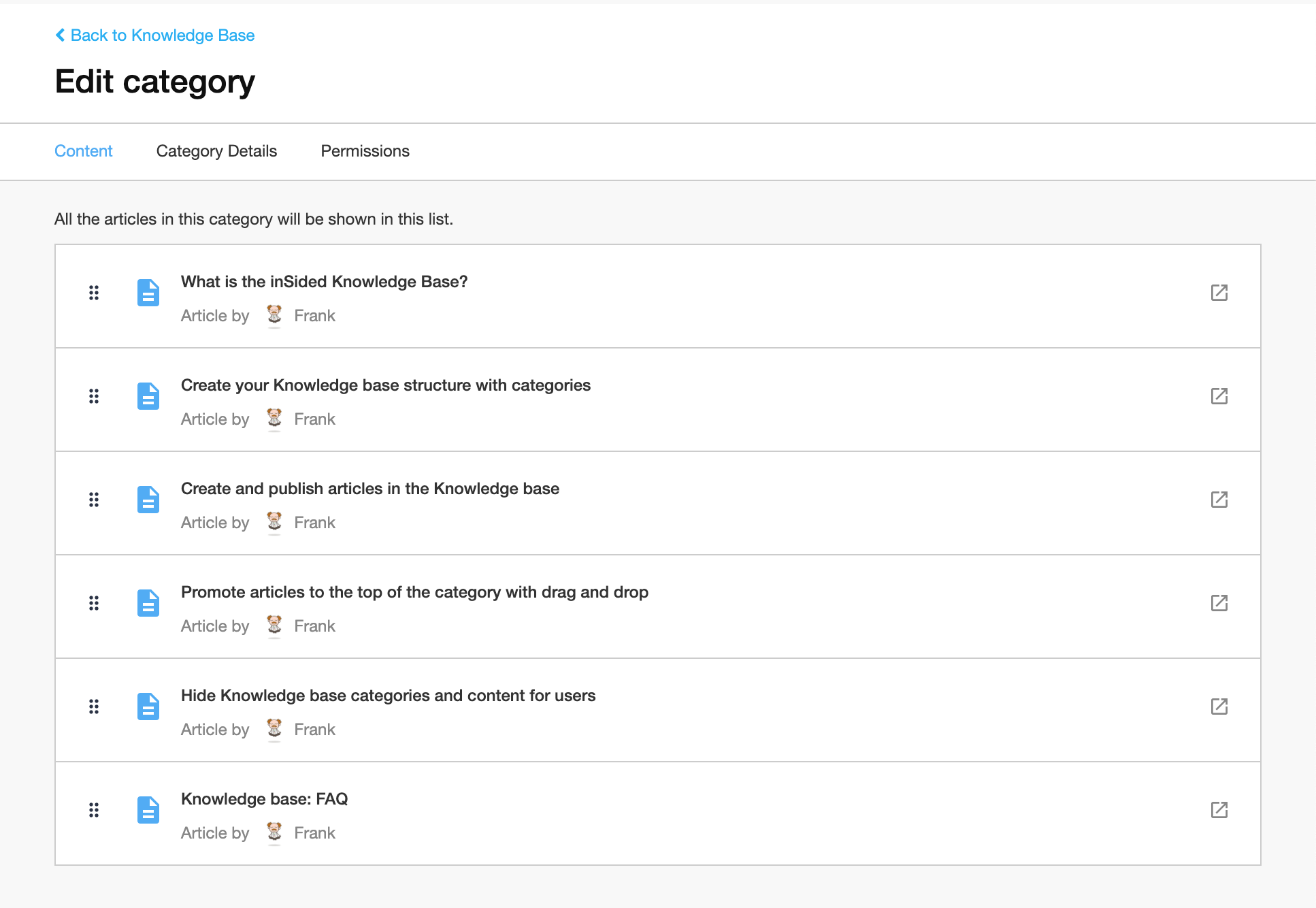With the Knowledge Base, which seamlessly works together with the community, you can promote your company official content in a delightful way and help users help themselves.
See how content is performing, get qualitative feedback on the articles you write and discover what to write next. This article highlights the basics of the Knowledge Base.
Organize knowledge base content in categories
Set up the structure and the way your users browse with parent categories and (child) categories. Easily manage the structure and order of these categories via drag & drop. Add meaningful names and short descriptions to each category to optimize them for search and help your users better understand what they are about.
Add your first knowledge base category
Write helpful articles
Articles are the engine to the Knowledge Base. Create articles in control – click the ‘Article’ button to start writing. Add images, videos, links and common formatting options in the easy to use article editor.
Write your first article
Reorder articles in category pages
Determine in what order you want to display your articles. You can drag & drop articles in the right order to create meaningful lists of articles that can be consumed in a logical order.
Configure your list of articles
Get rich feedback
Content helpfulness helps you measure the helpfulness of your articles. Any visitor can indicate whether the article helped them find their information by reacting with a happy, neutral or sad face. Users that are logged in to your platform can give qualitative feedback by replying to your articles.
Make your knowledge base categories and articles private
If you don’t want to open up your knowledge base categories and articles to everybody you can make it private. Private knowledge bases are only viewable by the user roles that you granted viewing permission. You can use this to set up a knowledge base for your colleagues only or to only grant some user segments access.
Learn how to hide Knowledge base categories and content for users
What’s next
Now you know what the Knowledge base is about it’s time to get started. First create some categories, we recommend having some structure in place before you start creating articles. Then start writing some articles, finally make sure all articles are in the right order and then you’re good to go!