Last Updated On: March 19, 2025
This article helps admins connect Looker with Customer Communities Data Lake.
Overview
Analyzing data in the Gainsight Customer Communities (CC) data lake provides valuable insights into user behavior, engagement, and overall community performance.
To achieve this, admins must connect Looker to the CC data lake. This requires AWS access credentials (Access Key ID and Secret Access Key), which can be obtained from the Control.
IMPORTANT:
- If any of the four Data Connectors is not used for 60 days consecutively, they are automatically uninstalled by Gainsight.
- Data for newly installed connectors may take up to 48 hours to be fully available.
Generate AWS Credentials
Gainsight CC provides a one-click functionality to simplify and speed up the process of creating the Looker connection.
To generate AWS credentials:
- Login to Control.
- Navigate to Integrations > Apps > Looker Connector.
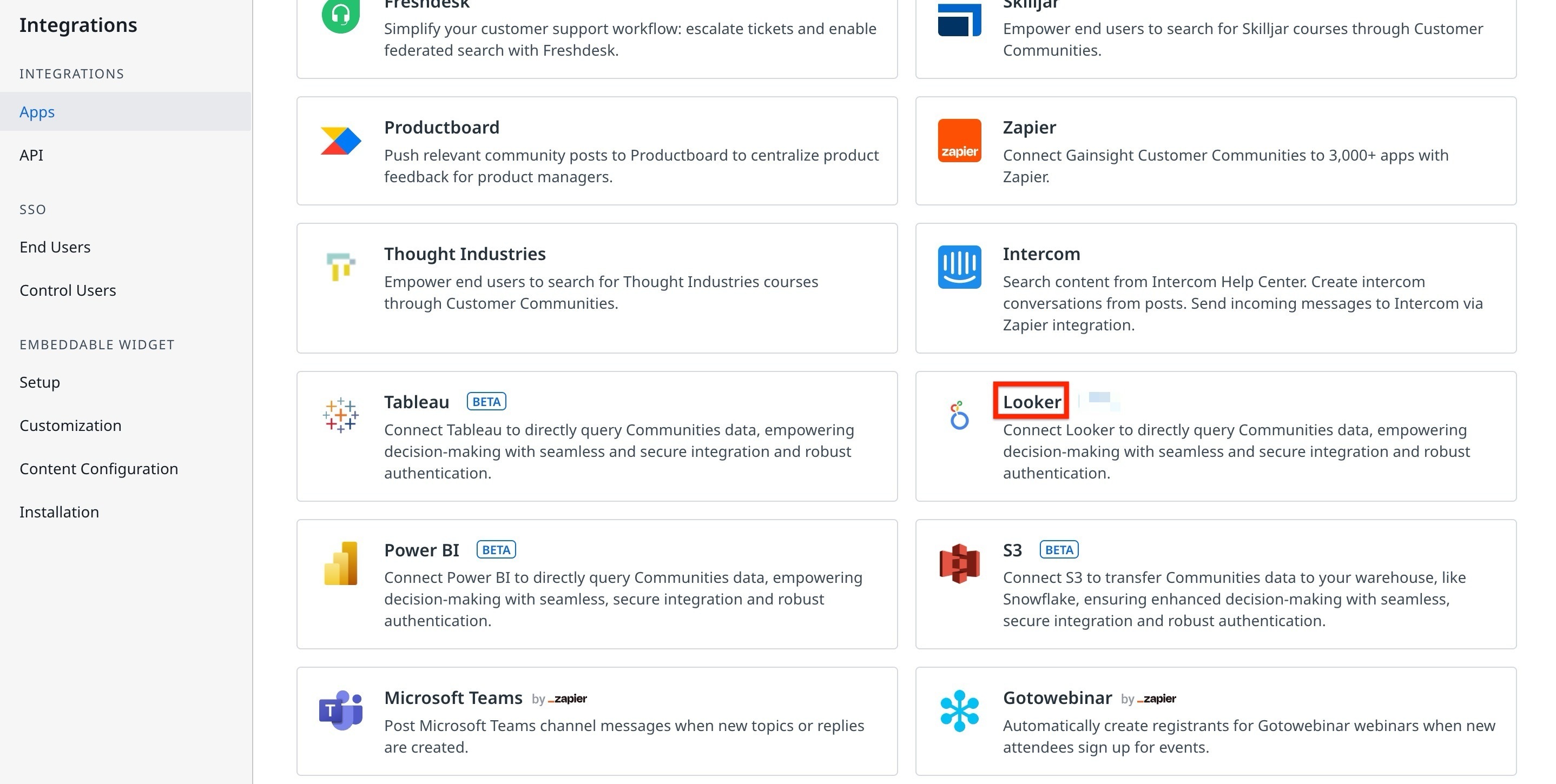
- Under the Installation tab, click Install.
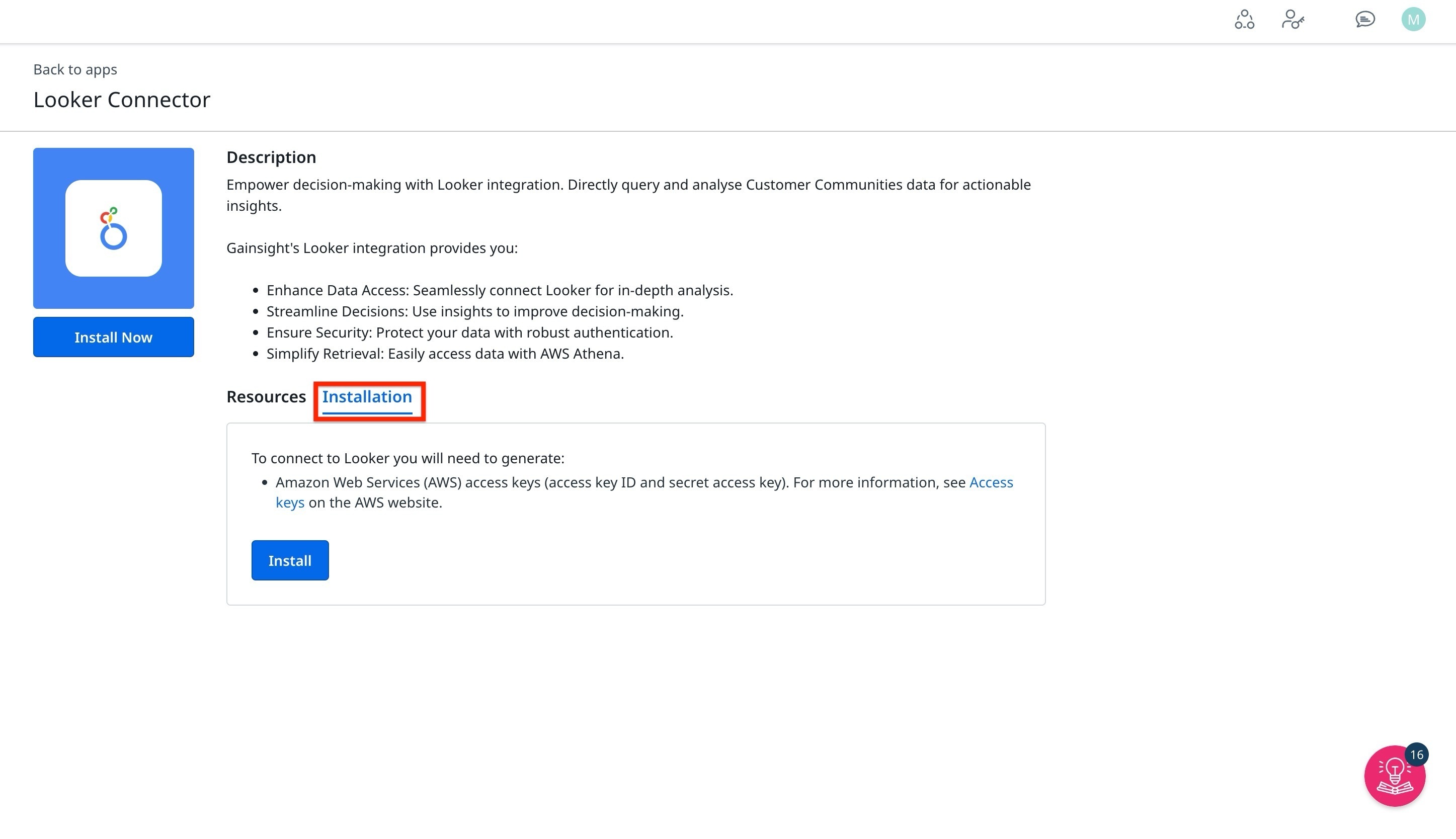
- Copy the Access Key ID and the Secrect Access Key.
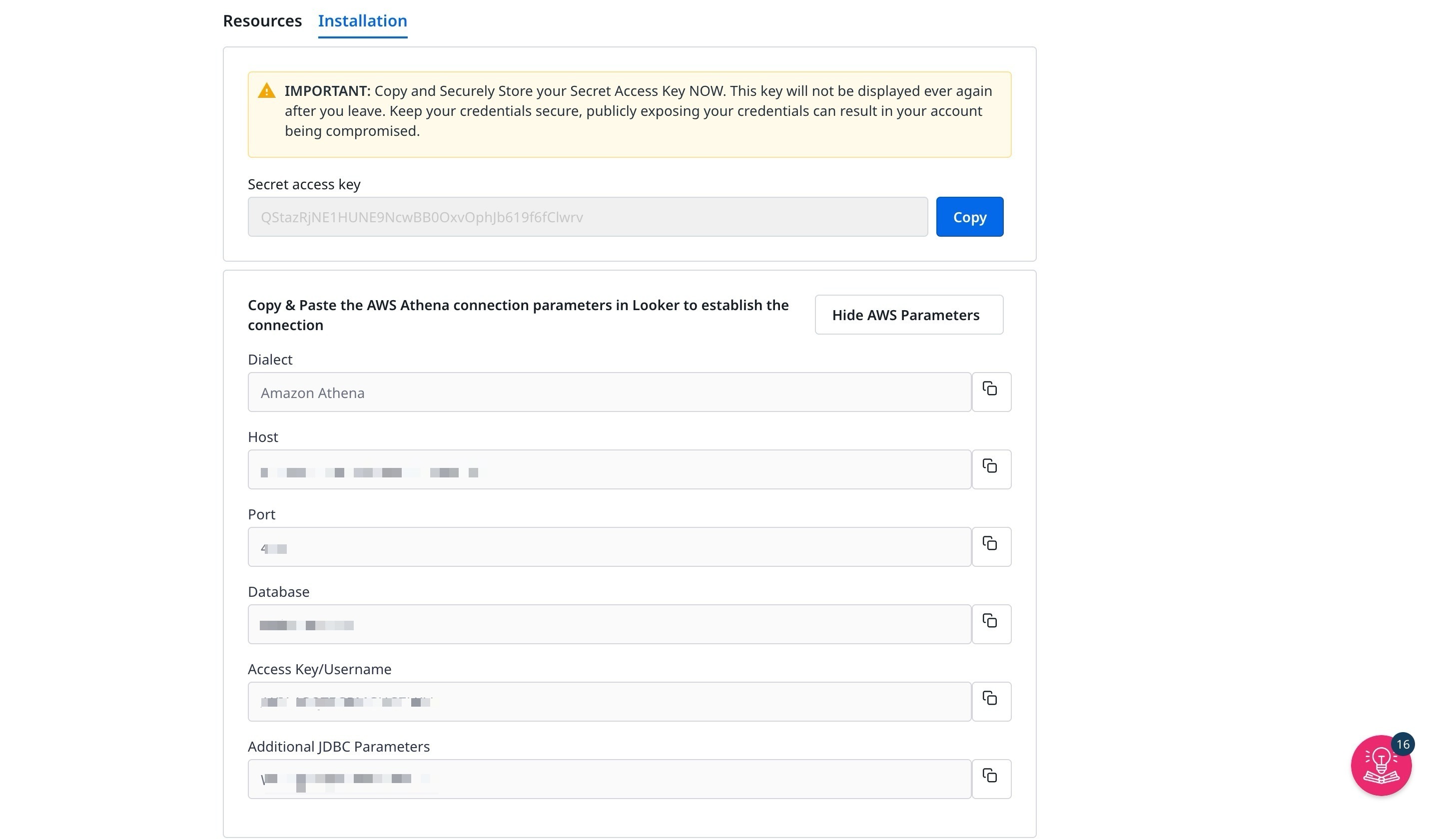
IMPORTANT : Ensure to copy and store the Secret Access key securely. The Secret Access key is displayed only one time. Once you navigate away from the page the key will not be shown again.
Establish Looker Connection
- Go and log into your online Looker.
- In the Admin section of Looker, select Connections, and then click Add Connection.
- Fill out the connection details:
- Name: Specify the name of the connection. This is how you will refer to the connection in LookML projects.
- Dialect: Select Amazon Athena.
- Host: athena.{REGION}.amazonaws.com
- Port: 443
- Database: {COMMUNITY_ID}
- Username: Access Key ID that you got when Installing BI connector
- Password: The secret Access Key that you got when Installing BI connector
- Go to Additional settings and fill in Additional JDBC parameters: Workgroup={COMMUNITY_ID} .
- To verify that the connection is successful, click Test
Additional resources:
https://cloud.google.com/looker/docs/db-config-amazon-athena
