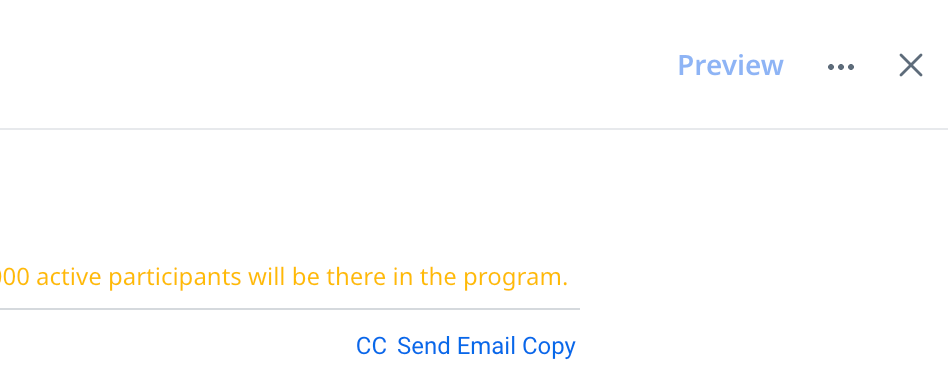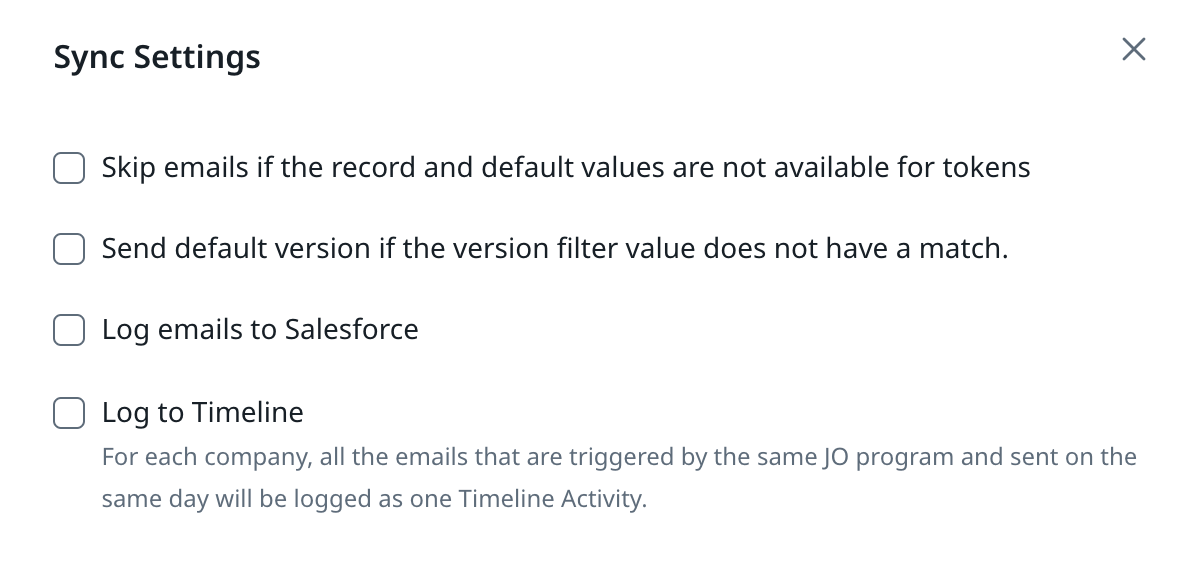Hi Folks - Hoping someone can help - We set up our first JO with an email cadence and there was no choice of Log to Timeline. And to be honest in just trying to set up the Journey we didn’t even think of it.
Now however, through a question we received from the CSM, wondering if the email would show up in the Timeline, I went to check. There was/is no where to check Log to Timeline (even tried to create new JO to confirm and it is not there).
Does the logging to Timeline automatically happen? And if so when does it happen. We had emails go out this morning and currently nothing is showing in the Timeline. The only article I can find about logging the automated emails to the Timeline shows the old UI.
Thanks in Advance for any and all help!