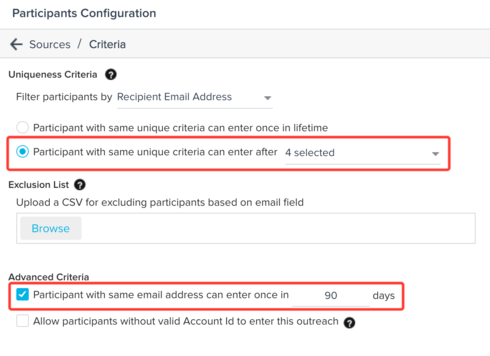Solved
Advanced Outreach Participants for Rolling NPS
I've set up an Advanced Outreach to send the NPS survey to a batch of customers every month. For the Participants, I built a Query of the customers who should receive the survey during the month that the Advanced Outreach is executing.
However, I'm confused about how these settings works when a person is returned by the Query, and then the next month is no longer returned by the Query.
Are they [i]removed from the list of Advanced Outreach Participants, as they would be in a standard PowerList? When they are returned by the same Query again in a future month, do they re-enter the list of Participants and/or the Advanced Outreach flow?
I'm especially confused about the above settings, because there's also these other settings that seem to impact whether a person will receive the Advanced Outreach emails when they qualified for it, then stopped qualifying for it, and then re-qualified for it:
What's the correct way to set all of the above settings if I want my customers to receive the same Advanced Outreach over and over? (Unfortunately, the tutorial in Gainsight Go covers original Outreaches, not Advanced Outreaches.)
Thanks!
However, I'm confused about how these settings works when a person is returned by the Query, and then the next month is no longer returned by the Query.
Are they [i]removed from the list of Advanced Outreach Participants, as they would be in a standard PowerList? When they are returned by the same Query again in a future month, do they re-enter the list of Participants and/or the Advanced Outreach flow?
I'm especially confused about the above settings, because there's also these other settings that seem to impact whether a person will receive the Advanced Outreach emails when they qualified for it, then stopped qualifying for it, and then re-qualified for it:
What's the correct way to set all of the above settings if I want my customers to receive the same Advanced Outreach over and over? (Unfortunately, the tutorial in Gainsight Go covers original Outreaches, not Advanced Outreaches.)
Thanks!
Best answer by abhishek_sivaraman
Hi Seth,
Please check the documentation article here for the above settings.Unique Criteria and Advanced Criteria are the settings which you have highlighted in the images above
Unique Criteria - This sets the field that is used to determine if an individual participant is unique from other participants. Only unique participants will be included in the outreach. This prevents contacts from being sent multiple, identical emails as part of the outreach.
Advanced Criteria: Prevent a Participant with the same email address from being added to the Outreach within a set number of days. The number of days can be customized by the user. This option is primarily to prevent survey fatigue.
For example -
Let us say you want to do a rolling NPS and want to run one advanced outreach for all your contacts and do not want the same person to receive the same NPS email more than once in 90 days, the the configuration has to be as follows -
a. The unique criteria is Full Name,email and the participants with the same unique criteria can enter advanced outreach after they Complete the journey (Side Note - In order to identify what the meaning for each of the participant step means , please refer this article under the heading "Participant Lifecycle")
b. In Advanced Criteria , you want the participant with same email address can enter once in 90 days. You do not want to send emails to the same contact for the journey within 90 days as your organization policy.
Example execution for John Doe(john.doe@acme.com)
a. Powerlist brings a participant John Doe to the advanced outreach and executes the journey steps one by one and John Doe moves from Review ->New -> Active state in the journey. John Doe is "active" and is in a step of the advanced outreach(Heads Up Email,Remainder Email , Conditional Wait etc.)
b. The powerlist source refreshes on a daily basis and checks that John Doe is already part of the journey and is not re added to the journey since there is already a John Doe in active stage in the journey.
c. After a span of 10 days John Doe completes all the steps and is moved to Completed Stage in the advanced outreach.
d. The next day when the powerlist executes and brings the participants to the outreach , since John Doe has completed the journey, the uniqueness criteria has been met for the journey and John Doe is eligible to be added to the journey.
This is where advanced criteria kicks in and there is a check to verify whether the same email has been part of the journey for the past 90 days.
e. If the journey for John Doe had taken more than 90 days to complete instead of 10 days, then John Doe would have been added back into the journey since there is no fatigue factor involved here for the same participant receiving the email.
Let me know if there are any questions. Hope this helps!
- Abhishek S
View originalPlease check the documentation article here for the above settings.Unique Criteria and Advanced Criteria are the settings which you have highlighted in the images above
Unique Criteria - This sets the field that is used to determine if an individual participant is unique from other participants. Only unique participants will be included in the outreach. This prevents contacts from being sent multiple, identical emails as part of the outreach.
Advanced Criteria: Prevent a Participant with the same email address from being added to the Outreach within a set number of days. The number of days can be customized by the user. This option is primarily to prevent survey fatigue.
For example -
Let us say you want to do a rolling NPS and want to run one advanced outreach for all your contacts and do not want the same person to receive the same NPS email more than once in 90 days, the the configuration has to be as follows -
a. The unique criteria is Full Name,email and the participants with the same unique criteria can enter advanced outreach after they Complete the journey (Side Note - In order to identify what the meaning for each of the participant step means , please refer this article under the heading "Participant Lifecycle")
b. In Advanced Criteria , you want the participant with same email address can enter once in 90 days. You do not want to send emails to the same contact for the journey within 90 days as your organization policy.
Example execution for John Doe(john.doe@acme.com)
a. Powerlist brings a participant John Doe to the advanced outreach and executes the journey steps one by one and John Doe moves from Review ->New -> Active state in the journey. John Doe is "active" and is in a step of the advanced outreach(Heads Up Email,Remainder Email , Conditional Wait etc.)
b. The powerlist source refreshes on a daily basis and checks that John Doe is already part of the journey and is not re added to the journey since there is already a John Doe in active stage in the journey.
c. After a span of 10 days John Doe completes all the steps and is moved to Completed Stage in the advanced outreach.
d. The next day when the powerlist executes and brings the participants to the outreach , since John Doe has completed the journey, the uniqueness criteria has been met for the journey and John Doe is eligible to be added to the journey.
This is where advanced criteria kicks in and there is a check to verify whether the same email has been part of the journey for the past 90 days.
e. If the journey for John Doe had taken more than 90 days to complete instead of 10 days, then John Doe would have been added back into the journey since there is no fatigue factor involved here for the same participant receiving the email.
Let me know if there are any questions. Hope this helps!
- Abhishek S
Reply
Sign up
If you ever had a profile with us, there's no need to create another one.
Don't worry if your email address has since changed, or you can't remember your login, just let us know at community@gainsight.com and we'll help you get started from where you left.
Else, please continue with the registration below.
Welcome to the Gainsight Community
Enter your E-mail address. We'll send you an e-mail with instructions to reset your password.