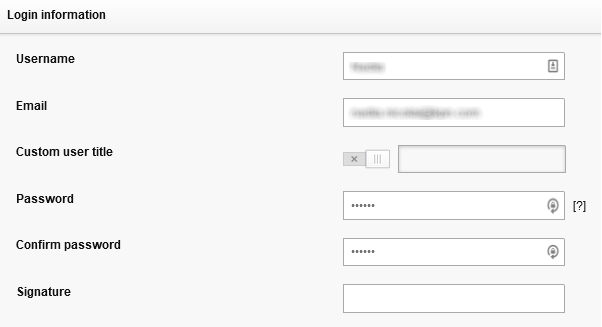In this guide, you’ll find out how you can manage your team, as well as learn how to invite a new colleague to the platform.
You must have the administrator primary role in order to manage your team and invite new colleagues.
How to see a list of all team members
First, make sure you check out our guide on which users count as a team member/seat. All members invited to the control environment count as a seat.
To see a list of all team members, simply log in to Control as an Administrator, and in the menu press the Team button.

For each team member you can see:
- Username/email address.
- The role that grants the team member access to Control (this can be a primary role or a custom user role).
- The date/time the team member was last active (last login/post)
In the action column you can currently take two actions:
- Edit role (either promote/demote the team member)
- Cancel invite (for users who have been invited but who have not yet accepted the invite).
How to invite a new team member
- As an Administrator, log into Control and go to the Team overview.
- Press ‘Invite member’
- Enter the email address of the person you’d like to invite, choose which primary role you’d like them to have, and hit ‘Send invite via email’.
The person you invited will have 7 days to accept their invite, after which time it will expire. You can also cancel the invite by going to the user in the team overview and pressing ‘Cancel invite’.
How to remove a team member
Need to remove someone’s access to Control to free up a seat? Here’s how to remove someone from the team.
- As an Administrator, log into Control and go to the Team overview.
- Find the team member you’d like to remove and press ‘Edit role’.
- Set the user’s primary role to Superuser/Registered user, and make sure they don’t have any custom user roles with permissions that grant access to Control (any custom user role granting access to Control will show up on the team overview).
- Finally press ‘Apply changes’ - the user will no longer be part of the team.
Check our this guide on how to mark colleagues as retired employees on the community - helpful if the team member you’re removing created a lot of content.