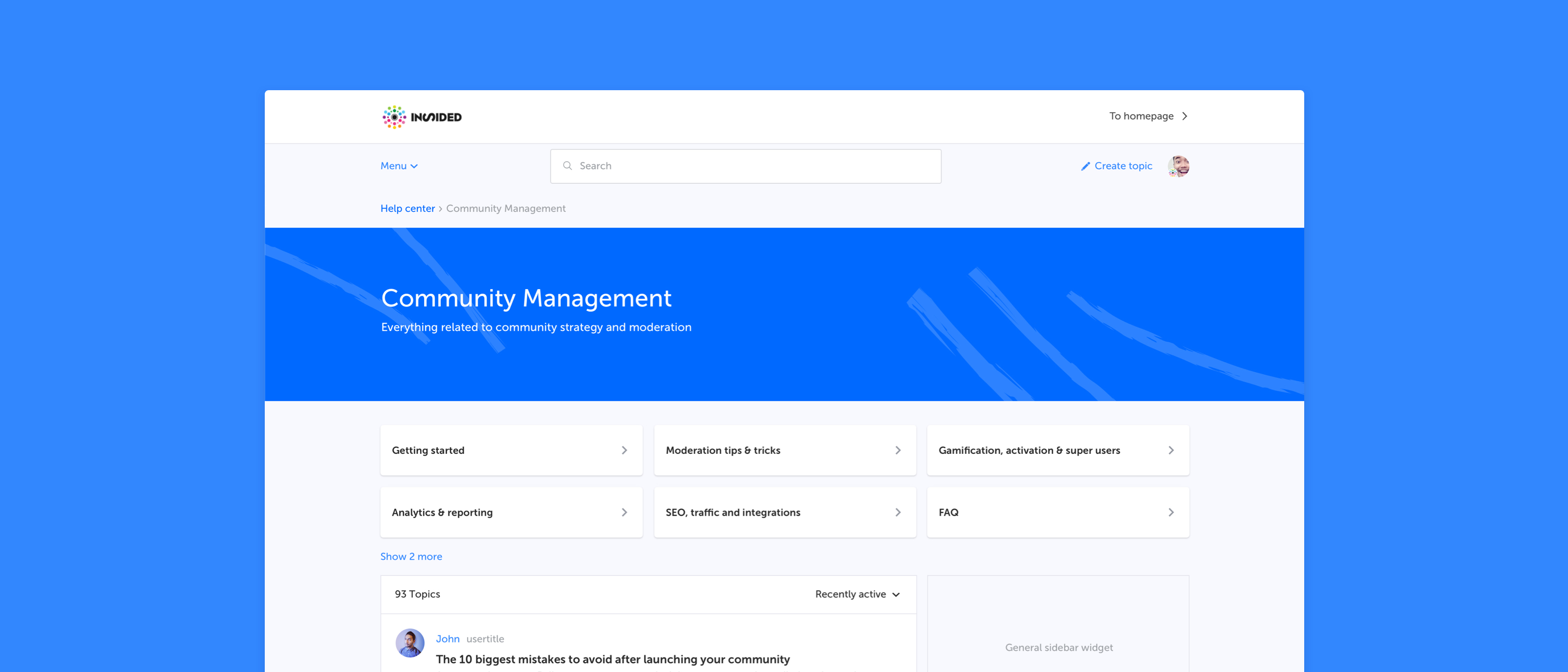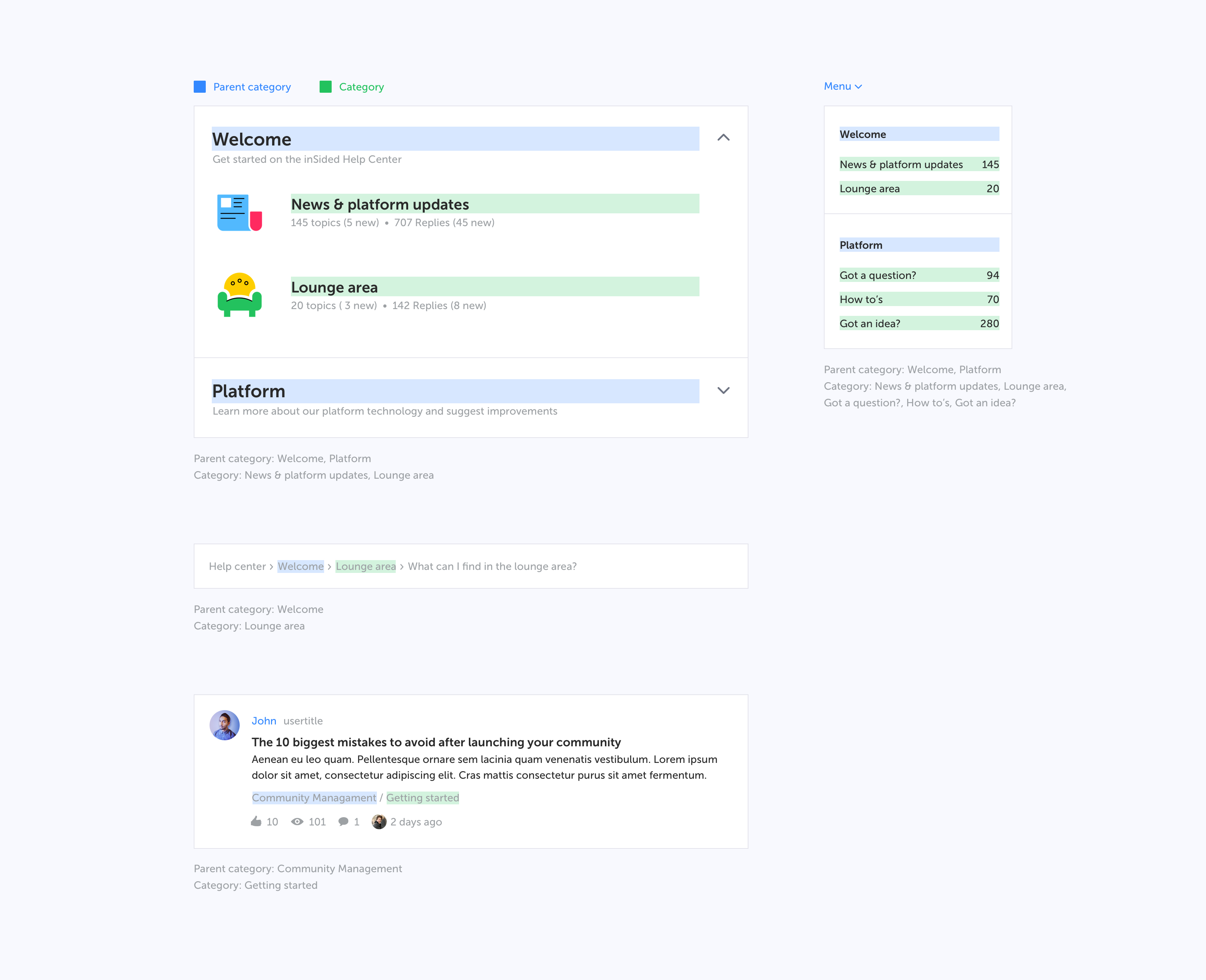Parent categories might be a new word for you. To make sure we’re all speaking the same language we have created a visual that explains what we at inSided refer to as parent categories and normal categories. Click the spoiler to reveal
Why are we doing this?
We see that specifically larger, mature communities with many categories would like to offer their (super)users a better experience while navigating the community. A parent category usually includes many related categories which all cover a product or a specific field of interest. Instead of having them change categories just to be up-to-date with the hottest discussions and latest questions, a separate parent category page with all content combined makes more sense.But this does not just provide value for large or established communities, it’s valuable for all shapes and sizes.. You as a community Manager are now able to structure content better, lowering the barrier between different categories in a knowledge base, improving the overall browsing experience.
Last but not least: integrations. Why share a link to the entire community on a product page, when a link now can also present all FAQs, discussions and ideas in a single page? We would recommend you to start reviewing your integration plan to maximize the added value for your users.
What’s new
We added, updated and improved the following functionalities together with this rollout:- We made the parent category a new page in the platform which a user can visit
- We made the parent category names clickable in the navigation (menu dropdown and homepage category stream)
- We updated the topic stream list and now show the name of the parent category so that you can see to which parent category and category a topic was posted
- We added the new parent category to the breadcrumbs
- We added a functionality to hide the parent category description on your homepage
- We improved the layout and configuration settings for the category structure in control
FAQ
Q: How can I access parent categories
A: Either click on the parent category name in the categories stream on the homepage or click on the parent category name in the menu dropdown. And access parent categories by visiting its direct URL.
Q: Which elements are shown on a parent category
A: Title
Description (optional)
Hero image (optional)
Categories as navigation cards
Topic list displaying topics from all categories sorted by recent activity
General sidebar
Q: How can I make changes to my parent category
A: Visit Control > Forum Settings > Category Structure and click ‘Edit’ on the parent category to make changes. You can change the title, description, determine if you want to show the description on the homepage and change the hero image.
Q: Are there no sticky topics on parent categories?
A: Yes and No. In parent categories the sticky topics appear in the regular stream based on recent activity and won’t be positioned in a fixed position on top of the stream.