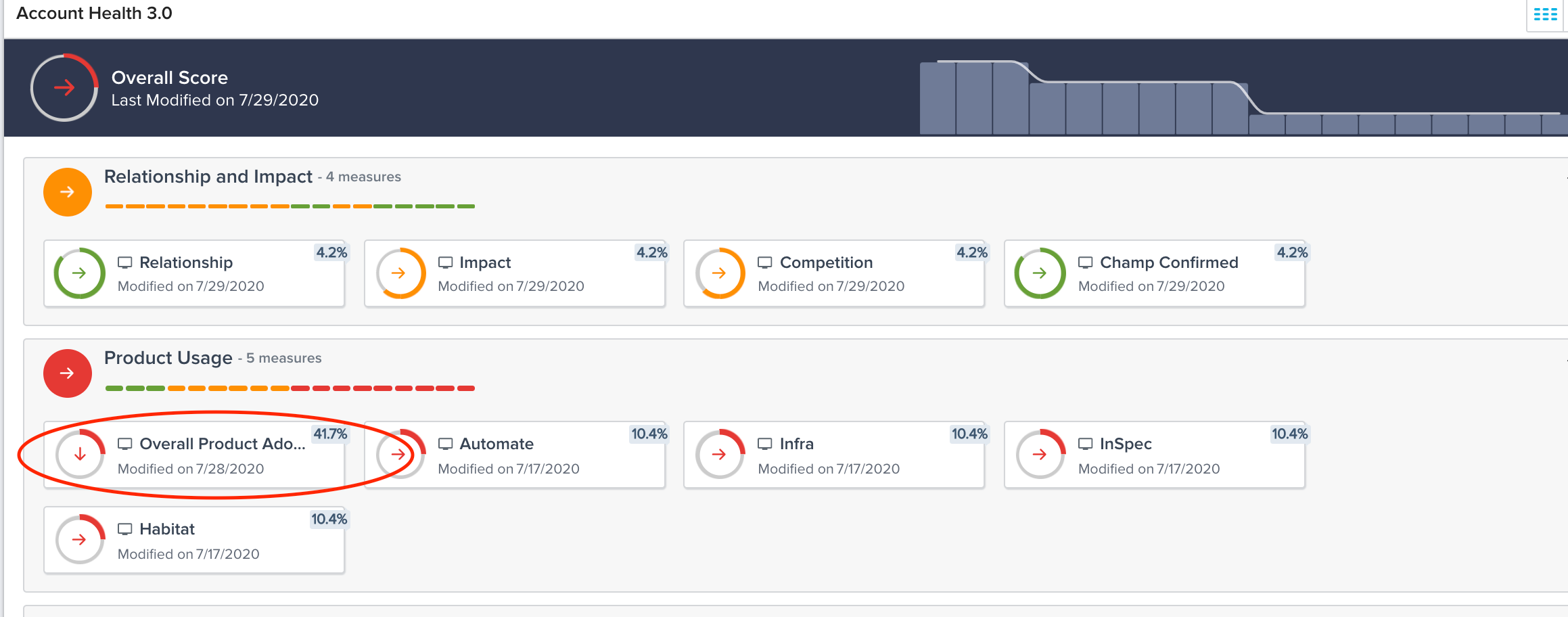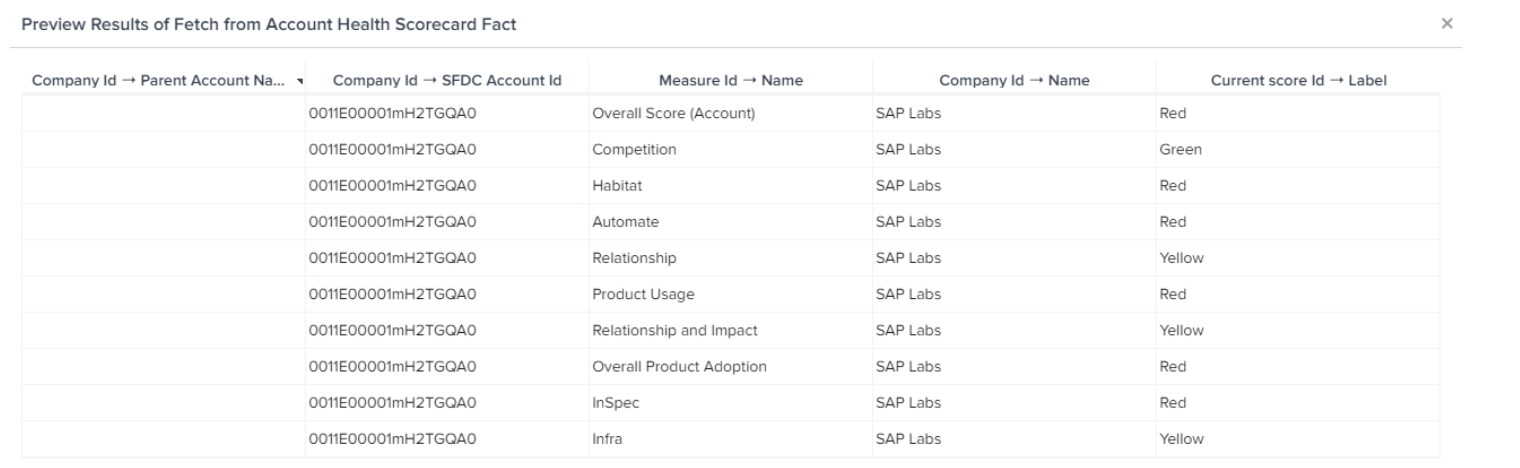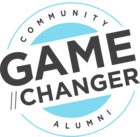@ablnsj, that’s correct. You can pull from the Current Score and filter for the Overall Product Adoption measure. So your rule will have 1 task which queries the Account Health Scorecard Fact table with at minimum the SFDC Account ID and the Current Score ID Label as you have it shown.
And then you just need to create 1 action to load it to the SFDC account. Quick tip, make sure you adjust the Rule Engine permissions so you have access to write to the SFDC object and field. Here’s some more information:
Configure Rule Load Actions
This section explains how to configure the Rule Load Action page. You must configure the Salesforce objects and fields on which the Load to SFDC Action type must be used, in this page.
To configure Rule Load Actions:
- Navigate to Administration > Operations > Rules Engine.
- Click the Settings icon on the top right corner.
- Select the Permissions - Rules Load Actions option. The Permissions - Rules Load Actions page is displayed.

- Select the Salesforce object to which you wish to load data and click +.
- Click the selected object. The fields of the selected object are displayed in the Available Fields column.
- Select the required fields and click the Add arrow. (Press Ctrl +A to select all the fields). The fields are moved to the Selected Fields column.
- Click SAVE.
- Click BACK to navigate to the RULES LIST page.
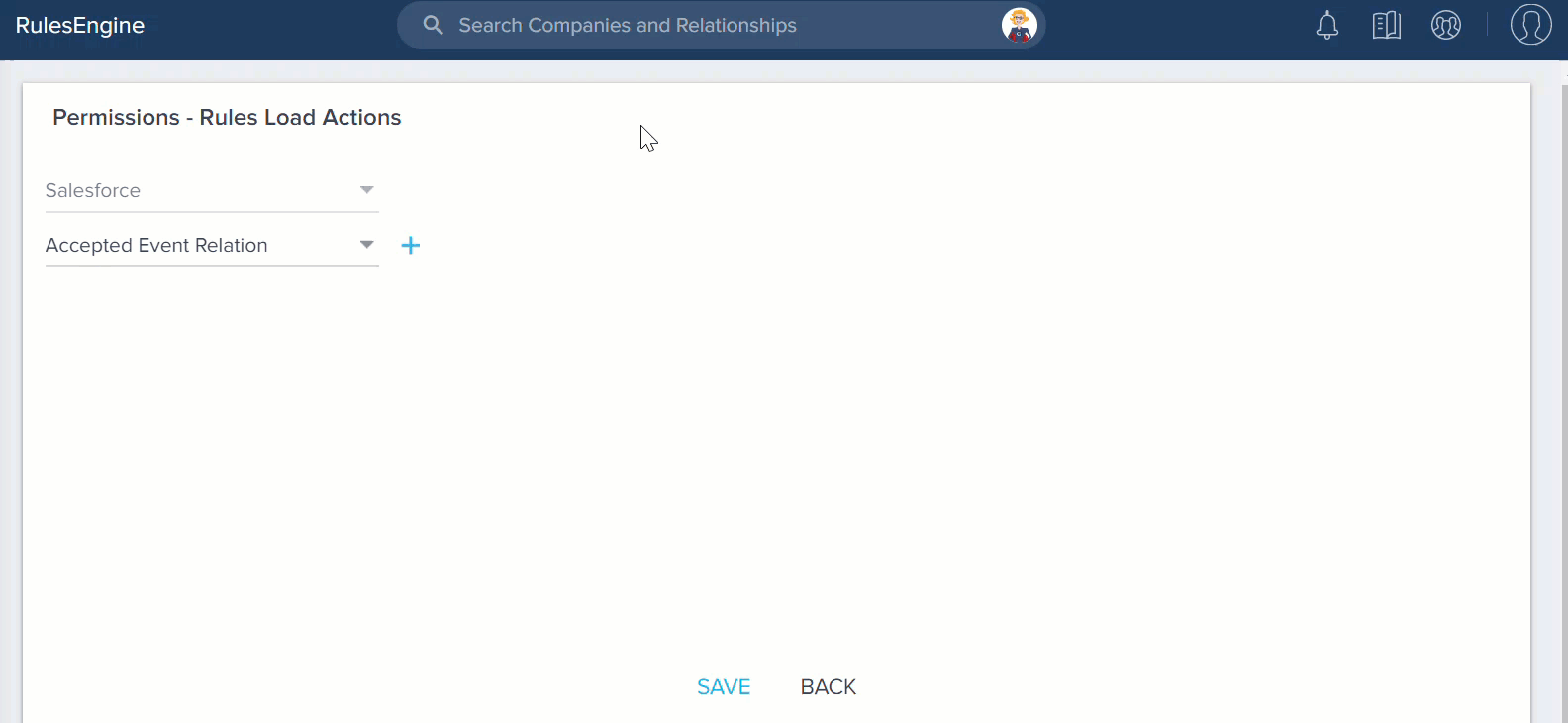
You can now load data to all the fields of the Contact object. Repeat steps 3-8, to add more objects and fields.
Here’s the original article from Gainsight for more help: https://support.gainsight.com/Gainsight_NXT/03Rules_Engine/02Admin_Guides/Configure_Load_to_SFDC_Objects_Action_Type#Configure_Rule_Load_Actions