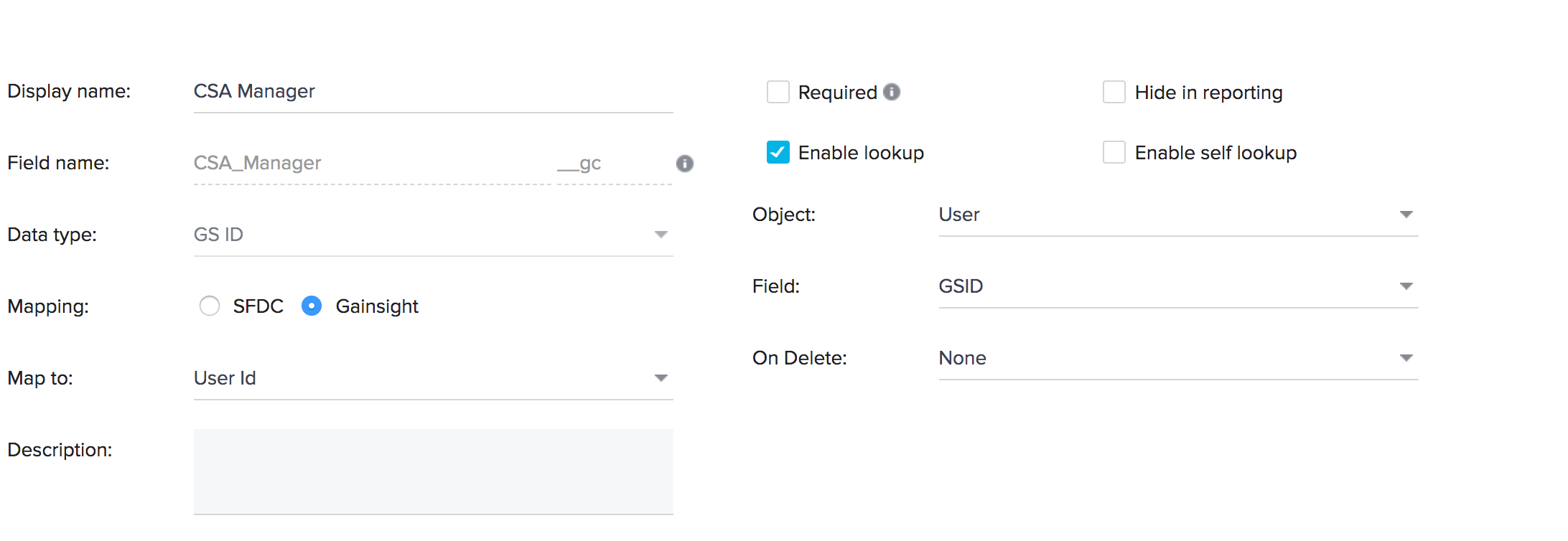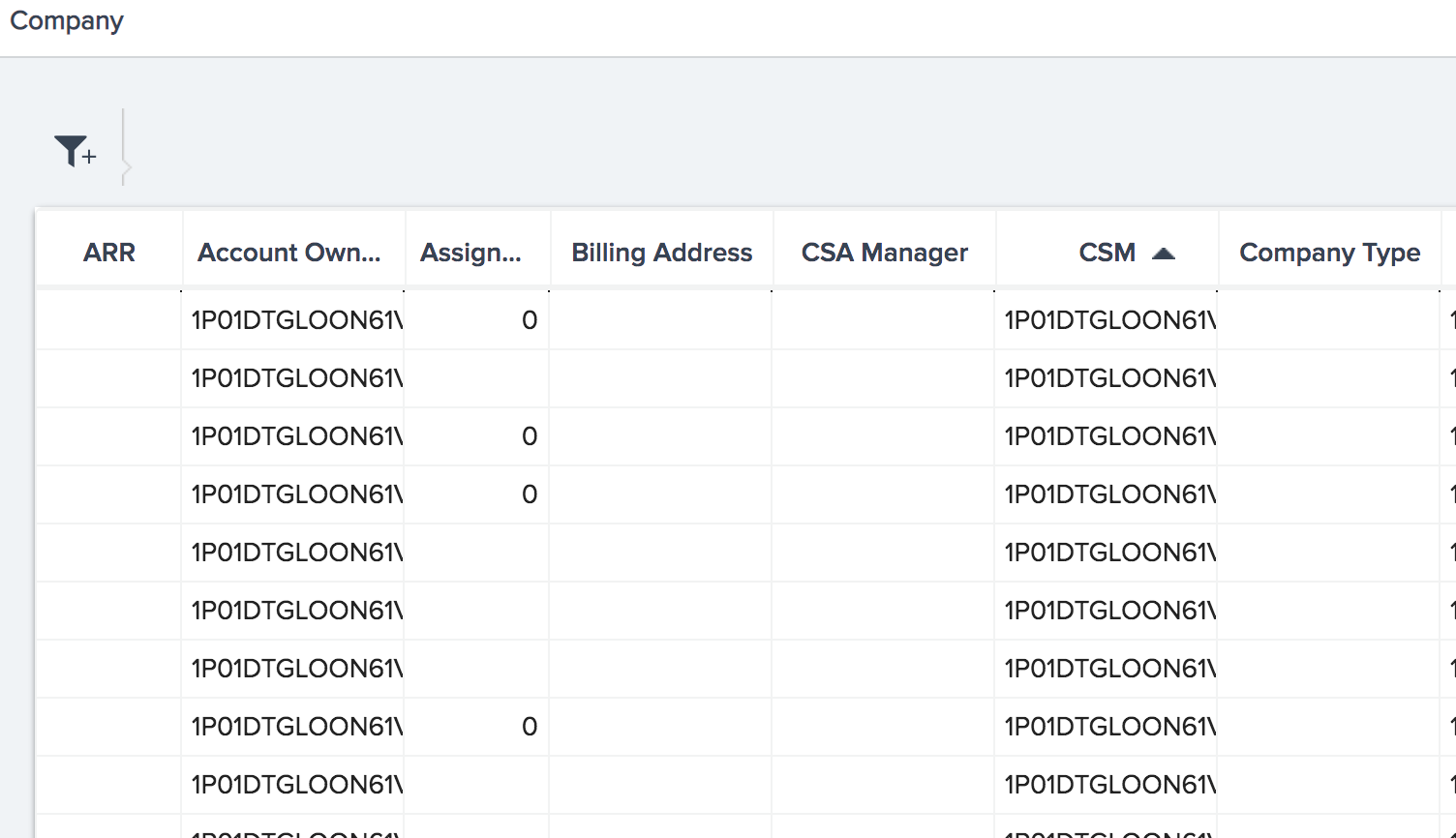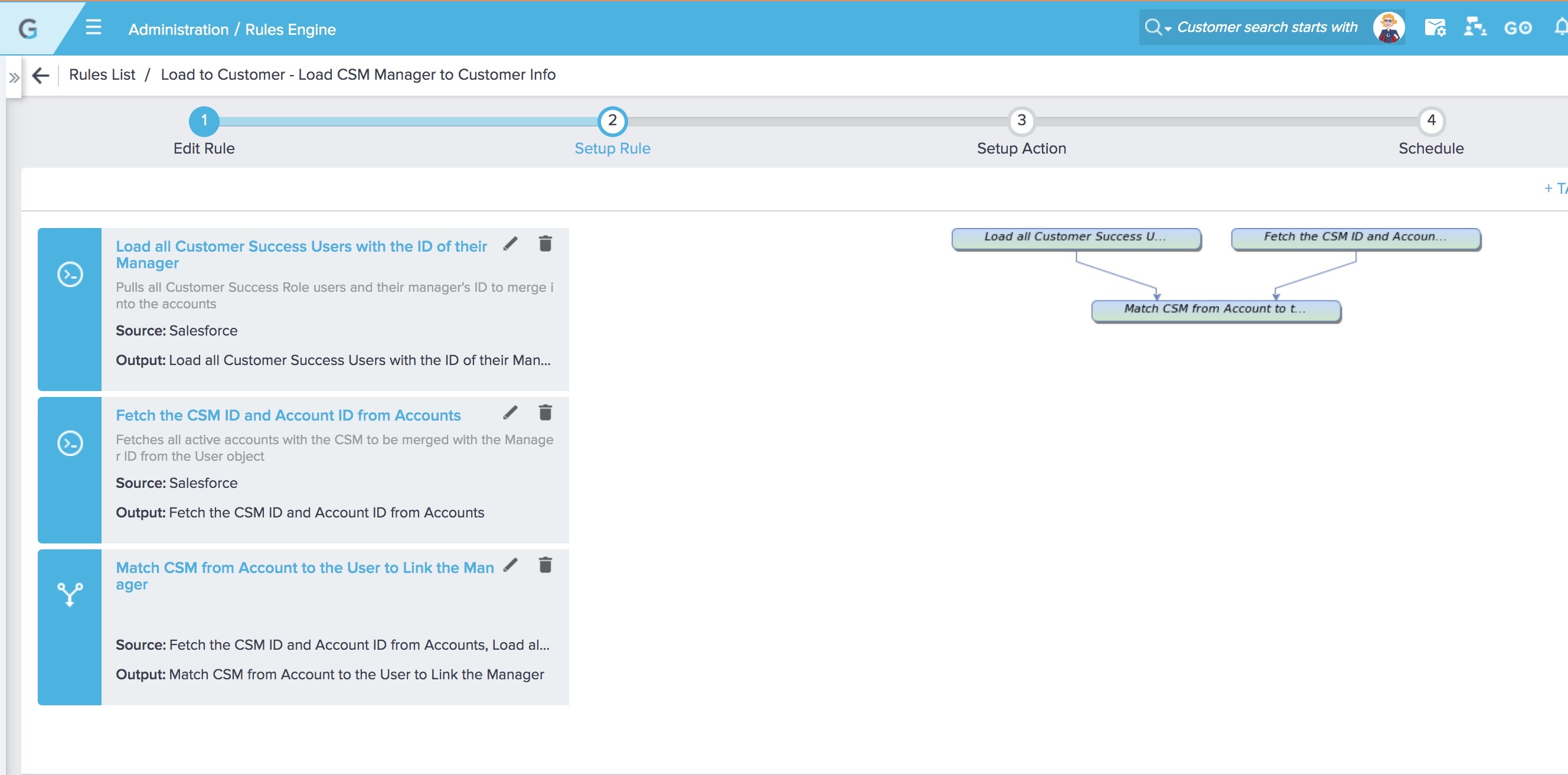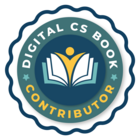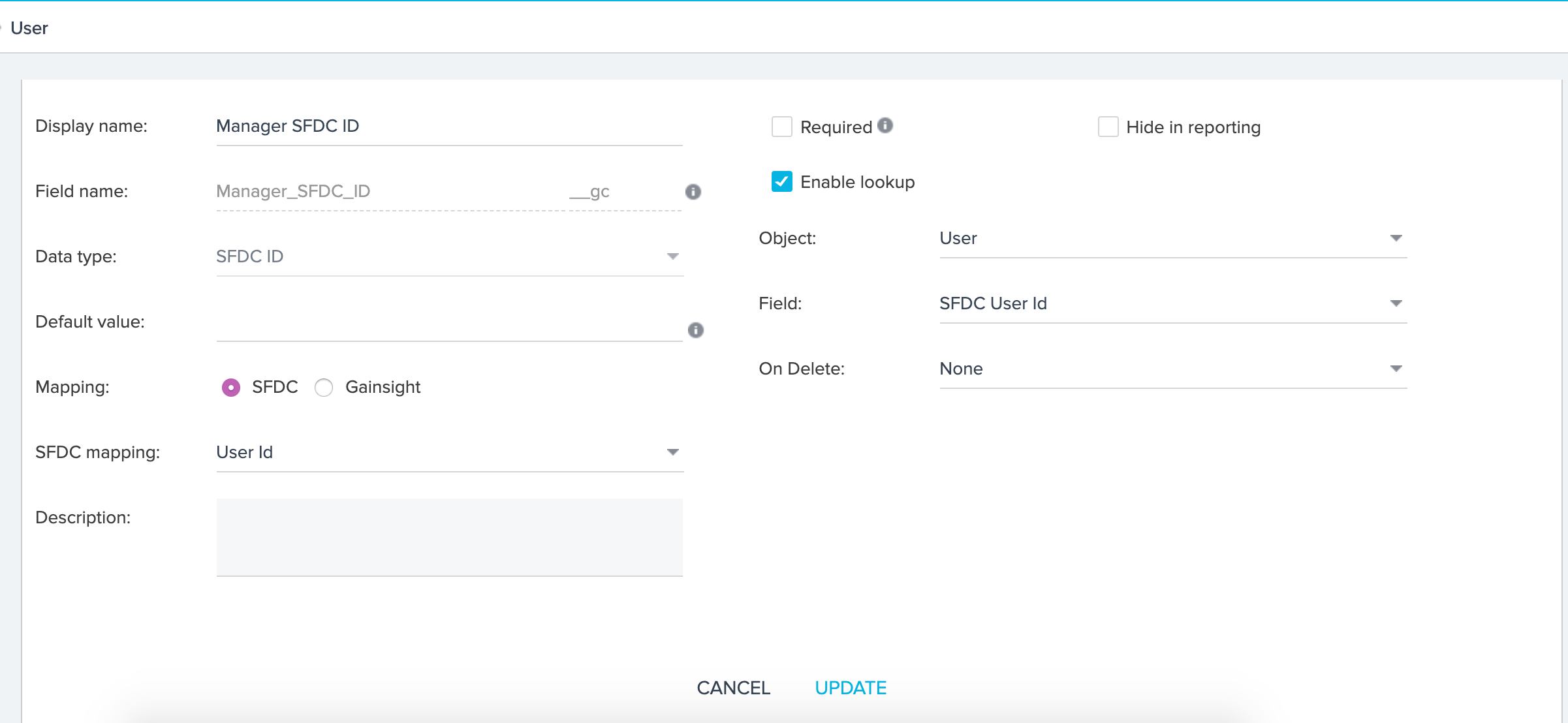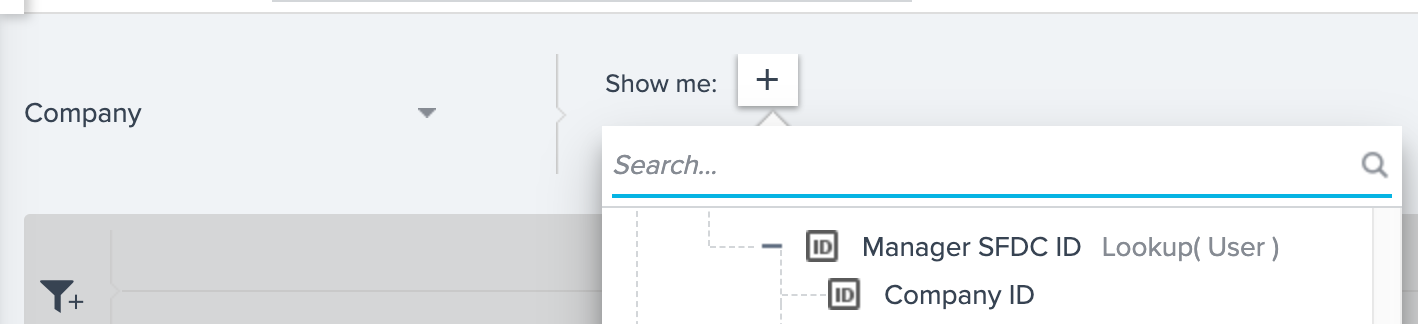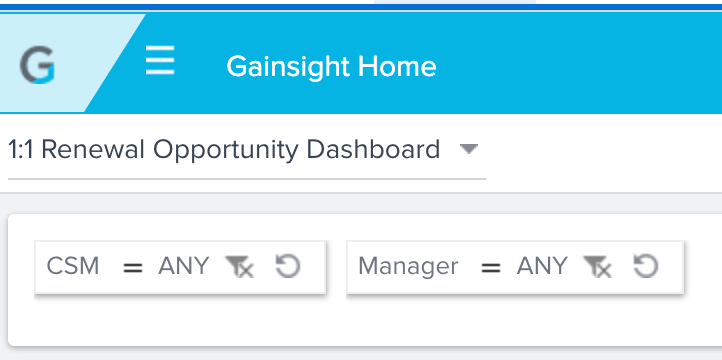I am trying to create CSM's Manager dashboard that will shows CTA's owned by their direct report CSM.
CSM is captured as lookup user field on every account in salesforce and mapped using derived fields to the company object. This was setup during implementation and works perfectly. What I am trying to do now is get the CSM's Manager added as well, so that manager dashboard filters can be added automatically.
I tried the derived field and no luck getting the data to sync over. Any ideas how to get this working.
Instead of creating a new user lookup field on the account object in salesforce, I created a formula field to get the Manager SF ID from the CSM User lookup field. Mapped this as the derived field using gainsight connect.
I tried the derived field and no luck getting the data to sync over. Any ideas how to get this working. Check the screenshots below.
Also we call CSM as CSA!
CSA Manager field on company object (MDA)
Custom fields on the Account object in Salesforce.
Gainsight Connect mapping
No Data after the sync.
What am i doing wrong.
Solved
CSM's manager dashboard
Best answer by kendra_mcclanahan
Hey Leslie - this might be a great topic for our admin office hours session on 10/1 if you can make it - link here with more info.
In the User object in MDA - I think the issue is that you are loading an SFDC ID to a Gainsight ID, which are different data types. If you switch your field to SFDC User ID vs. GSID - that might help. I'd have to look more closely tho to know for sure.
In Salesforce, we had originally went the Formula field lookup option as well but realized that doesn't give us a dynamic list where the manager can search for their name - instead it's the ID. As Keith mentioned too, we ended up creating a rule that pulls from the User object and merges to the Account object (merging on CSM ID). It can still be the SFDC User ID - but the field needs to be a lookup field to user vs. a formula. That might be a terrible description so I included a screenshot of the rule too below :-)
Hope this helps & the admin office hours is a great way to get additional ideas from the team!
In the User object in MDA - I think the issue is that you are loading an SFDC ID to a Gainsight ID, which are different data types. If you switch your field to SFDC User ID vs. GSID - that might help. I'd have to look more closely tho to know for sure.
In Salesforce, we had originally went the Formula field lookup option as well but realized that doesn't give us a dynamic list where the manager can search for their name - instead it's the ID. As Keith mentioned too, we ended up creating a rule that pulls from the User object and merges to the Account object (merging on CSM ID). It can still be the SFDC User ID - but the field needs to be a lookup field to user vs. a formula. That might be a terrible description so I included a screenshot of the rule too below :-)
Hope this helps & the admin office hours is a great way to get additional ideas from the team!
Sign up
If you ever had a profile with us, there's no need to create another one.
Don't worry if your email address has since changed, or you can't remember your login, just let us know at community@gainsight.com and we'll help you get started from where you left.
Else, please continue with the registration below.
Welcome to the Gainsight Community
Enter your E-mail address. We'll send you an e-mail with instructions to reset your password.