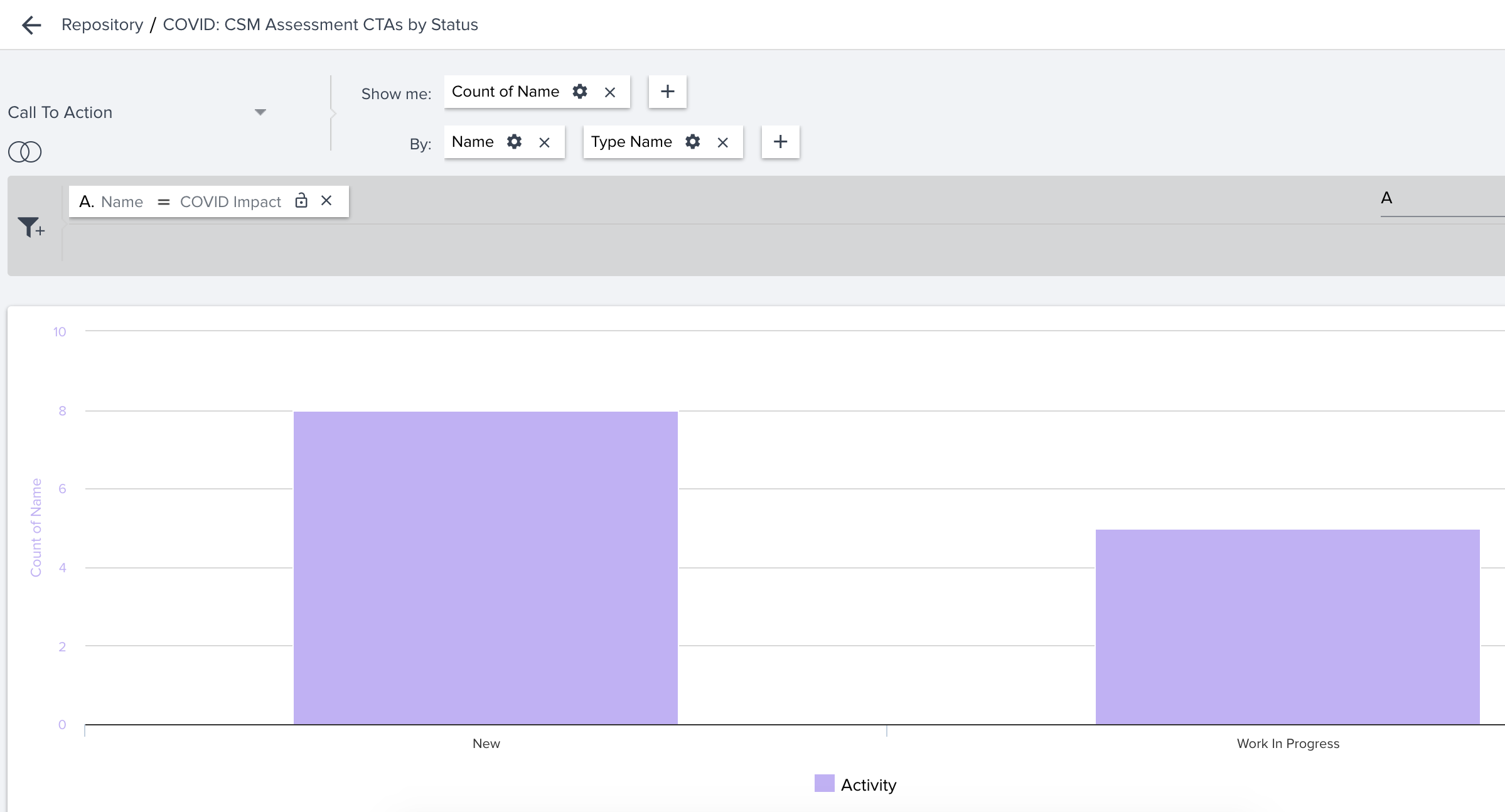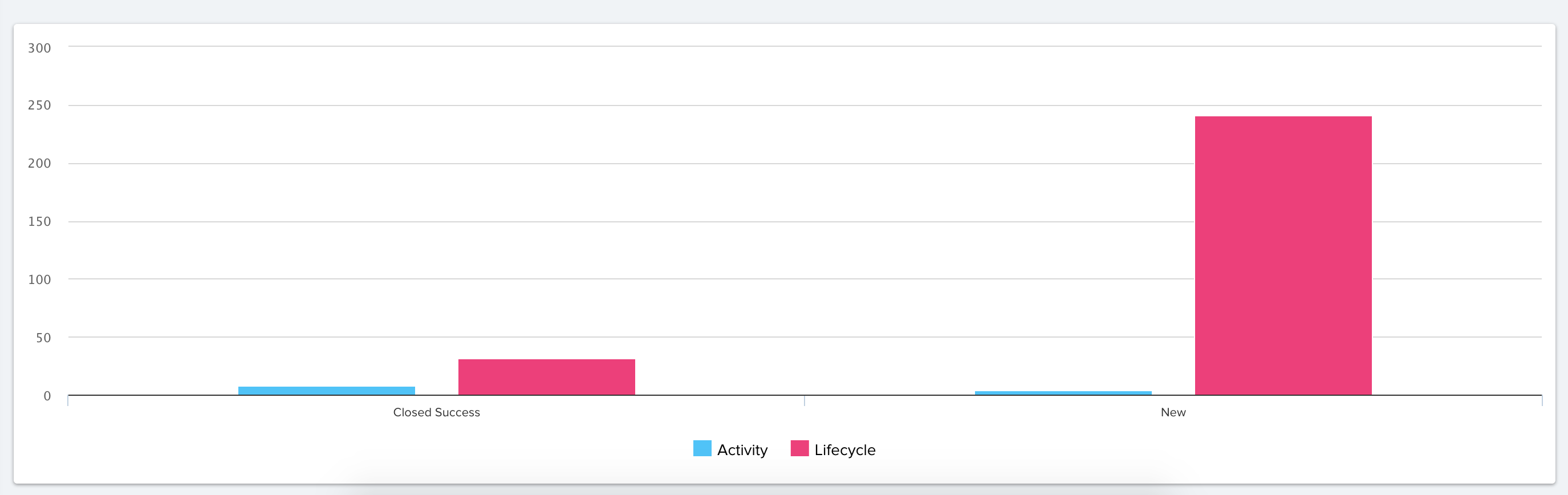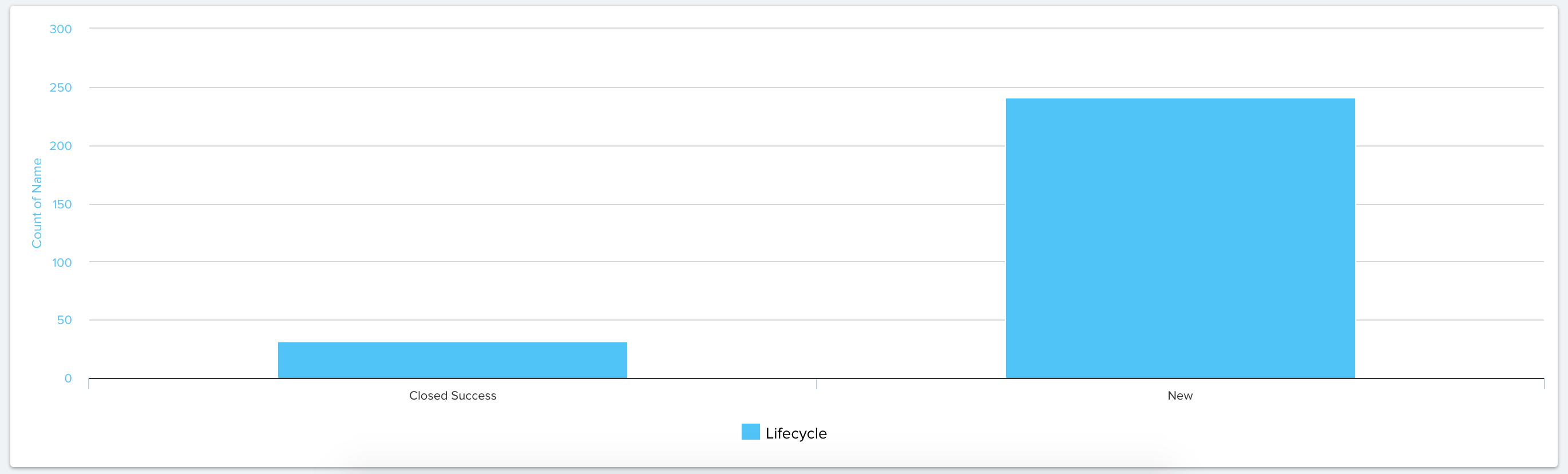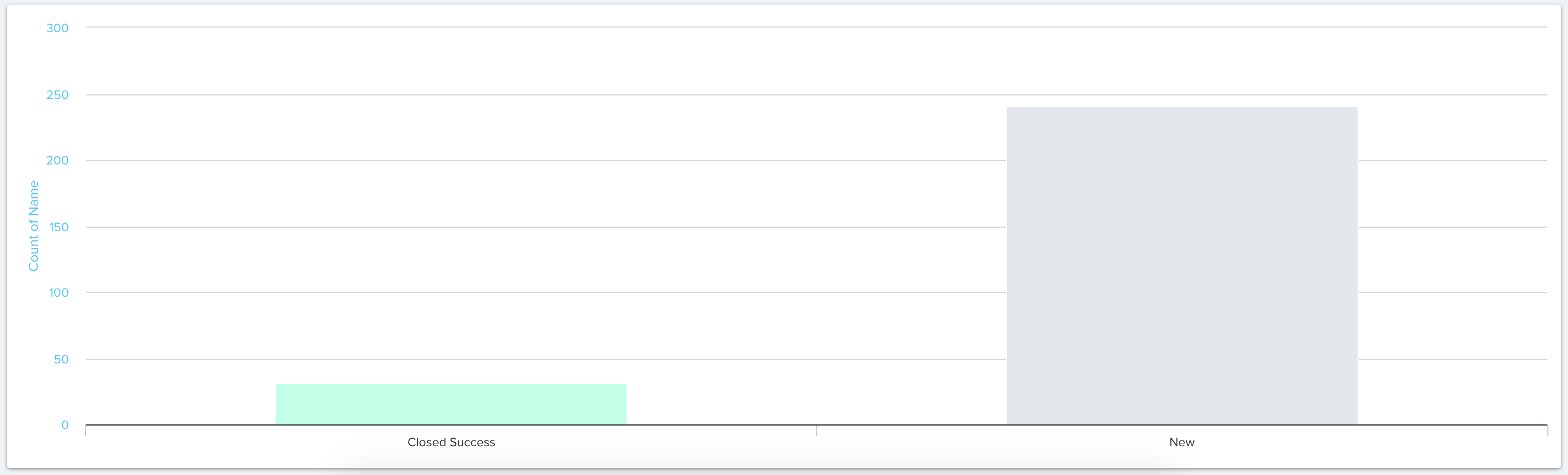I’m trying to update the colors for different CTA Status values in NXT. Report Builder is not honoring the color configured for each status value in Administration > Calls to Action, so I figured I would try to just change it from the Report Builder custom color pallet. However, “status” on the Call to Action object looks up to DA Picklist, which is just an ID and is therefore a dead end.
The end result is I can’t differentiate colors and get a report that looks like this. Am I doing something wrong, or is this a bug?