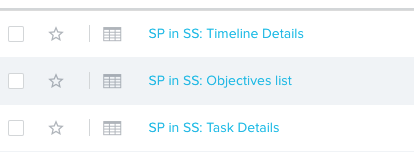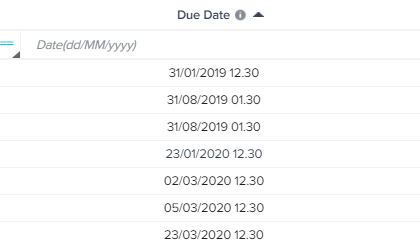Hi all,
I’ve created some Success Snapshots (Gainsight NXT) but didn’t find a way to change the date format. I would like to show it in the European format DD-MM-YY and without hours, minutes and seconds.
Where can I make this change? In the configuration setup I didn’t find this option, and anyway the Success Plans are setup with European format.
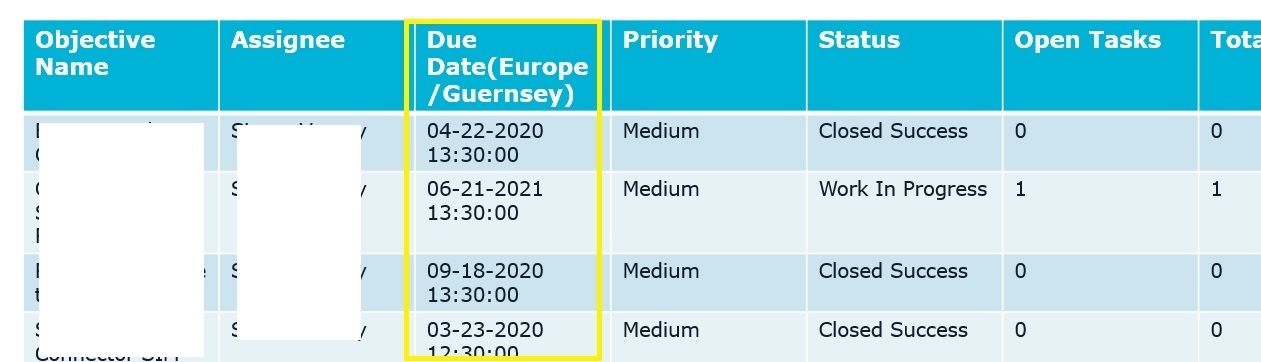
Thanks
Cheers,
Ester