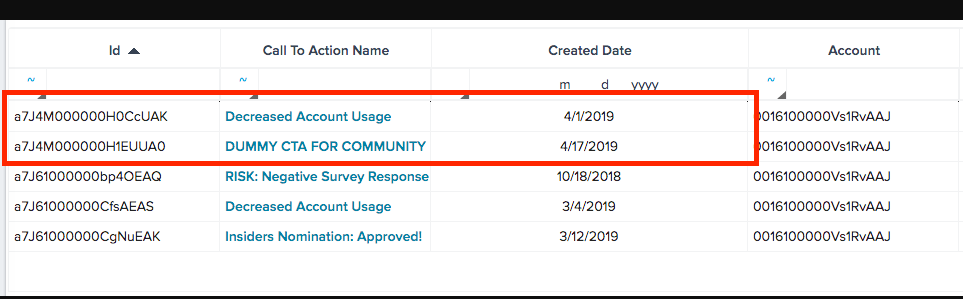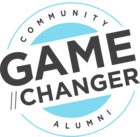I've been wracking my brain - and even reached out to GS support - to try and figure out if it's possible to identify the most recently triggered CTA per account, retrieve to whom that CTA was assigned, and use that to trigger subsequent CTAs to the same individual. This is in an attempt to trigger CTAs to our "pooled" team of CSMs covering our long tail accounts.
I can certainly pull by MIN Created Date, but of course any additional Show Me fields I add breaks down the list by those values (i.e. if I add Assignee, it will give me MIN Created Date BY Assignee). So I thought I could pull in the MAX CTA ID and then use that to map to another dataset task containing the CTA details I need for the subsequent CTA triggers. But apparently the CTA IDs are not created in an incremental fashion, because on some accounts it kept pulling a CTA that was NOT the most recently triggered CTA:
So putting this out there - anyone know if it's possible to do what I'm trying to do?
1. Retrieve most recently created CTA
2. Identify the Assignee ID for the most recently created CTA
3. Trigger a new CTA to that Assignee ID
Solved
Identify most recently triggered CTA by account
Best answer by jeffrey_coleman
Jeff — I think you can achieve this with a bionic rule... first get all the relevant CTAs and the data you need, including the create date. Best if you can filter to a reasonable time period like the past 90 days or something, just to avoid a totally massive result set.
Transform that result, grouping by account and selecting the max date.
Now merge those two files based on the date, keeping all records from the “max date” file (which I usually put on the left.) Select whatever data you need from the right file. That should give you all the details for the most recent CTA.
You may consider running that rule daily or weekly and then storing the CSM ID back to a field on Customer Info so that you can then quickly grab it for use in whatever rule is triggering the new CTA.
Hope that helps!
Transform that result, grouping by account and selecting the max date.
Now merge those two files based on the date, keeping all records from the “max date” file (which I usually put on the left.) Select whatever data you need from the right file. That should give you all the details for the most recent CTA.
You may consider running that rule daily or weekly and then storing the CSM ID back to a field on Customer Info so that you can then quickly grab it for use in whatever rule is triggering the new CTA.
Hope that helps!
Sign up
If you ever had a profile with us, there's no need to create another one.
Don't worry if your email address has since changed, or you can't remember your login, just let us know at community@gainsight.com and we'll help you get started from where you left.
Else, please continue with the registration below.
Welcome to the Gainsight Community
Enter your E-mail address. We'll send you an e-mail with instructions to reset your password.