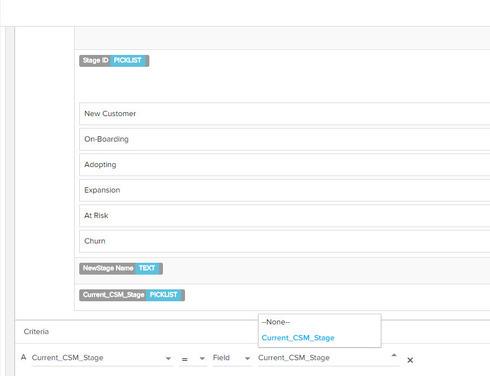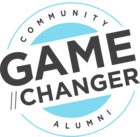I am trying to compare two fields in criteria before running an action. My rule is moving Stage from GS to SFDC. I want to see if the value has changed and only upload if different. My issue is the GS field is a lookup to a pick-list (shown as IDs) and the SFDC field is a pick-list (with values). There is a field which shows names but then it is Text to Pick-list. It seems this is not a possible compare as the drop down box only shows the same field in both. Can you only compare same field types? is there any ideal work around?
Solved
Rules - using criteria to compare two fields
Best answer by jitin_mehndiratta
Hi Shannon,
Is the action you are using is a "Load to ...." action? In such cases, The suggestion would be to fetch the target object(object which you are loading data to) in the rule set up. Compare source and target in the rule setup and then upload only those records where there is a change.
Let me know if that helps.
Regards,
Jitin
Is the action you are using is a "Load to ...." action? In such cases, The suggestion would be to fetch the target object(object which you are loading data to) in the rule set up. Compare source and target in the rule setup and then upload only those records where there is a change.
Let me know if that helps.
Regards,
Jitin
Sign up
If you ever had a profile with us, there's no need to create another one.
Don't worry if your email address has since changed, or you can't remember your login, just let us know at community@gainsight.com and we'll help you get started from where you left.
Else, please continue with the registration below.
Welcome to the Gainsight Community
Enter your E-mail address. We'll send you an e-mail with instructions to reset your password.