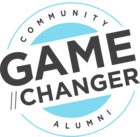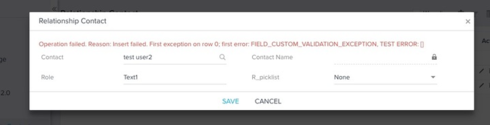Salesforce Validation Errors in Gainsight
I have two fields, one picklist and other text field. My use case is that if use has selected a particular value then the text field should become mandatory.
This can be done using Salesforce validation rules but the error message is accompanied with a gainsight error code. How can I remove the gainsight error
Best answer by lavanyasreepada
Hi,
After you have defined validation rules:
- The user chooses to create a record or edit an existing record.
- The user clicks Save.
- All validation rules are verified.
- If all data is valid, the record is saved.
- If any data is invalid, the associated error message displays without saving the record.
- The user makes the necessary changes and clicks Save again.
You can specify the error message to display when a record fails validation and where to display it. For example, your error message can be “The close date must occur after today's date.” You can choose to display it near a field or at the top of the page. Like all other error messages, validation rule errors display in red text and begin with the word “Error”.
- Managing Validation Rules
- Define Validation Rules
Validation rules verify that the data a user enters in a record meets the standards you specify before the user can save the record. A validation rule can contain a formula or expression that evaluates the data in one or more fields and returns a value of “True” or “False”. Validation rules also include an error message to display to the user when the rule returns a value of “True” due to an invalid value.
- Clone Validation Rules
- Activate Validation Rules
- Validation Rules Fields
- Tips for Writing Validation Rules
- Validation Rule Considerations
Validation rules verify that the data a user enters in a record meets the standards you specify before the user can save the record. A validation rule can contain a formula or expression that evaluates the data in one or more fields and returns a value of “True” or “False”. Validation rules also include an error message to display to the user when the rule returns a value of “True” due to an invalid value. Review these considerations before implementing validation rules in your organization.
Thanks ®ards,
Lavanya Sreepada ( Salesforce Expert)
Sign up
If you ever had a profile with us, there's no need to create another one.
Don't worry if your email address has since changed, or you can't remember your login, just let us know at community@gainsight.com and we'll help you get started from where you left.
Else, please continue with the registration below.
Welcome to the Gainsight Community
Enter your E-mail address. We'll send you an e-mail with instructions to reset your password.