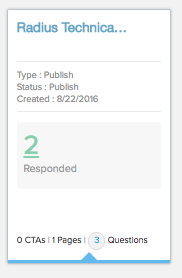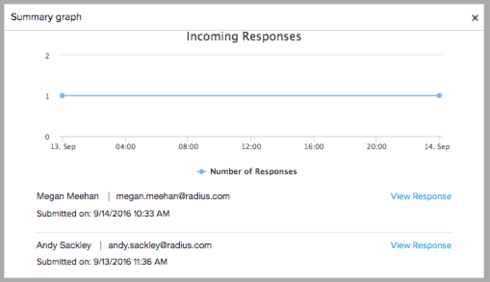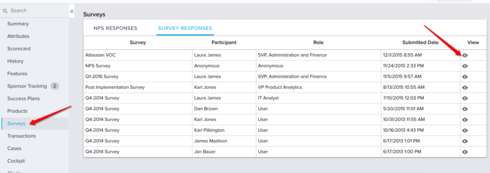Solved
Survey detailed response page
I just stumbled across a really nice succinct detailed copy of a survey response, but was wondering: Is there an alternative way to get to this? (I've highlighted how I got to it below), in case others have not seen this.
I ask as this view is particularly good for the individual following up on the response (i.e. our support manager in this case). It provides them with the respondent details, plus full context of the survey (not just looking at an aggregated question view), but I just stumbled across it. I can't see any other way to drill-down into this view and did not see it documented in either of the survey reporting guides (Survey Analytics or NPS Analytics / Reports).
If this is documented elsewhere, or if you can configure other areas of aggregate reports to drill down to this view, please let me know.
Thanks!
--------
The route I took to find this was by doing the following;
> Go to Survey Tab & into the Dashboard
> I see my live surveys. I can I click on the "2" Responded (per the picture below)
> This pops up a window related to Incoming Messages and here I can drill down using the 'View Response' link.
>This gets me to this really nice detailed survey response page, showing the details available about the respondent and their responses displayed in the survey form itself.
I ask as this view is particularly good for the individual following up on the response (i.e. our support manager in this case). It provides them with the respondent details, plus full context of the survey (not just looking at an aggregated question view), but I just stumbled across it. I can't see any other way to drill-down into this view and did not see it documented in either of the survey reporting guides (Survey Analytics or NPS Analytics / Reports).
If this is documented elsewhere, or if you can configure other areas of aggregate reports to drill down to this view, please let me know.
Thanks!
--------
The route I took to find this was by doing the following;
> Go to Survey Tab & into the Dashboard
> I see my live surveys. I can I click on the "2" Responded (per the picture below)
> This pops up a window related to Incoming Messages and here I can drill down using the 'View Response' link.
>This gets me to this really nice detailed survey response page, showing the details available about the respondent and their responses displayed in the survey form itself.
Best answer by smorrisgainsightcom
Hi Andy:
The other place that you're able to navigate to these detailed responses is on the Customer 360 page. I'm attaching a screenshot from my demo org. If you click on the Surveys section on the left hand side of the 360 then choose Survey Responses tab, you'll have the eyeball icon which directs you to the detailed response. Let me know if this helps.
Scott
The other place that you're able to navigate to these detailed responses is on the Customer 360 page. I'm attaching a screenshot from my demo org. If you click on the Surveys section on the left hand side of the 360 then choose Survey Responses tab, you'll have the eyeball icon which directs you to the detailed response. Let me know if this helps.
Scott
Sign up
If you ever had a profile with us, there's no need to create another one.
Don't worry if your email address has since changed, or you can't remember your login, just let us know at community@gainsight.com and we'll help you get started from where you left.
Else, please continue with the registration below.
Welcome to the Gainsight Community
Enter your E-mail address. We'll send you an e-mail with instructions to reset your password.