Need a simple way to view and update the status of a topic across your moderation team? Use Moderation Labels to mark the status of topics in order to support your moderation workflow and ensure that it’s more ‘flow’ than ‘work’.
For instance, you could use an ‘Open’ label to communicate that a topic needs to be reviewed by a moderator, or an ‘Escalation’ label to mark that a topic/question needs serious attention as soon as possible.
How To Manage The Status Of A Topic (With Moderation Labels)
- Go to a topic in Control.
- Under the Details pane, click the Label you want to apply to the topic.
- You’re done! All moderators can now see this label on the topic, and you can filter by the label to find it again later.
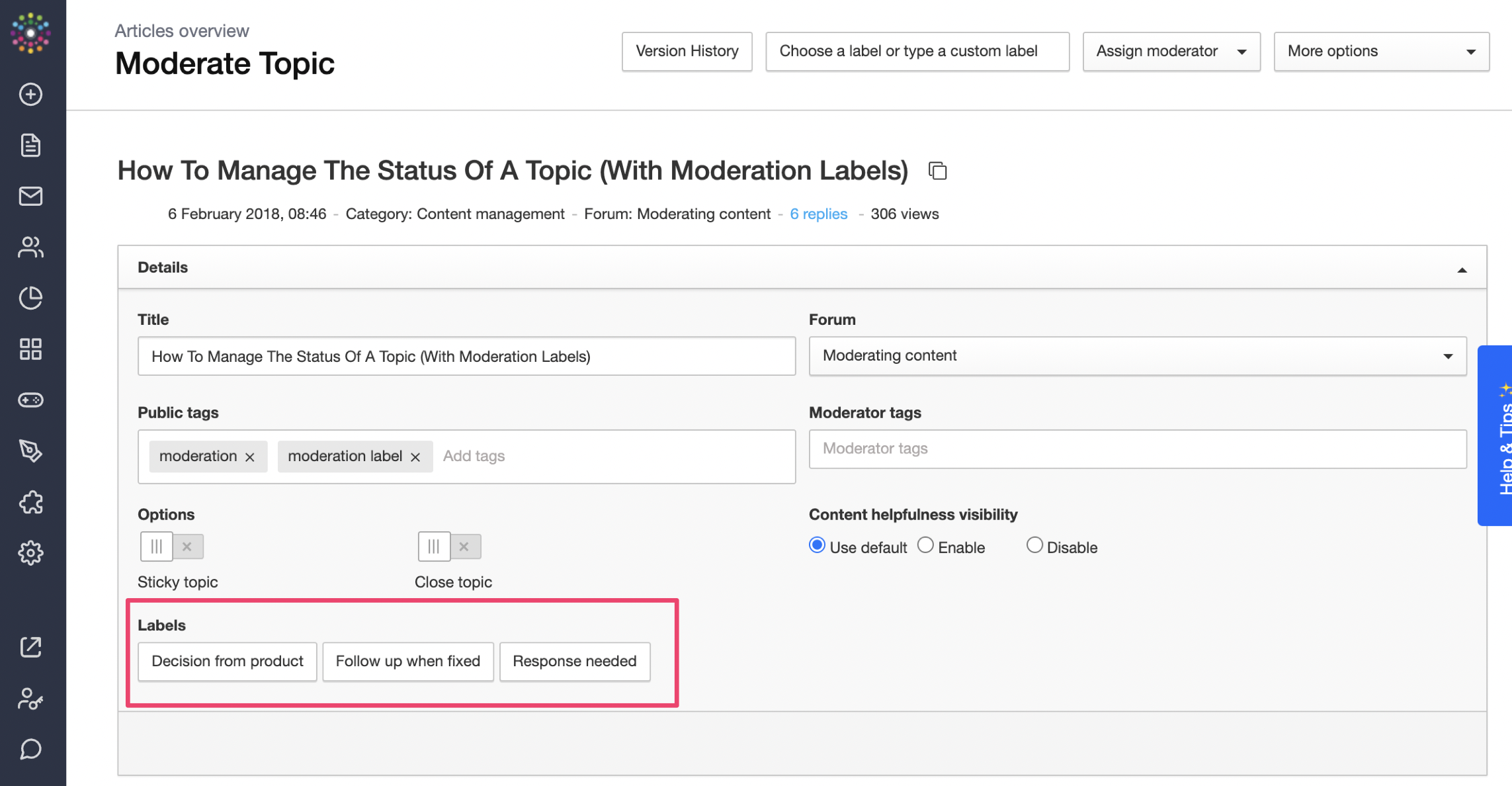
Related Reading:
![]() Tips, Tricks, and Technical Bits:
Tips, Tricks, and Technical Bits:
- Moderation Labels must be manually added to topics.
- Be mindful when changing a label (just imagine the bad vibes you’d generate if you labelled a topic ‘Archive’ when you meant to label it ‘Escalation’; the result would be that no moderator would respond to one of the most urgent topics on your community).
- The neighbouring ‘Status’ field communicates similar (automatically-generated) information to your moderation team. If the ‘Status’ contains ‘New Topic’, or shows the number of new replies in green, it means that nobody from your team has read the topic.
- Regular community members can’t see Moderation Labels - they’re only visible to moderators.
- Need to change the status of lots of topics at once with Moderation Labels? Get the job done faster by using our Bulk Actions feature to change multiple labels at once.