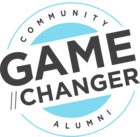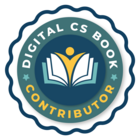The self-service dashboard shows how well you’re enabling your users to be self-sufficient with your product. Learn how to set up the self-service feedback dashboard to monitor the impact of your help content on your customers’ behaviour.
For guidance on how to install the Zendesk integrations on CC, please check the following article:
How to set up the self-service dashboard
The following steps assume that you’ve already installed the Zendesk integrations following the steps the guide above.
- Log in to Control as a Community Manager/Administrator.
- Go to Control > Analytics > Self-service and press the link to configure the Zendesk integration. Alternatively, you can go to Control > Integrations > Zendesk > Measure your self-service score.
- Toggle ‘Automatically import Zendesk ticket data’ so that it’s turned on.
- You’re done! When the integration is enabled for the first time, we’ll import approximately the last 3 calendar months of ticket data (including the current month). From then on, we import ticket data on a schedule every hour.
The credentials of a Zendesk admin are required in order to enable the self-service dashboard. We need these credentials in order to call the endpoints to import ticket data from Zendesk.