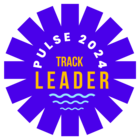Sometimes community members are looking for an answer to a question that has never been asked on your community, but is available on your Salesforce knowledge base.
Using our federated search integration with Salesforce, your community members will be able to simultaneously search through your community content AND Salesforce knowledge base. Saving them valuable time and increasing your self-service resolution rate.
This guide covers how to activate federated search on your community.
First, make sure you’ve installed the Salesforce app on CC:
How To Activate Salesforce Federated Search on CC
-
Go to Control > Integrations > Apps > Salesforce
-
Scroll to the federated search integration and Select a language (the primary language of your Knowledgebase)
-
Choose the channel where your content is published
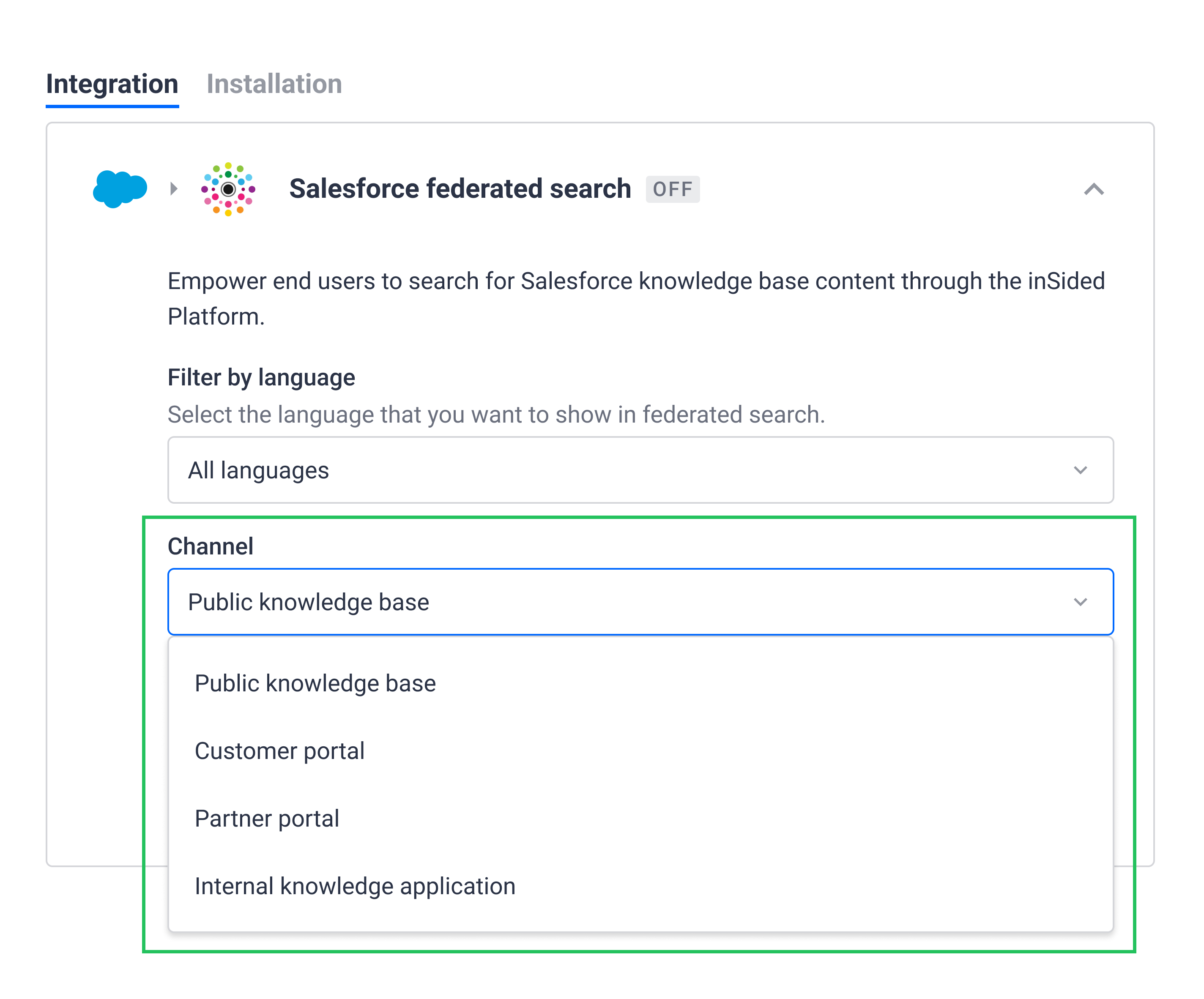
-
As an option: provide your custom knowledge base domain
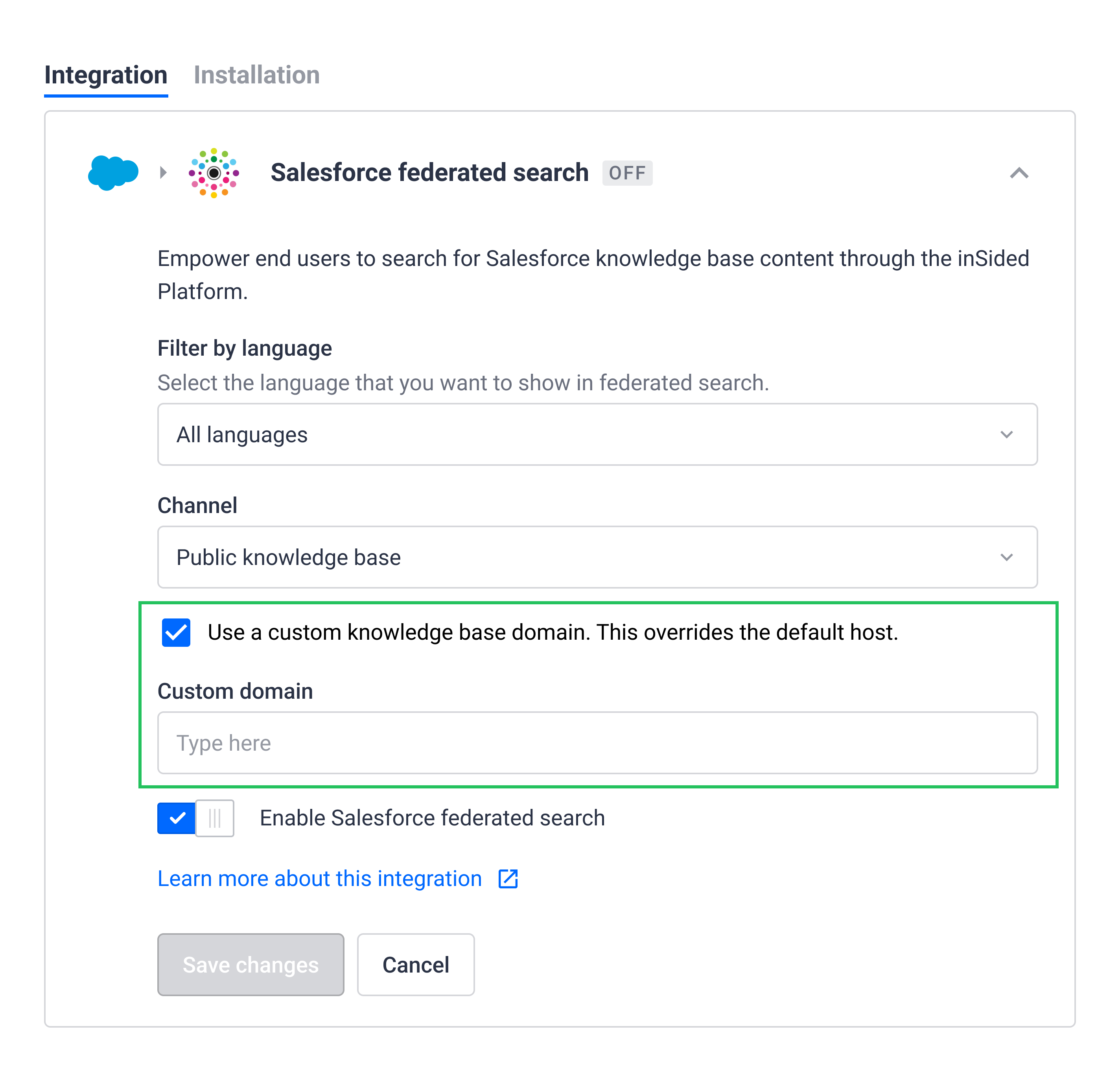
-
Enable the ‘Federated search’ toggle and wait for the confirmation banner (this can take some time depending on the size of your knowledgebase. Federated search is now activated.
-
Visit your community and validate if Salesforce content is shown in the live search dropdown by trying some search queries.
Tip: Change the “Salesforce” label in the live-search dropdown directly in the community or in Control > Settings > Phrases with Module: Forum, Key: federated.search.salesforce
Troubleshooting tips:
- If you are seeing this error “Sorry, we cannot enable this integration because the knowledge base content is currently not enabled for Guest Users in your Salesforce instance.” then please check the following:
- Under ‘User Interface’ → ‘Sites and Domains’ → ‘Sites’
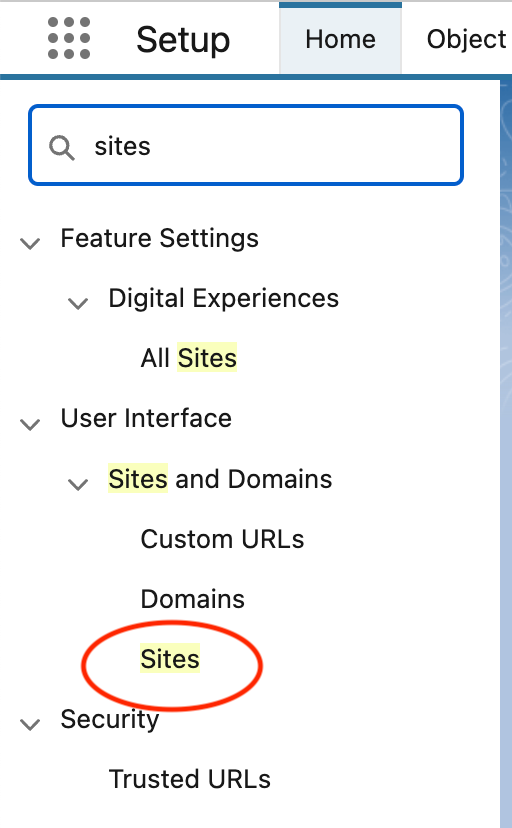
- Then under the KB site that you wanted to federate, click ‘Edit’:
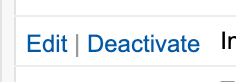
- At the bottom of the settings page - ensure that you have the option ‘Guest Access to the Support API’ checked:
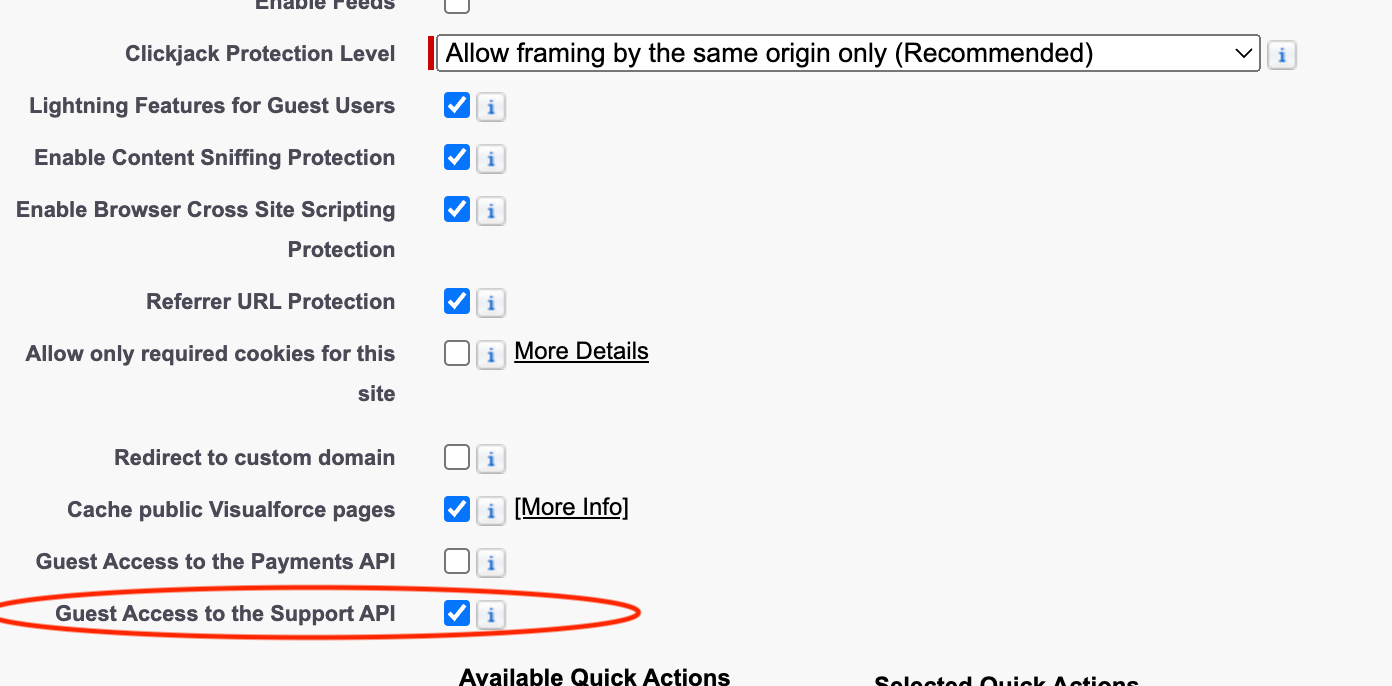
- The raw SF query we make for this is:
SELECT UrlPathPrefix, Subdomain FROM Site WHERE OptionsAllowGuestSupportApi = true - You can run this in the query in the query editor in the SF developer console - if this does not return any results then you will need to ensure that this setting is enabled.
- The raw SF query we make for this is:
- Under ‘User Interface’ → ‘Sites and Domains’ → ‘Sites’