So, you’ve set up an ideation category. Your community reacted really well - ideas are rolling in by the dozens. Now it’s your turn to react: you can update the status of ideas to stimulate discussion and indicate when you’ve committed to a great idea. Or, to manage expectations and indicate to your members that an idea won’t be picked up right now.
How To Update The Status Of An Idea
-
Go to the Ideas Overview page in Control
-
Find the idea you want to update the status of
-
Click the idea status dropdown in the top right corner (it’ll have the name of the idea’s current status in it, e.g. ‘New’) and select a new status for the idea.
-
Members will now see the updated status of the idea both within the Idea and on the Idea overview page.
-
A reply will be automatically posted to inform users of the status change. (This reply is posted on behalf of the user who changed the status)
Click to see where the status of an idea is shown to members:
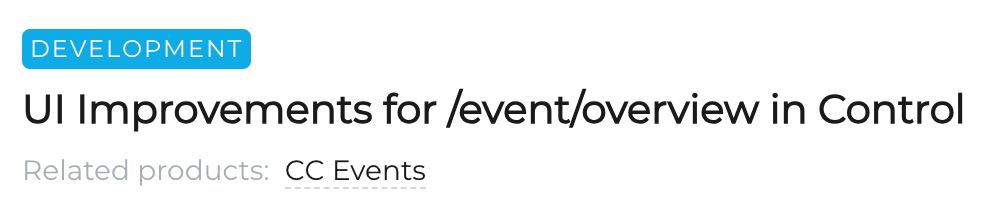
Click to see an example of the automatic reply about the status change:
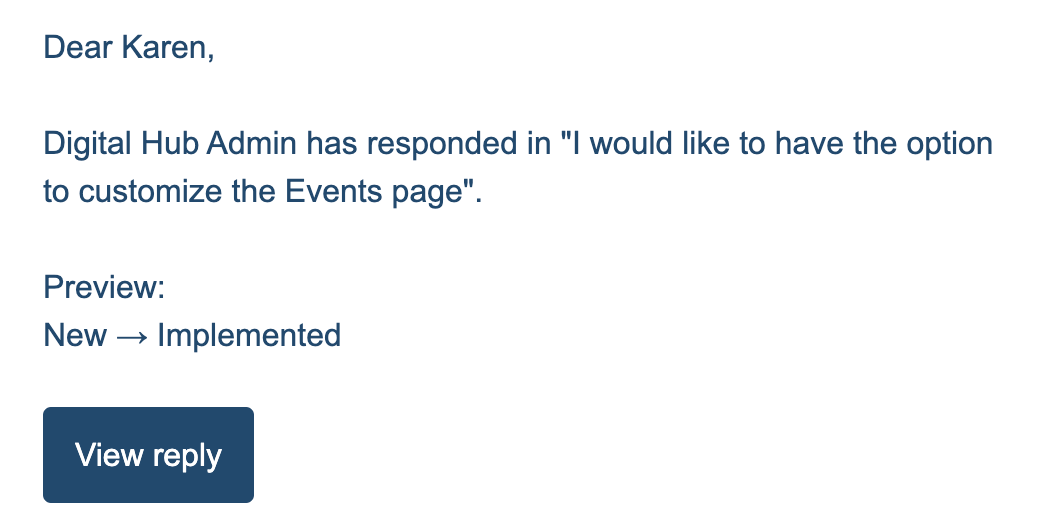
Click to see where the ‘All statuses’ dropdown is located on the ideation forum:
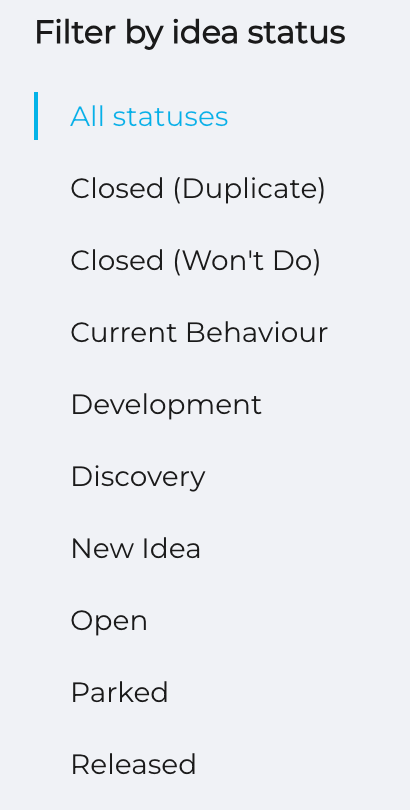
Tip: Want to filter submitted ideas by status? Go to your the Ideas Content type page and filter by clicking on the "Ideation Status" button