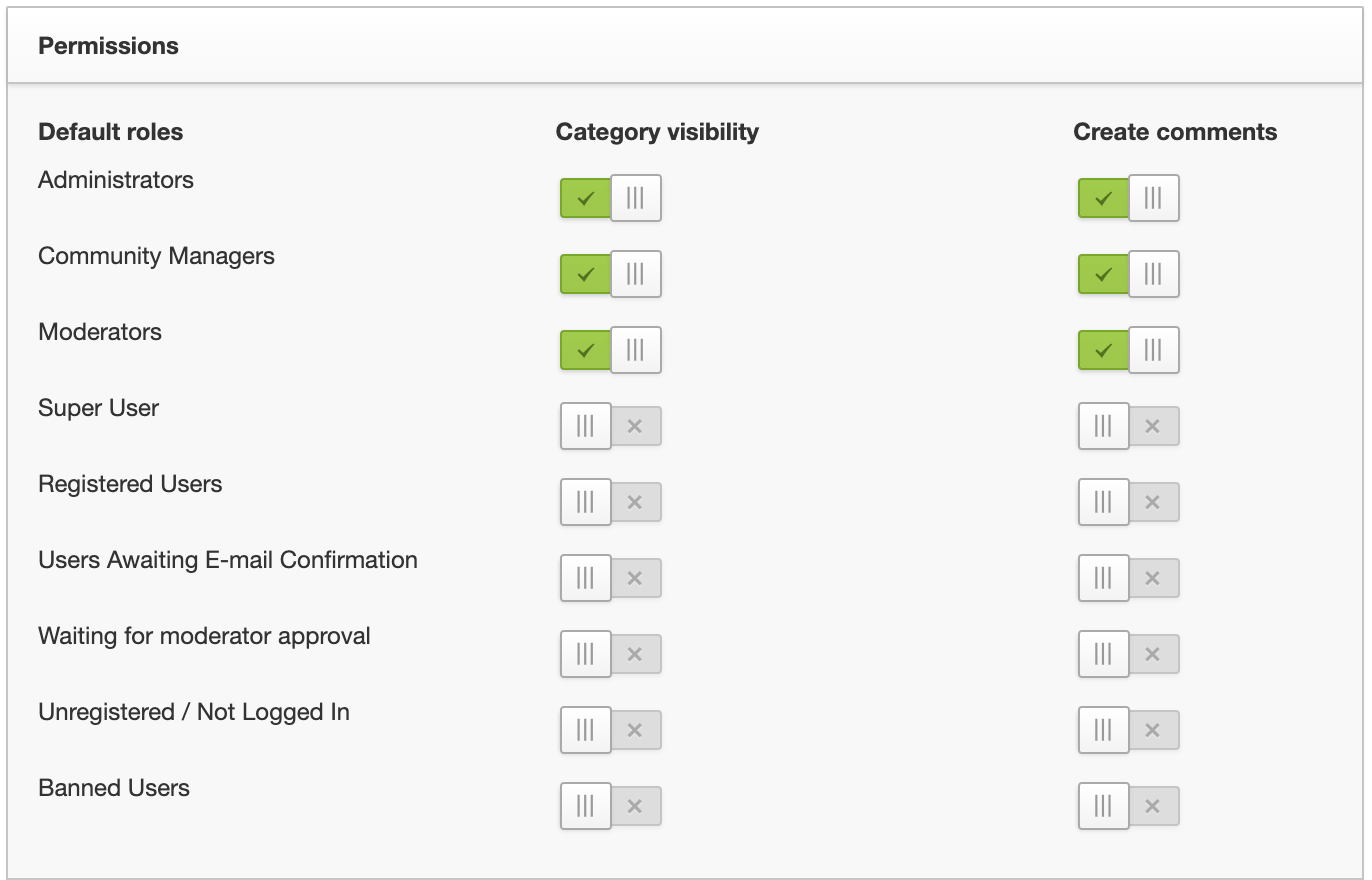Private category
Private categories are, unlike public categories, viewable by users that have a user role that you granted permission to view the category. Users that do not have the right permission won’t be able to see the knowledge base category and the articles it contains.
Create a private category
1. Go to Control → Platform → Knowledge Base
2. Click Add category. Name your category and give it a short description. Select if user activity (users commenting on articles) will contribute towards statistics and ranks, the default is yes. Upload a hero image and a thumbnail image.
3. In the Permissions panel revoke Category visibility for the following user roles
- Super User
- Registered User
- Users Awaiting E-mail Confirmation
- Waiting for moderator approval
- Unregistered / Not Logged In
- Banned users
Tip: You can give explicit access to a segment of users. Create a custom user role, assign users to this role, grant category visibility to this user role. These users can now see this knowledge base category and the articles it contains.
4. Click Save
Make a public category private
1. Go to Control → Platform → Knowledge Base
2. Select the category where you want to order the articles and click Edit
3. Click Permissions
4. Revoke Category visibility for the following user roles
- Super User
- Registered User
- Users Awaiting E-mail Confirmation
- Waiting for moderator approval
- Unregistered / Not Logged In
- Banned users