This article guides Control users in creating a language-specific Knowledge Base structure.
Overview
A language-specific or localized Knowledge Base (KB) structure allows you to deliver a truly end-to-end localization experience for your community users. Furthermore, a localized KB structure is visible to community users only when the language is selected from the language picker dropdown list in Destination.
Prerequisite
- Enable the language from the Languages page for which you want to create a localized KB structure. For more information on how to enable a language, refer to the Configure Language Settings article.
Create Localized Knowledge Base
To create a localized KB structure:
- Log in to Control.
- Navigate to Platform > Knowledge Base. The Knowledge Base page appears.
- From the language dropdown list, select the language for which you want to create a category.
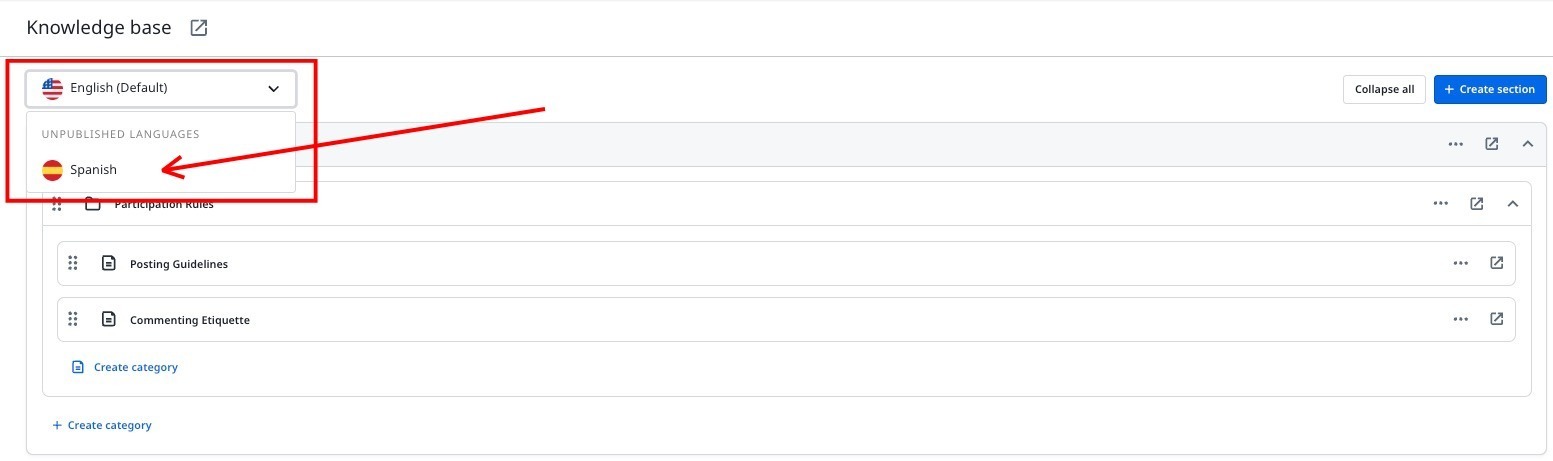
- Create the KB structure with required section, nested section, category, and nested category. For more information on how to create a KB structure, refer to the Configure Knowledge Base Sections article.
For example, let's say you're creating a new KB structure on Customer Success to serve your Spanish-speaking community.
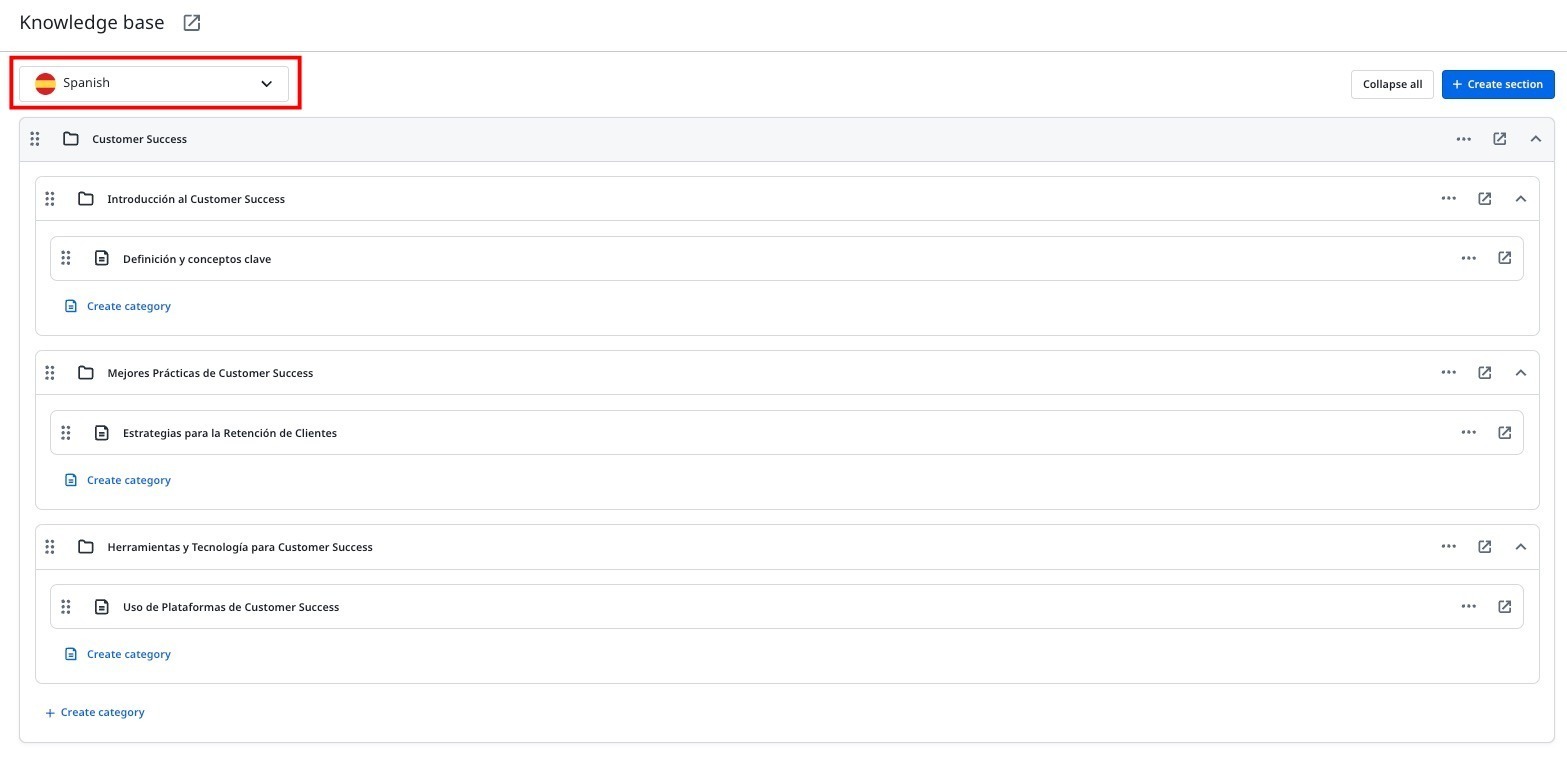
In Destination, this Spanish KB structure is only visible to community users when the language is published, and they select Spanish from the language picker dropdown list.
Note: Publish the language for which the KB structure is created. Only then can community users access this KB. For more information on how to publish a language, refer to the Configure Language Settings article.
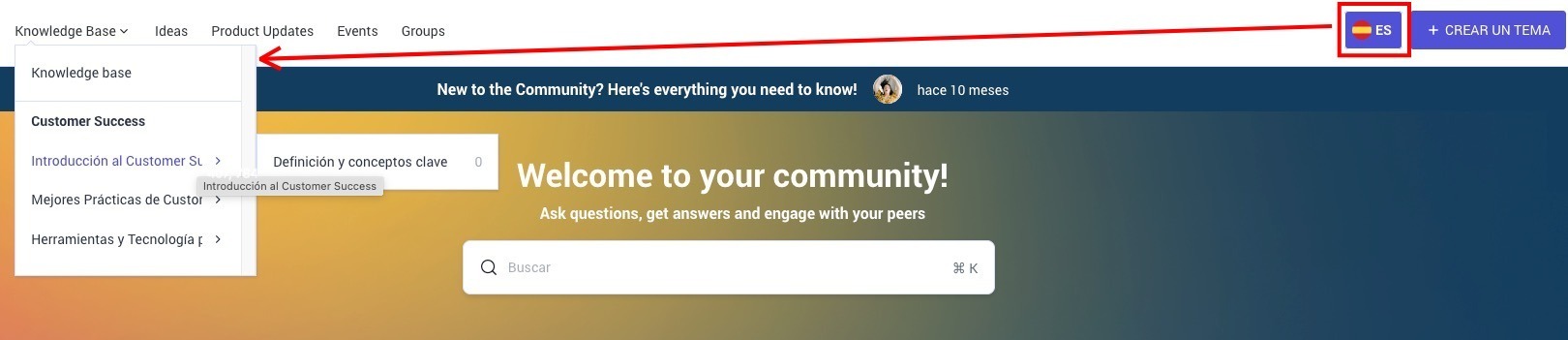
If community users change the language, for example from Spanish to English, the KB structure of the English language becomes available.

If you have any queries or feedback, please drop an email to docs@gainsight.com or post a reply to this article.
