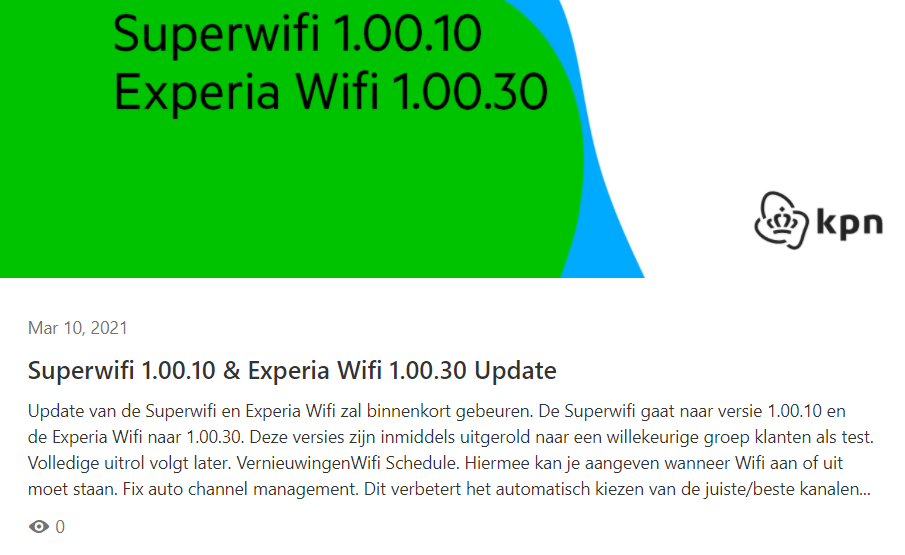Product Updates is a module that allows your company and product teams to communicate product updates type of information to community users. For example roadmap updates, releases, Beta features, major updates...
As a Moderator or Product person, you will be able to manage these Product Updates from Control. This guide highlights the basics of the Product Updates module and the steps to take to start using it.
Summary:
- Customize the Product Updates landing page
- Set the right permissions
- Set product areas
- Configure the 'New product update' email template
- Add link to Product Updates in the Mega Menu
- Move existing articles to Product Updates
A dedicated and customizable landing page for all your Product Updates
You can configure the look and feel and widgets that are displayed on the Product Updates landing page. When on the Product Updates landing page (www.examplecommity/product-updates), you can click on the 'Customize' button to easily add, remove and adjust widgets to your liking. Determine which widgets you want to show, which topics to highlight, and add any call to action to other parts of your community. Feeling creative? Add Custom HTML widgets to bring your landing page to the next level.
Make Product Updates accessible for a specific set of users
Permissions allow you to configure which user roles have access to Product Updates. When you grant a user role access to Product Updates the users within this role can view, reply and like Product Updates articles. Use permissions to only grant some user segments access (e.g. beta testers, premium customers, colleagues).
Creating Product updates articles is only possible from Control and therefore for moderators and above.
Categorize Product Updates with Product Areas (Optional)
[Product areas are only available for Business and Enterprise customers]
Product areas are used to communicate which product type, version, or model is discussed. Product areas behave the same as public tags and are optional to add, however, product areas can only be added to Ideas and Product update topics.
Product areas are shown as metadata near the title of the idea or product update. Users can filter on product areas to retrieve a list of all the topics that were 'tagged' with the same product area. Configure meaningful product areas (e.g. 'Product X', 'Version 1.4', 'Freemium') which are familiar for your community to filter on.
Learn how to configure product areas
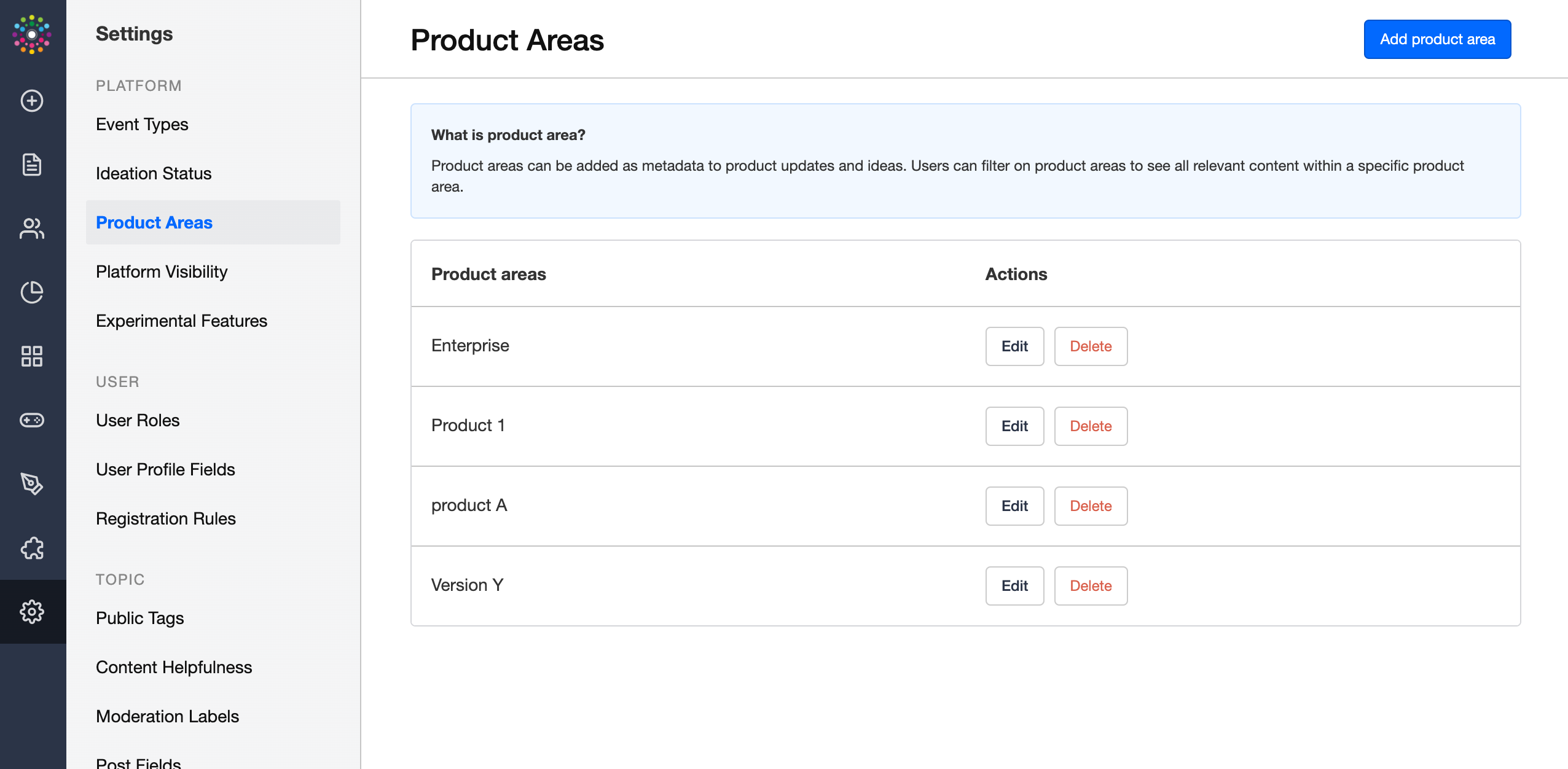
Configure the "New Product Update" email template
We created a specific email template for the Product Updates module. When an end-user subscribes to the Product Updates module, he will receive an email notification every time a new product update is published. You can configure that template in Control> Email> System Emails > New product update.
Learn how to configure email templates variables
Add Product Updates to the Mega Menu
You can make add a link in the Mega Menu to link to the Product Updates overview page. Beware you also need to configure the Mega Menu on the Product Updates overview page (this is due to a Beta limitation of the Mega Menu)
Learn how to configure the Mega Menu
Convert existing articles from a category to become Product Updates (Optional)
You can convert articles at the topic level to become product updates. All fields available on the article except content helpfulness will be carried over in the new product update. Topic-level subscriptions will be carried over. Also, a redirection will be in place to redirect the old article to the new product update. Learn more here
WARNING: This conversion is only possible from article to Product update. You can NOT convert back a Product update to be article!
This conversion option is available upon request. Reach out to your CSM to have it enabled
Now it is your turn :)
Now that you know what Product Updates is about it’s time to get started. First configure product areas in control. Then customize your Product Updates landing page so it suits all your needs. Create your first product update (learn how here) and finally, promote Product Updates on your homepage (learn how here) to get more visitors. Now you’re good to go!