This article guides on how to map the SSO fields when installing end users' SSO, such as SAML 2, Open ID, Token, and OAuth2.
Overview
The SSO Field Mapping is an enhancement to the existing end users' SSO configuration. This feature enables admins to map user identity fields such as ID, Email, Username, and Avatar between their Identity Provider (IdP) and Gainsight’s platform, without requiring backend support or engineering intervention.
Admins need to set up the SSO configuration and log in to fetch available claims from the IdP’s token. This process is common to all the end users' SSO methods in the community except Google Sign-In.
Map SSO Fields
To ensure seamless integration between the SSO system and the Community platform, admins must map the respective CC fields to Token Claims from the IdPs.
To map the fields, set up the SSO configuration. For more information on how to set up the SSO configuration for SAML 2, OpenID, Token, and OAuth2, refer to the Additional Resources section.
Note: The following process for mapping the SSO fields remains the same for all the SSO methods.
To map CC fields:
- Log in to Control.
- Navigate to Integrations > SSO. The End Users SSO page appears.
- Install the SSO method (if not already installed) or click Edit next to the already installed SSO method.

- Click Test log in to fetch available claims.
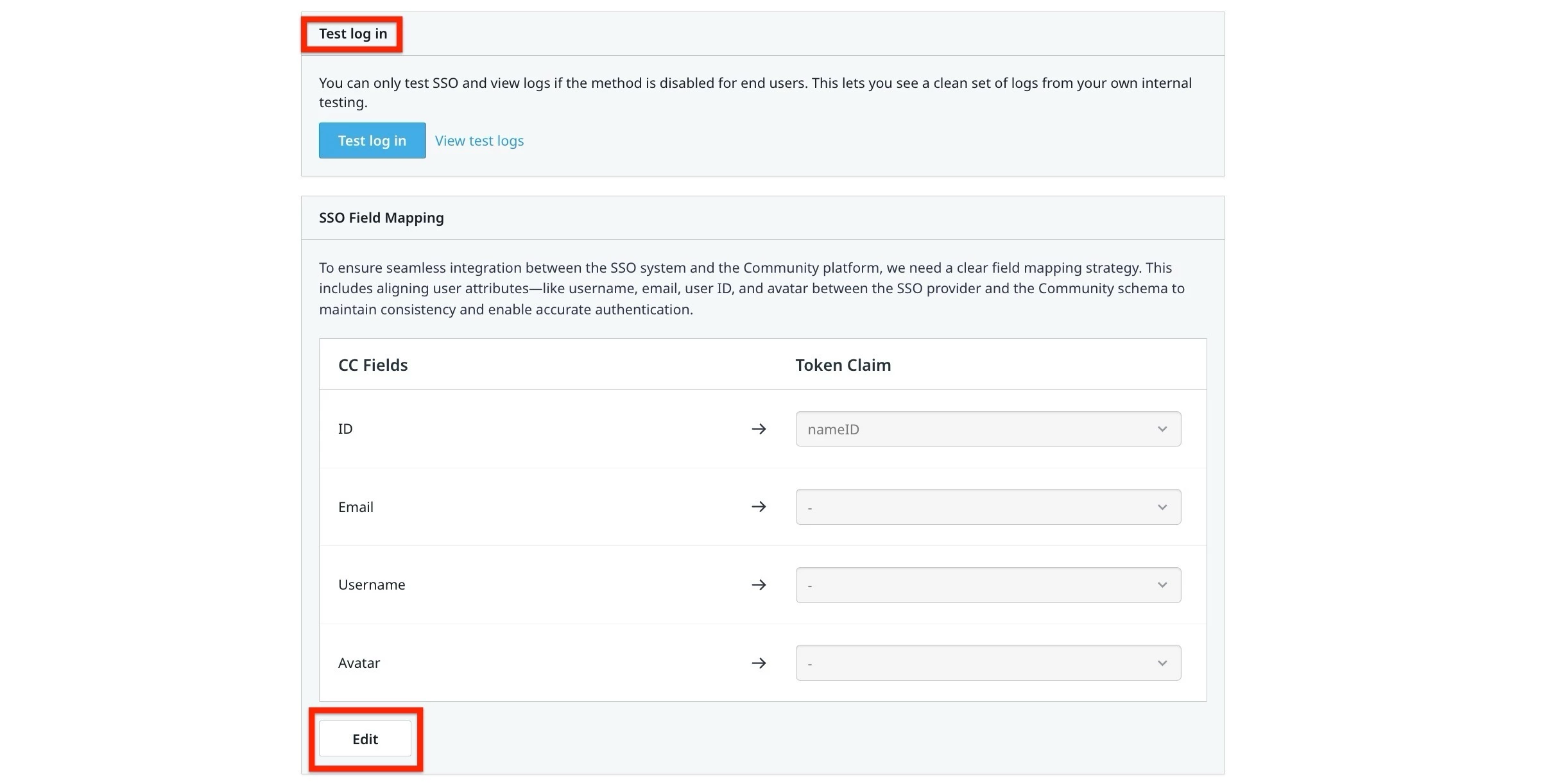
- Click Edit to start mapping the fields.
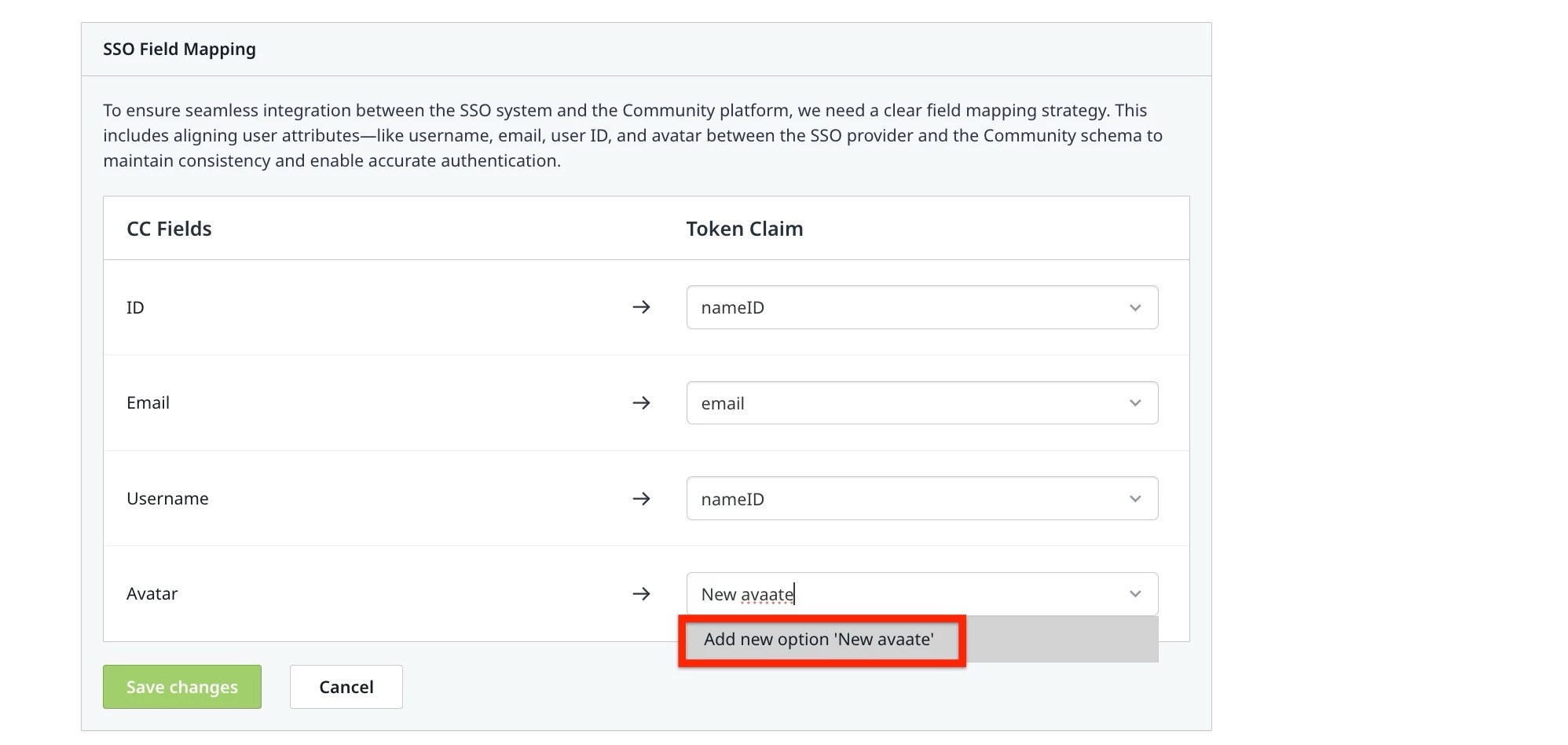
- Click Save.
Note: You can also create new Token claims in the SSO field mapping by entering the name in the text field.
