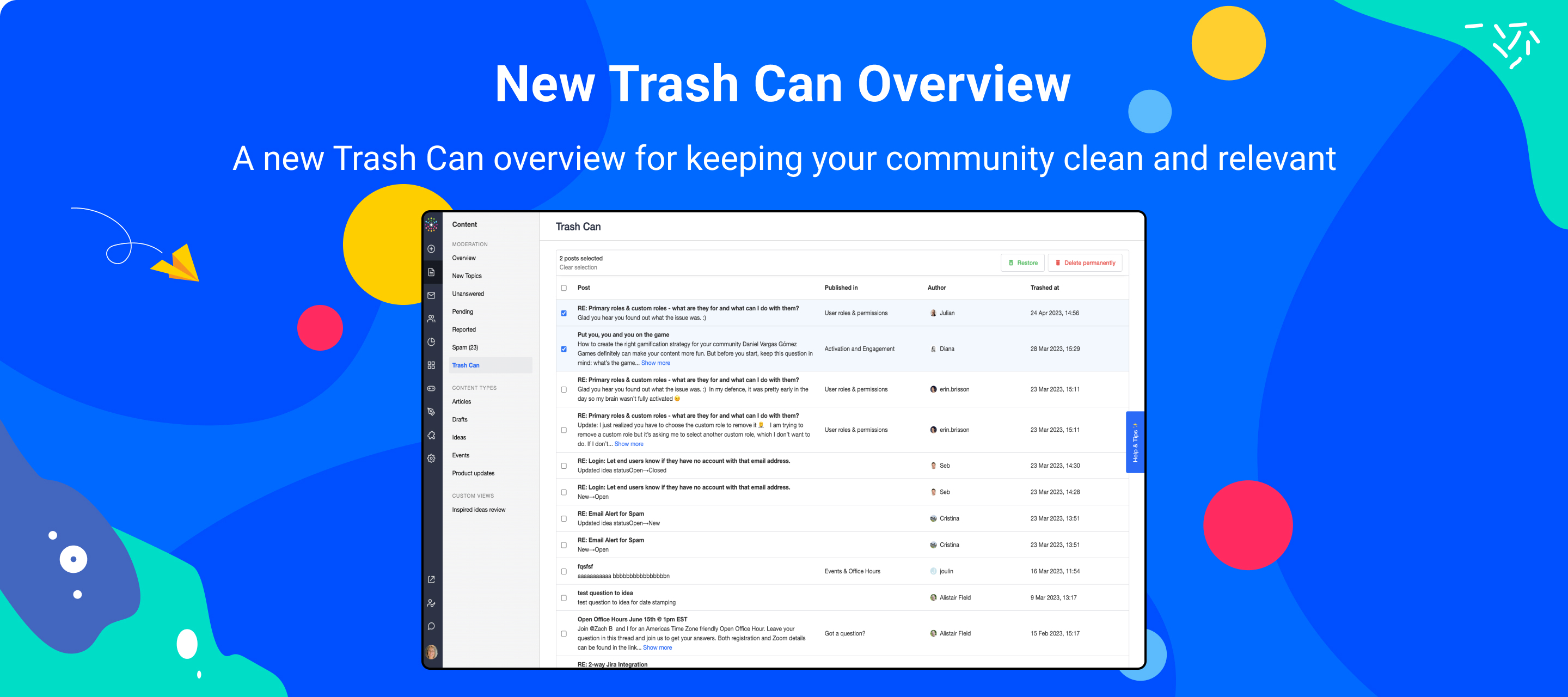
The team has recently released a new Trash Can Overview 🥳 - time for a short tutorial on how it works 🤓
First of all, why should you be excited? 😃 because moderators can now restore or permanently delete ideas and product updates and replies on ideas and product updates. Before this new overview, it was only possible with Articles, Questions and Conversations. You can check out our Product Update for more details.
How to Trash Content?
- Moderators can trash any type of content from the Topic Moderation Page:

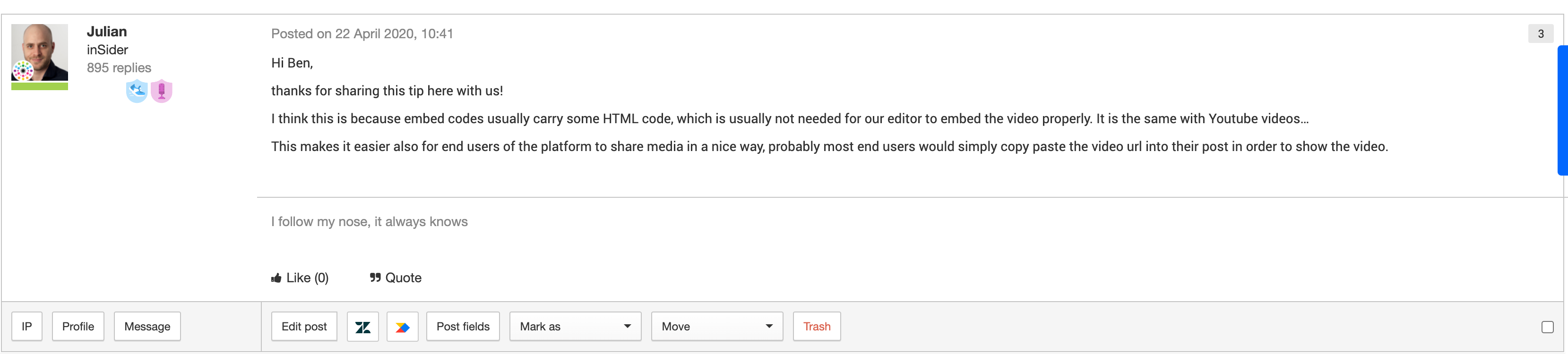
- Moderator can also trash content from the moderation overviews:
For all the Overview below, it is possible for moderators to trash their content in bulk if they select multiple posts.
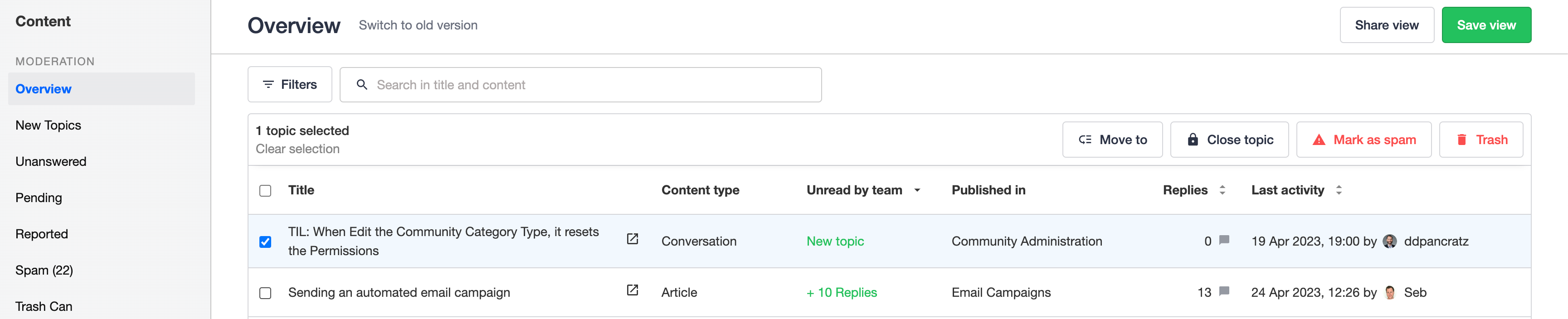
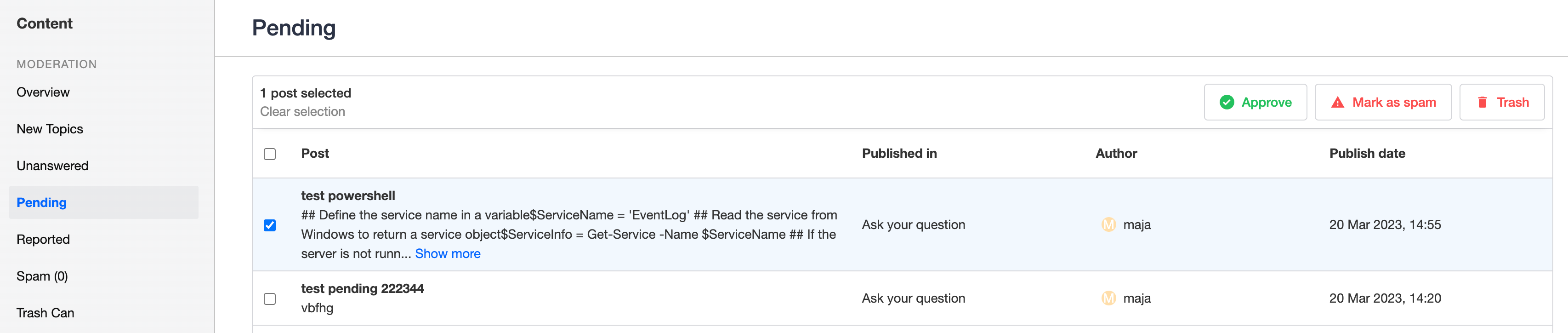
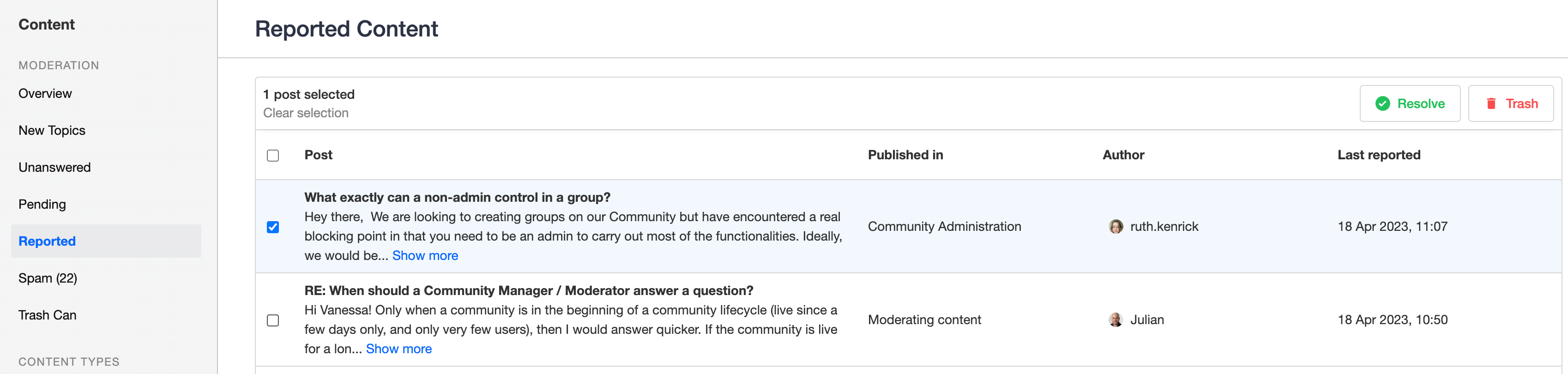
How to Permanently Delete Content?
Moderators can delete content permanently from the Trash Can overview and the Spam overview. In both overviews, it is possible to permanently delete content in bulk.
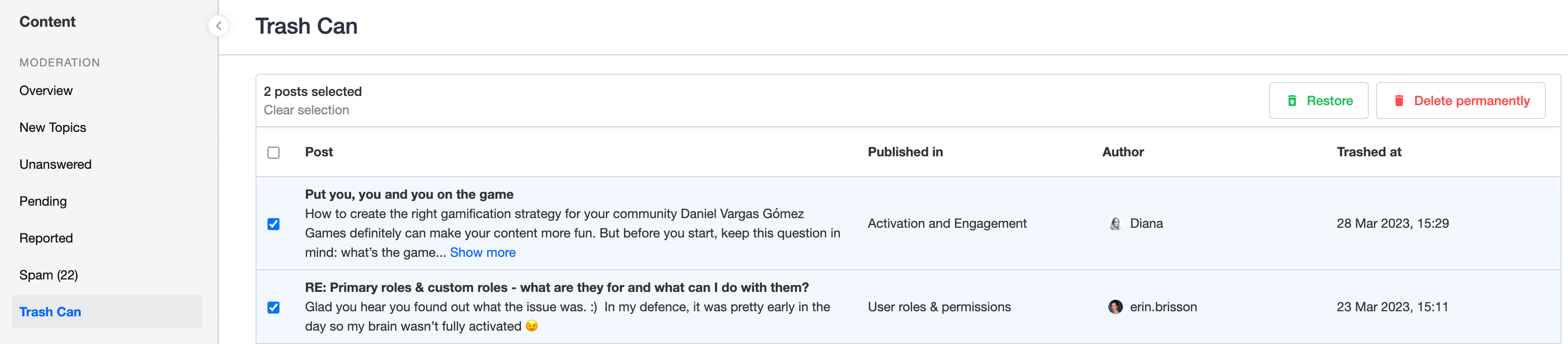
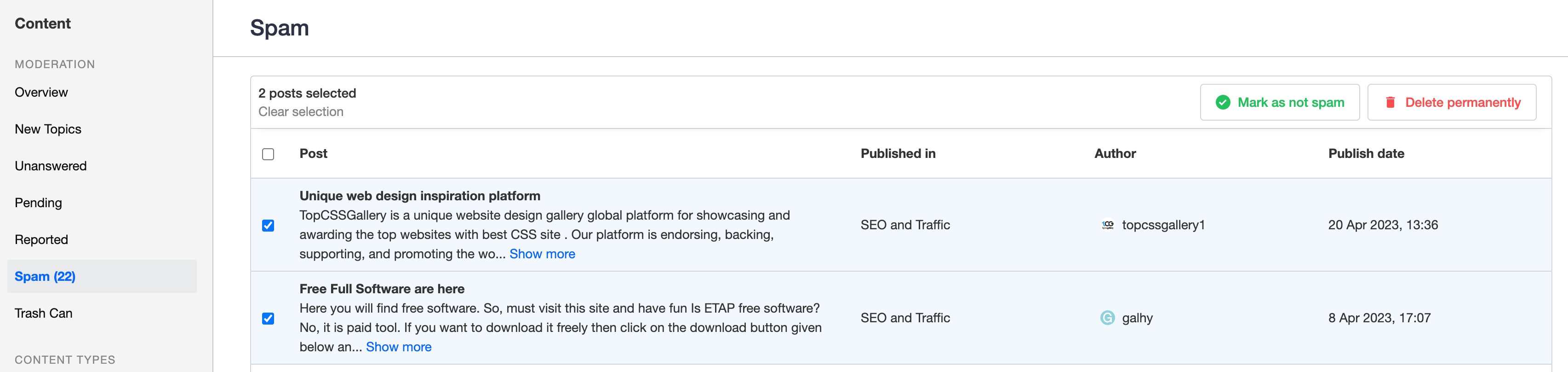
When clicking on Delete permanently, moderators will be prompt with a message to confirm their action:
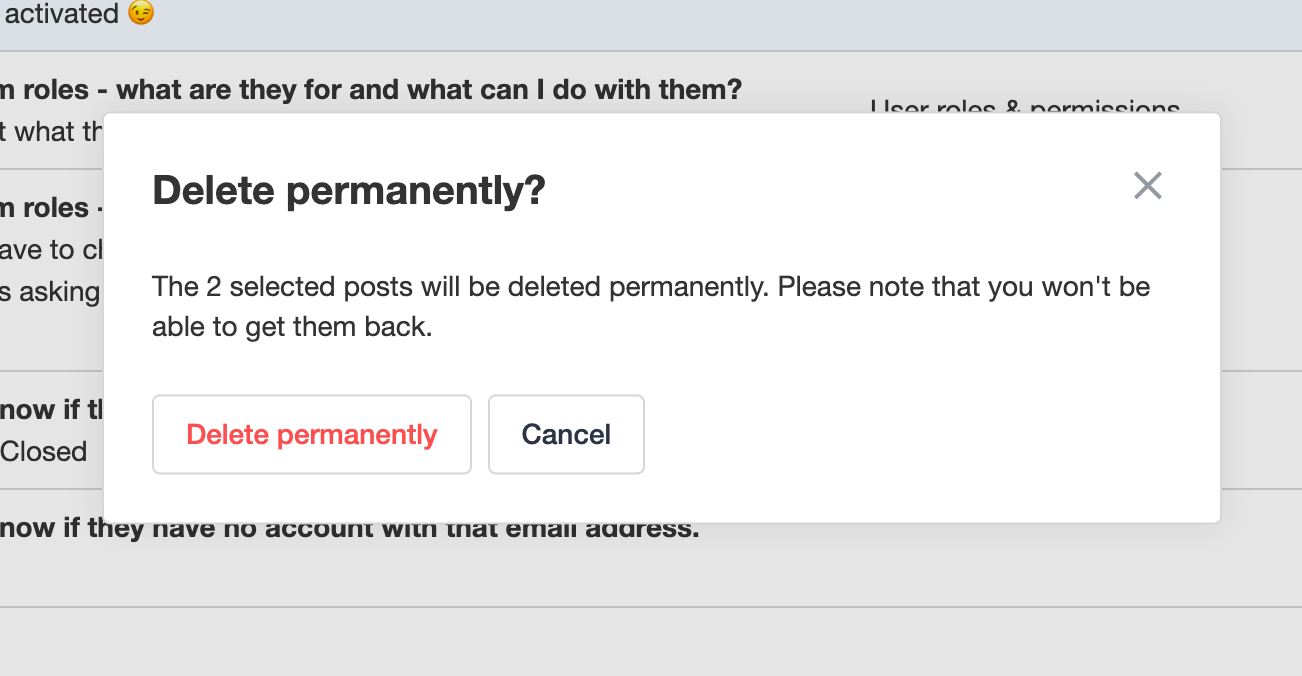
How to Restore Content?
If a topic is trashed, moderators have the ability to restore their content:
Restore a topic:
From the Trash Can overview, moderators can click on a specific topic to go to the topic moderation page. From there, they can restore the topic:

Restore a reply:
From the Trash Can overview, moderators can click on a specific reply (mentioned with RE:) to go to the topic moderation page. From there, they can restore the reply:

Bulk restore content:
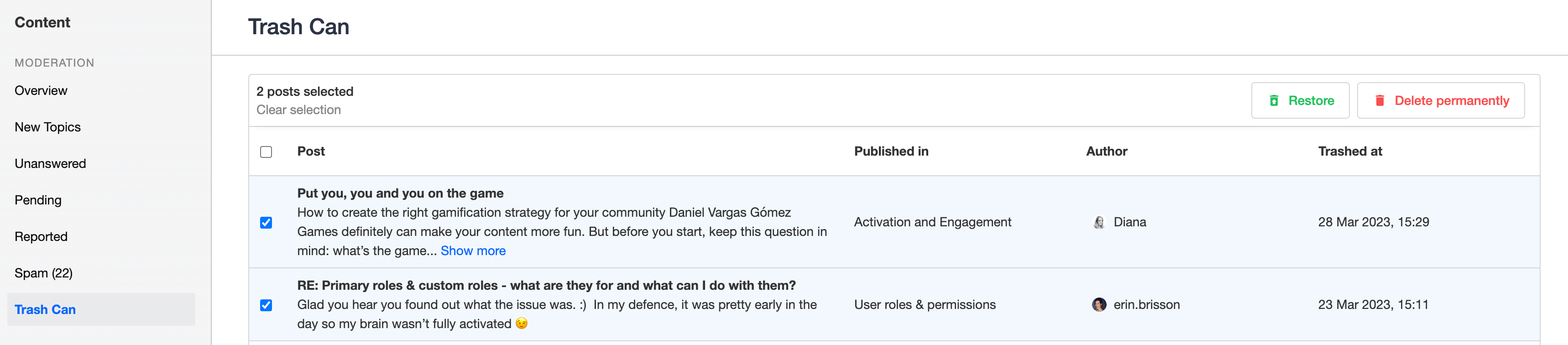
When clicking on Restore, moderators will be prompt with a message to confirm their action:
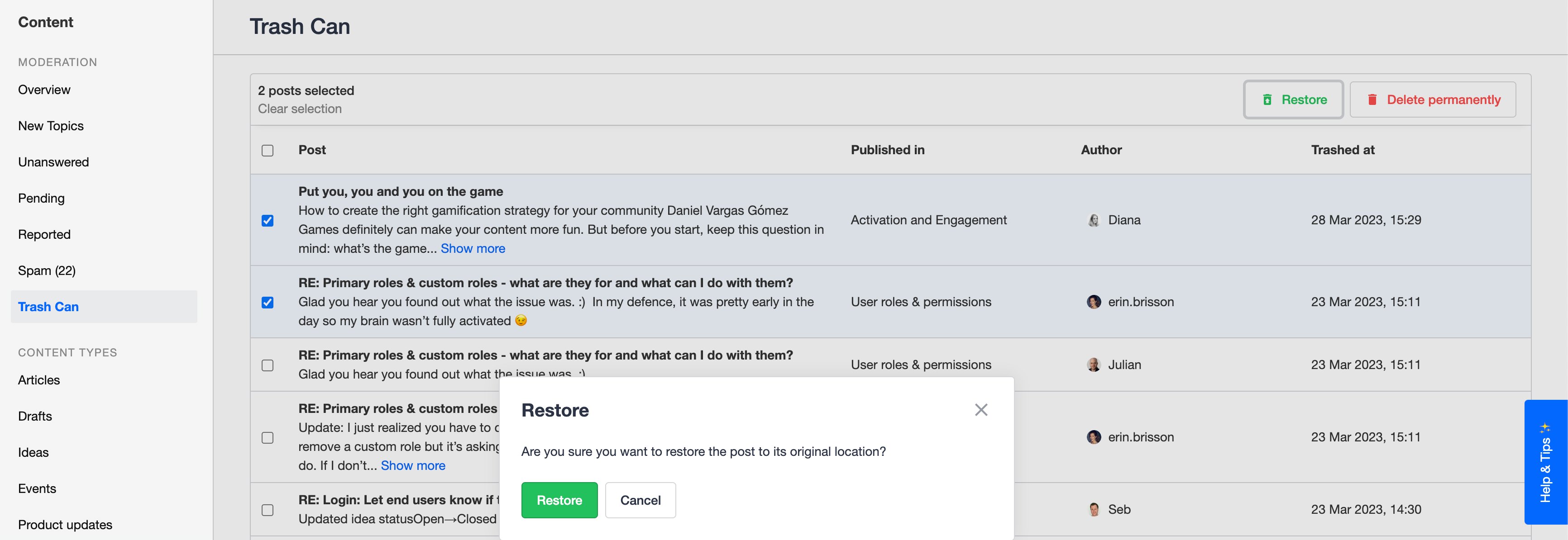
Good to know:
- The team is now working on a solution where topic different states (pending, trashed, spam or reported) don’t interfere with each other. We thus encourage moderators to trash content that has been moderated first: for instance, if a moderator trashes a reported topic, that reported topic will still appear in the reported overview.