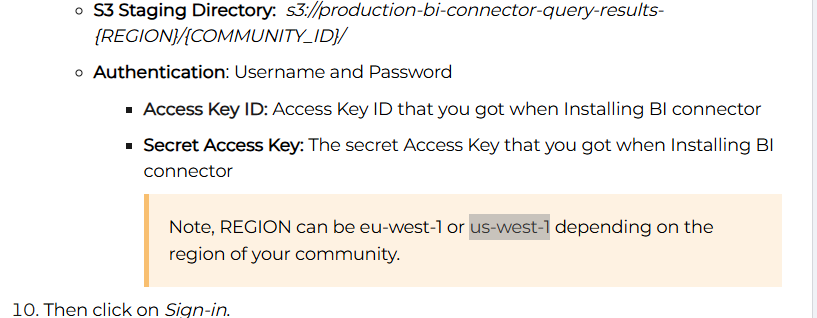Last Updated On: March 19, 2025
This article helps admins connect Tableau Online with Customer Communities Data Lake.
For information on how to connect to Tableau Desktop App, refer here.
Overview
Analyzing data in the Gainsight Customer Communities (CC) data lake provides valuable insights into user behavior, engagement, and overall community performance.
To achieve this, admins must connect Looker to the CC data lake. This requires AWS access credentials (Access Key ID and Secret Access Key), which can be obtained from the Control.
IMPORTANT:
- If any of the four Data Connectors is not used for 60 days consecutively, they are automatically uninstalled by Gainsight.
- Data for newly installed connectors may take up to 48 hours to be fully available.
Generate AWS Credentials
Gainsight CC provides a one-click functionality to simplify and speed up the process of creating the Tableau connection.
To generate AWS credentials:
- Login to Control.
- Navigate to Integrations > Apps > Tableau Connector.
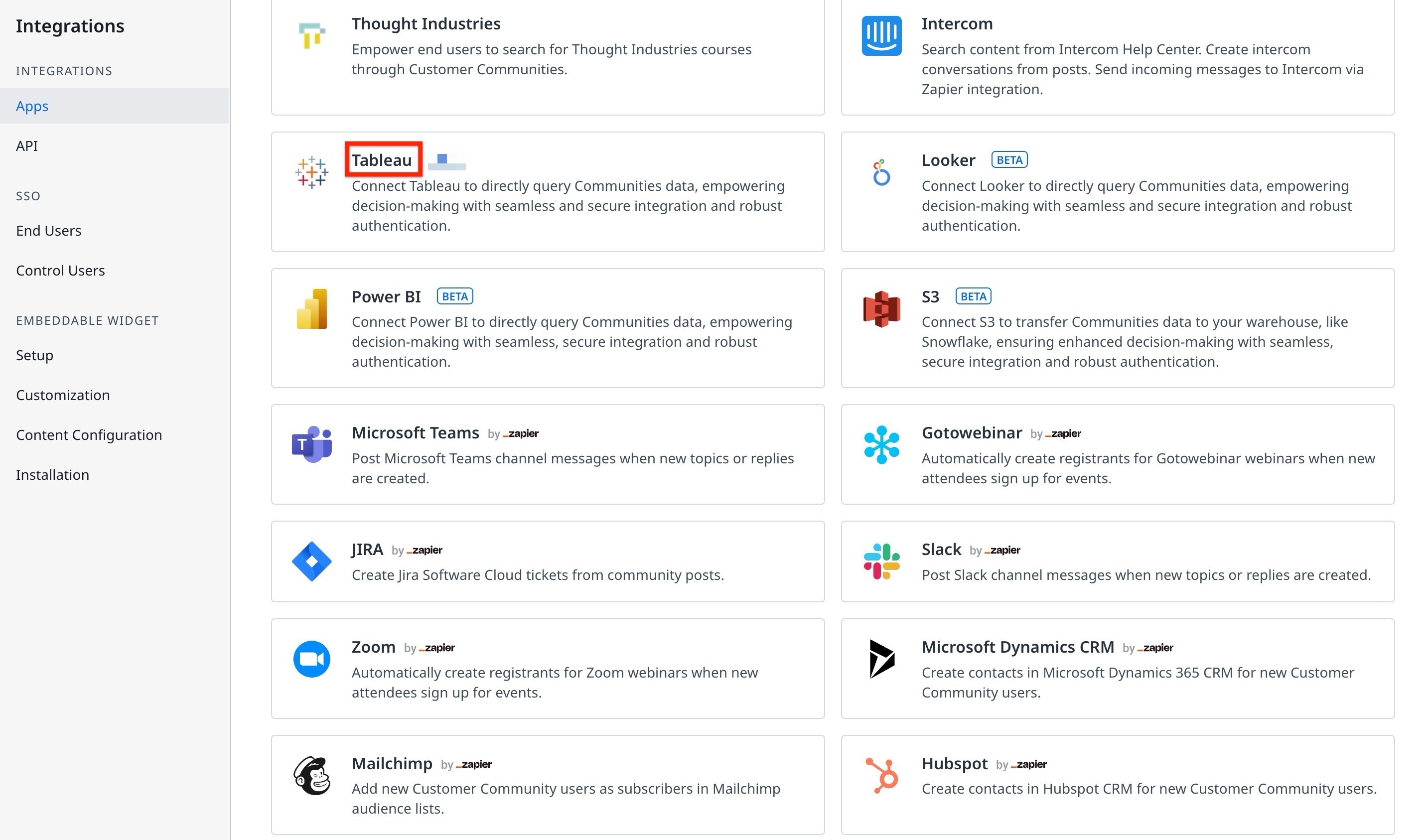
-
Under the Installation tab, click Install.
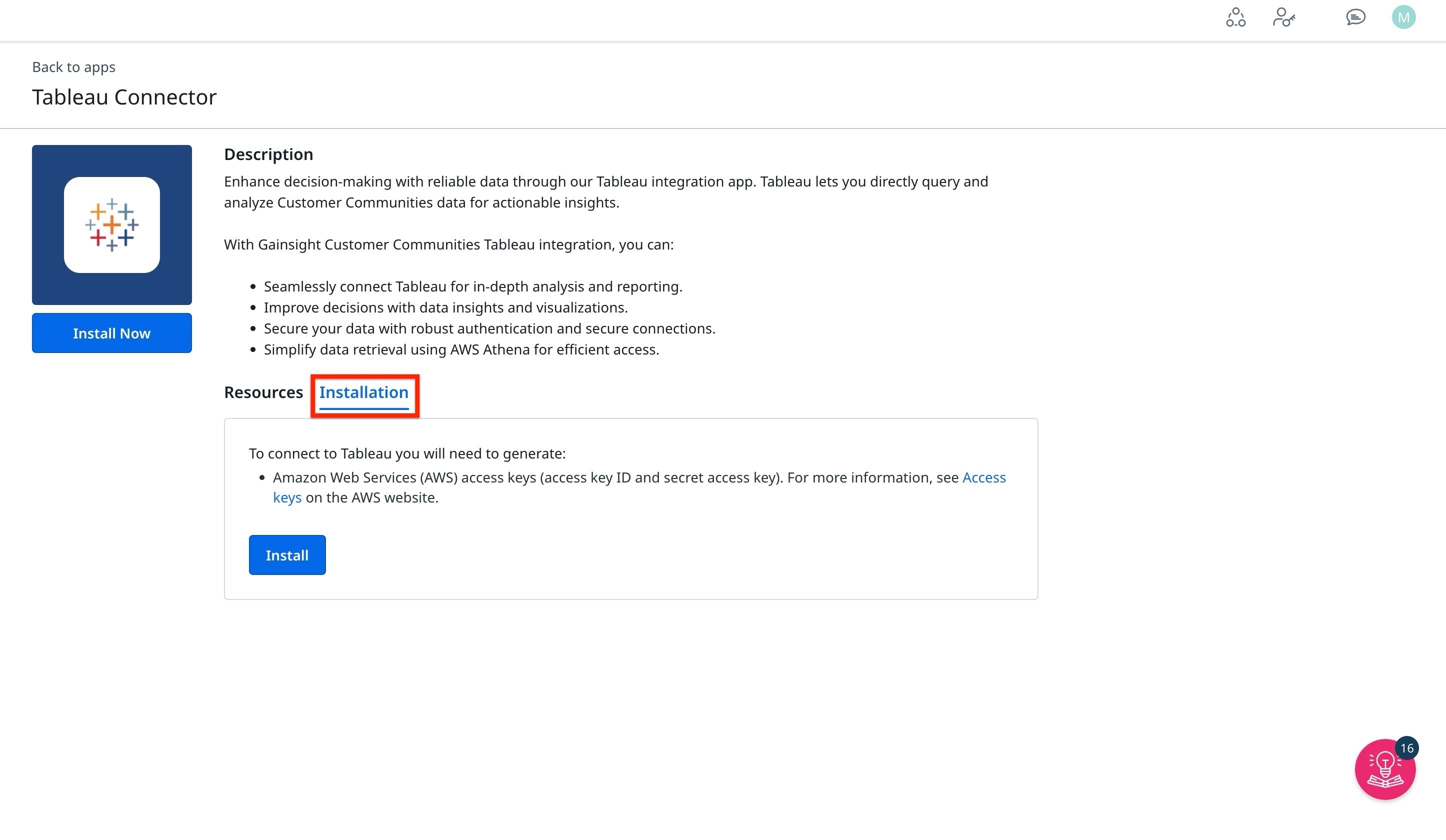
-
Copy the Access Key ID and the Secrect Access Key.
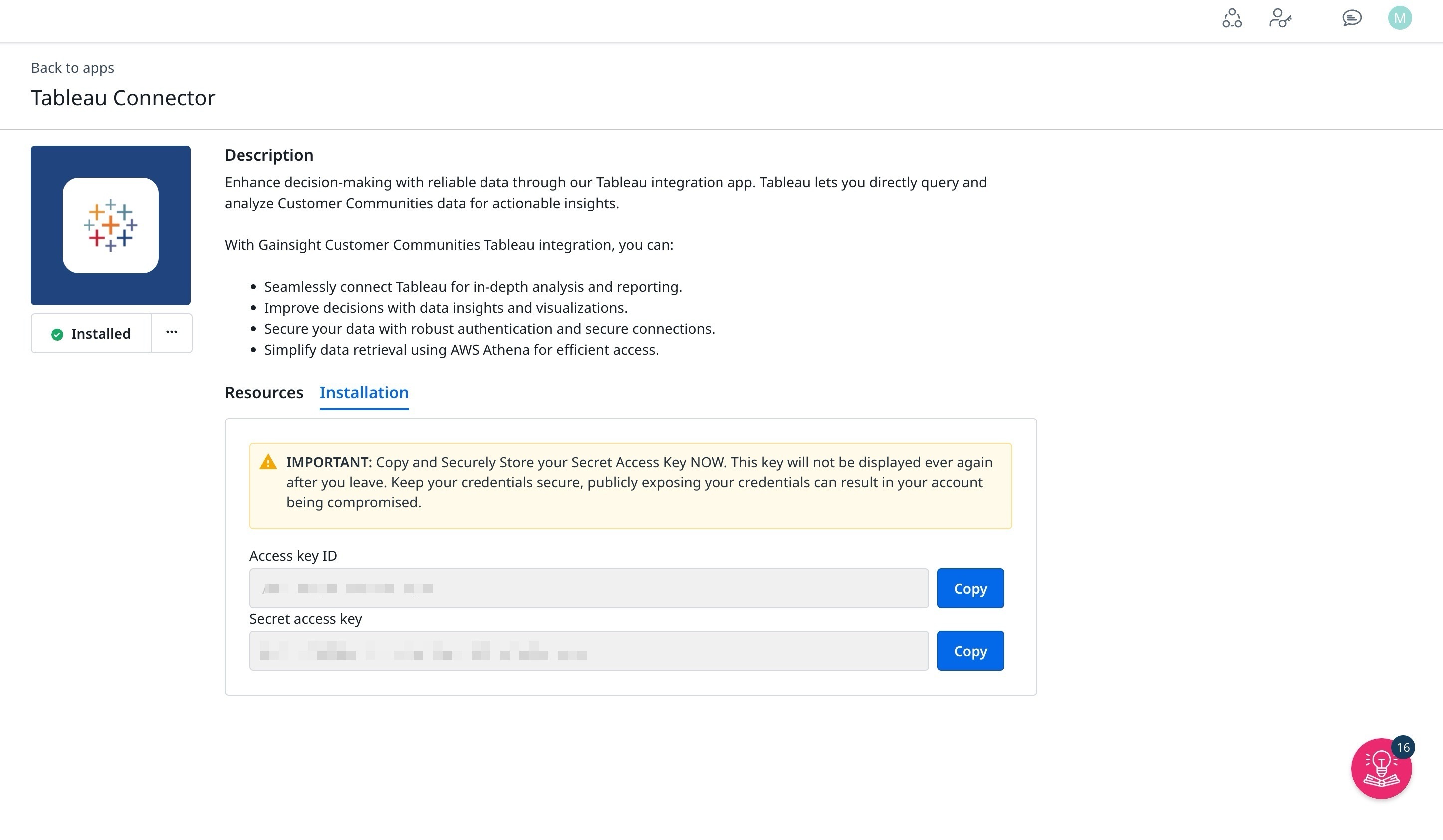
IMPORTANT : Ensure to copy and store the Secret Access key securely. The Secret Access key is displayed only one time. Once you navigate away from the page the key will not be shown again.
Tableau Online App
- Go and log into your Tableau online app
- Click on explore on the left sidebar
- Click on New and select Project:
- Add a title and a description then click on Create:
- Once the project is created, click on it:
- Click New, and select New virtual connection:
- Then search for Amazon Athena and select it:
- You will get to the connection setup page:
-
Provide the following inputs:
-
Server: athena.{REGION}.amazonaws.com:443;Workgroup={COMMUNITY_ID};MetadataRetrievalMethod=Query;S3OutputEncOption=SSE_S3;
-
Port: 443
-
S3 Staging Directory: s3://production-bi-connector-query-results-{REGION}/{COMMUNITY_ID}/
-
Authentication: Username and Password
-
Access Key ID: Access Key ID that you got when Installing BI connector
-
Secret Access Key: The secret Access Key that you got when Installing BI connector
Note, REGION can be eu-west-1 or us-west-2 depending on the region of your community.
-
-
-
Then click on Sign-in.
-
Select AwsDataCatalog as Database, and select and add all tables. You should see them on the right panel, without success to display the data:
-
To be able to preview data you need then to edit your connection
-
Change the server value to this one:
-
athena.{REGION}.amazonaws.com:443;Workgroup={COMMUNITY_ID};MetadataRetrievalMethod=ProxyApi;S3OutputEncOption=SSE_S3;
and Sign in:
Now you are setup to visualize the data:
If ever you want to add new tables, change the value of server again with this value:
athena.{REGION}.amazonaws.com:443;Workgroup={COMMUNITY_ID};MetadataRetrievalMethod=Query;S3OutputEncOption=SSE_S3;
Add your table and edit the connection again with this value:
athena.{REGION}.amazonaws.com:443;Workgroup={COMMUNITY_ID};MetadataRetrievalMethod=ProxyApi;S3OutputEncOption=SSE_S3;
Additional resources: