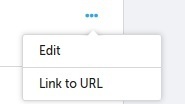Registered users on your community have the ability to edit their post after they have sent it:
However, this button is not available to users all the time. After sending a reply or starting a new topic, a registered user has 60 minutes time to edit his/her post. After that, this option will not be visible any more.
This is to prevent potential losses of context and continuity within a topic (imagine if a user changes the topic starter post that all the following replies were based on - anyone reading it would be weirded out!). It is important to keep in mind this editing time when moderation actions are required, for example closing a topic. Even though the moderator closes the topic, the user will still be able to edit his/her topic/reply if they are within their 60 minutes of editing permission.
There may be times you want to remove this limit for your more experienced, trustworthy, and loyal community members. By using custom user roles, you can give certain users the ability to always edit their posts, without any time restrictions. Sweet, sweet freedom.
How To Grant A User Unlimited Time To Edit Their Posts After Publishing
- Go to Control > General Settings > Custom User Roles.
- Click ‘Edit’ on an existing custom user role (or add a new role)
- Under ‘Time to edit a post after publishing’, select ‘Unlimited Time’.
- Click ‘Save changes, and you’re done.
By default, all registered members can edit their post for up to 60 minutes; for users with the primary role admin, moderator, or community manager, the edit time is unlimited by default.
It’s not possible to change the default 60 minute time limit for editing a post.
You can also choose to give users such a custom role automatically via a rank. E.g. you trust all users who already have reached a certain rank. To do this, pick a rank level where you want to give such a right to your users. Edit the rank and select the custom role with unlimited editing time under "Grant new role(s)"