This article helps community admins enable, configure, and use the AI Translation feature to make community content accessible in multiple languages.
Overview
AI Translation, powered by AI and open AI APIs, allows users to instantly translate community content such as topic titles, bodies, and replies into multiple languages. This improves content accessibility and supports global engagement.
IMPORTANT: AI Translation is paid add-on feature. For more information, contact your Account Manager to enable it for the community.
Business Use Case: A German user visits an English topic, but may struggle to understand the content and fully engage in the discussion. The AI Translate button allows the user to view the post and replies in German, making it easier to participate in the conversation. Static labels, such as Best answer by…, remain in English, but the core content becomes accessible, helping users engage more effectively across languages.
Note: To track usage of AI translation in the community, you need to configure the datalake and use events like:
- hubai.threadtranslatedbyondemandai
- Hubai.replytranslatedbyondemandai
For more information on how to set up a data lake, refer to the Getting Started with Data Analytics in CC Data Lake article.
Enable AI Translation in Community
Admins need to enable the AI Translation in Control for the users to utilize this feature.
To enable the AI Translation:
- Log in to Control.
- Navigate to Settings > Languages.
- Click on the AI Translation section to expand.
- Turn on the Use AI Translation for Customer Communities toggle to add languages for translation.
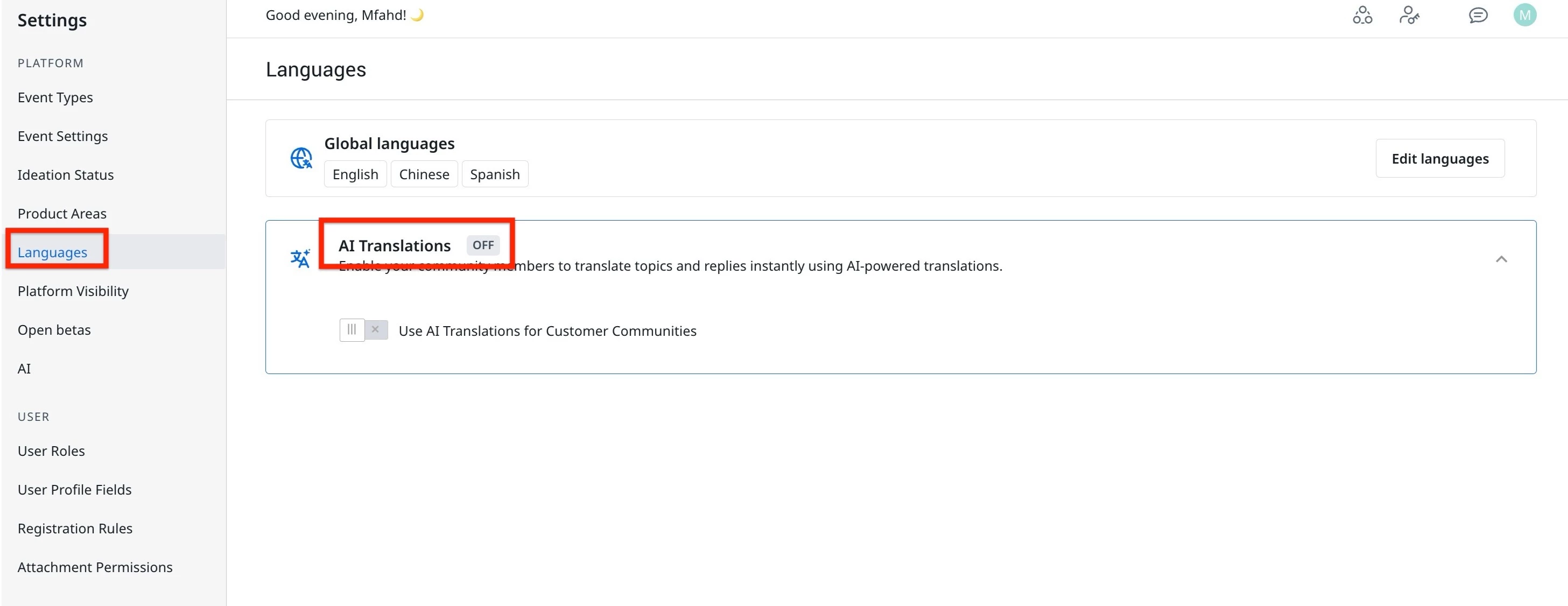
Once you turn on the Use AI Translation for Customer Communities toggle, add the required languages for translation.
Add Languages for Translation
After enabling the translation, the next step is to add the languages based on the community requirements.
To add the languages:
- From the AI Translation Behavior drop-down, select the languages to be added.
Note: The list of languages displayed is derived from the Global Languages list. - (Optional) Add custom languages that are not included in the Global Languages list. For example, you can add a localized language variant specific to your community's needs.
Note: New languages added here are not added to the Global Languages list. - (Optional) Click the x icon to delete an added language.
- In the Exclude terms from translation field, enter terms or phrases that are not to be translated. For example, add brand or product names like Gainsight PX or Community to the exclusion list to ensure they appear consistently in all languages.
- Click Save changes to enable the selected languages.
Use AI Translation in the Community
Once enabled, a Translate button appears on all topic pages. Users can select their preferred language from a drop-down menu to view translated content in real time.
To use on-demand translation:
- Log in to Destination.
- Navigate to any topic. From the Translate drop-down, select the language for the content to be translated.
Note: Users can translate the entire thread or individual topics, or content as well. - (Optional) Click Show Original to display the original content language.

